Diagnostic
Diagnostic Overview
The Diagnostic screen displays information to help you identify network problems when they occur.
Diagnostic
Use this screen to ping, traceroute, or nslookup for troubleshooting. Ping and traceroute are used to test whether a particular host is reachable. After entering an IP address and clicking one of the buttons to start a test, the results will be shown in the Ping/Traceroute Test area. Use nslookup to find the IP address for a host name and vice versa.
Click Diagnostic in the side bar to open the following screen.
Diagnostic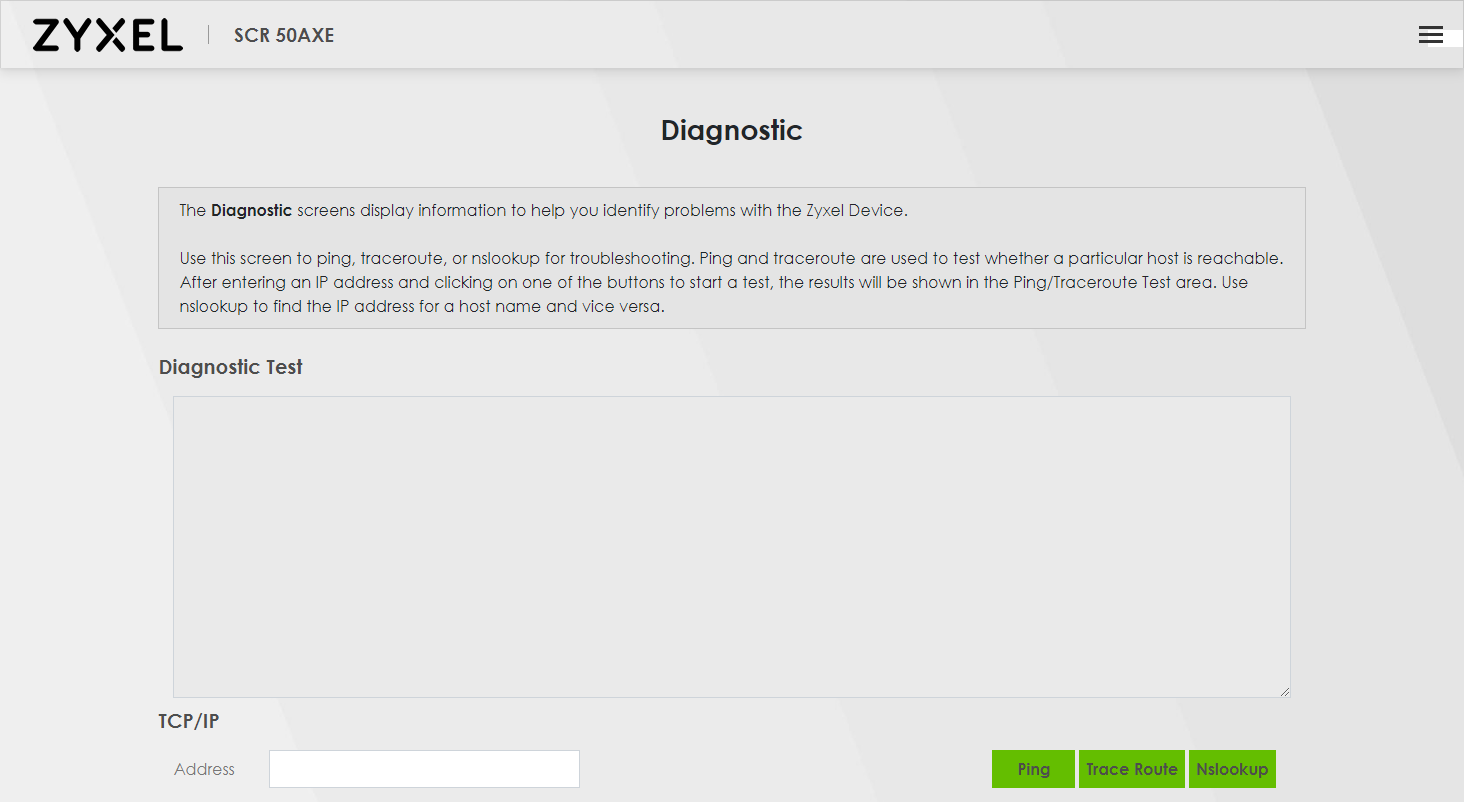
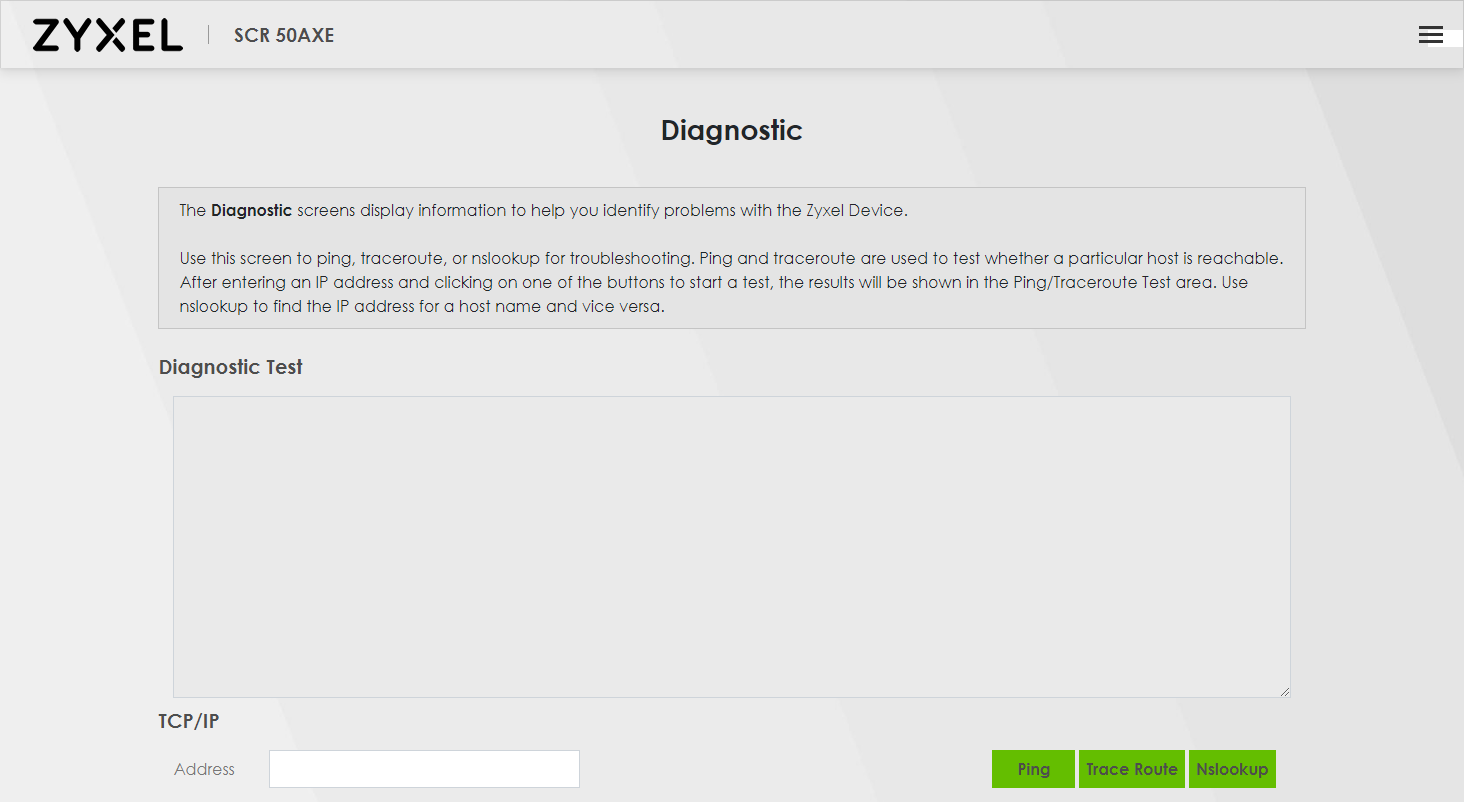
The following table describes the labels shown in this screen.
label | description |
|---|---|
Diagnostic Test | The result of tests is shown here in the information area. |
TCP/IP | |
Address | Enter the IP address or FQDN (Fully-Qualified Domain Name) that you want to perform ping, traceroute, or nslookup in order to test a connection. |
Ping | Click this button to perform a ping test on the IPv4 address or host name in order to test a connection. The ping statistics will show in the information area. |
Trace Route | Click this button to perform the IPv4 trace route function. This determines the path a packet takes to the specified host. |
Nslookup | Click this button to perform a DNS lookup on the FQDN IP address. |