Configuration
WAN Setting
The WAN Setting screen allows you to configure basic settings for your WAN port.
Configuration > WAN Setting (DHCP)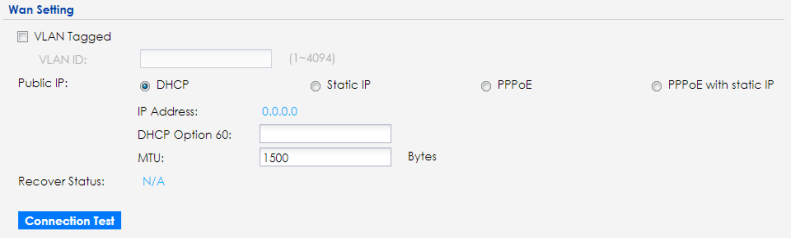
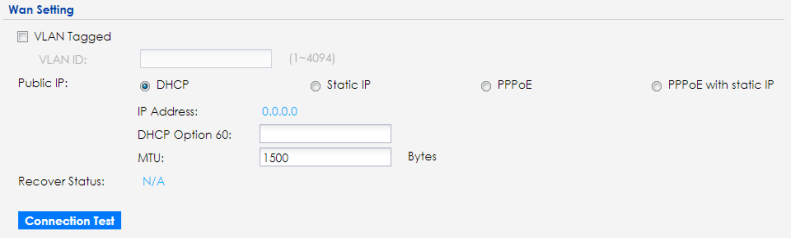
The following table describes the labels shown on the WAN Setting screen.
label | description |
|---|---|
VLAN Tagged | Select the check box to assign a VLAN ID to the WAN interface. |
VLAN ID | Enter a number as the WAN interface VLAN ID (1 to 4094). A WAN interface VLAN ID is a tag that adds to incoming untagged frames received on a port so that the frames are forwarded to the VLAN group that the tag defines. |
Public IP | Select DHCP if the WAN interface gets its IP address from a DHCP server. Select Static IP if you want to assign a static IP address to the WAN interface. Select PPPoE if your WAN interface is getting Internet connection from a PPPoE server. Select PPPoE with Static IP if you want to assign a static IP address to the WAN interface and your WAN interface is getting Internet connection from a PPPoE server. |
IP Address | When you select DHCP as the Public IP, this field shows the IP address assigned by a DHCP server to the WAN interface. When you select Static IP or PPPoE with Static IP as the Public IP, enter the static public IP address for your Zyxel Device. |
DHCP Option 60 | Select this and enter the device identify you want the Zyxel Device to add in the DHCP discovery packets that go to the DHCP server. |
MTU | Enter the MTU (Maximum Transfer Unit) size for traffic through the connection. |
Recover Status | The Zyxel Device will restore the last valid WAN settings if it fails to connect to Nebula after you change the WAN settings. This field displays Lastgood Configuration if the Zyxel Device has restored the last valid WAN settings, otherwise, it shows N/A. |
Subnet Mask | Enter the subnet mask for this WAN connection’s IP address. |
Default Gateway | Enter the IP address of the router through which this WAN connection will send traffic. |
First DNS Server | Enter the first DNS server address assigned by the ISP. The Domain Name System (DNS) maps a domain name to an IP address and vice versa. The DNS server is extremely important because without it, you must know the IP address of a computer before you can access it. The Zyxel Device uses these (in the order you specify here) to resolve domain names for VPN, DDNS and the time server. |
Username | Enter the user name given to you by your ISP. You can use alphanumeric and -_@$./ characters. It can be up to 31 characters long. |
Password / Retype Password | Enter the password associated with the user name above. Use up to 64 ASCII characters except the [] and ?. |
Connection Test | Click this to test if the Zyxel Device can access the Internet successfully. |
Cancel | Click Cancel to exit this screen without saving. |
Apply | Click Apply to save your changes back to the Zyxel Device. |