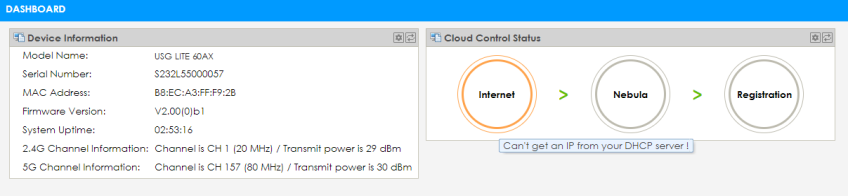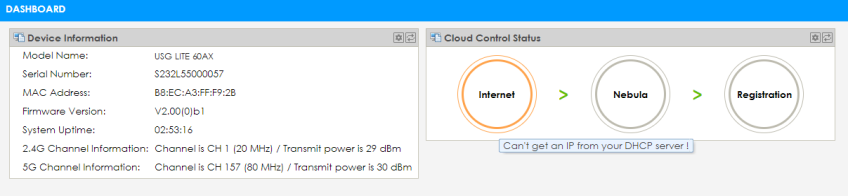Dashboard
Overview
This chapter describes how to access the Zyxel Device Local GUI Web Configurator and provides an overview of its screens.
The Local GUI Web Configurator is an HTML-based management interface that allows you to manage and set up basic settings for your Zyxel Device.
Use a browser that supports HTML5, such Microsoft Edge, Mozilla Firefox, or Google Chrome. The recommended screen resolution is 1024 by 768 pixels.
In order to use the Local GUI Web Configurator you need to allow web browser pop-up windows from your device.
Accessing the Local GUI Web Configurator
1 Make sure your Zyxel Device hardware is properly connected (refer to the Quick Start Guide).
2 Make sure your computer has an IP address in the same subnet as the Zyxel Device.
3 Launch your web browser and enter "https://192.168.168.1" in the browser’s address bar.
4 The following screen appears if your Zyxel Device is not registered with Nebula Control Center (NCC).
• If you want to configure the WAN settings and troubleshoot using the Web Configurator, click Login.
• If you want to register your Zyxel Device with NCC, scan the QR code to open or download the Nebula Mobile app, and then follow the wizard.
Register with Nebula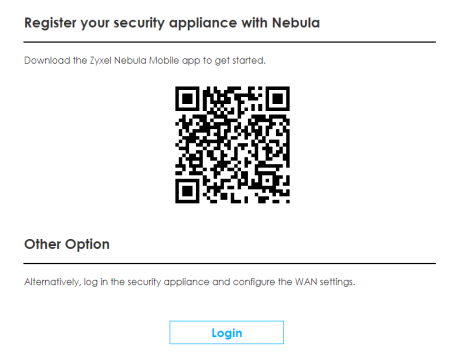
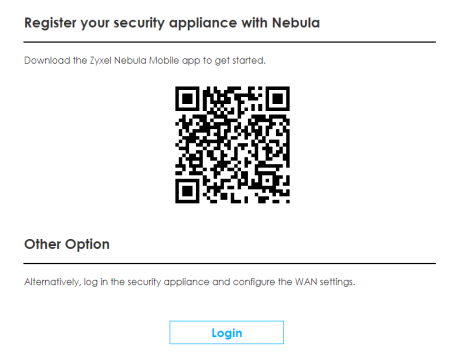
5 Select the language you prefer (upper right). Click Login to log in to the Local GUI Web Configurator.
Login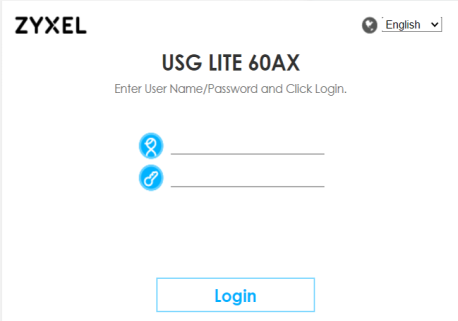
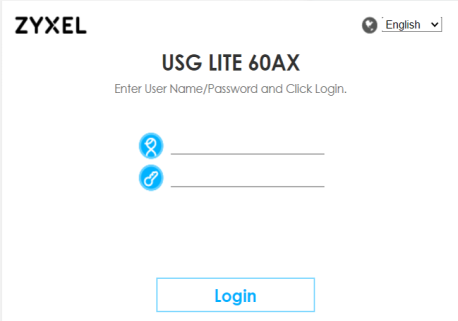
6 On the displayed login screen, enter the default user name admin and the password.
• If your Zyxel Device is managed by NCC, use the local credentials password created in NCC to log in to the cloud mode - local GUI. To see the local credentials password, go to Configure > Site settings > Device configuration: Local credentials: Password in the NCC portal.
• If your Zyxel Device is not managed by NCC, use the WiFi password on the Zyxel Device label.
7 Then click Login.
8 The Zyxel Device Overview screen displays allowing you to monitor your Zyxel Device. It shows if the Zyxel Device is online and connected to NCC, and basic system information.
Overview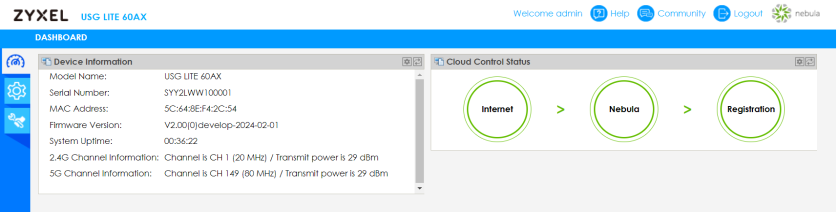
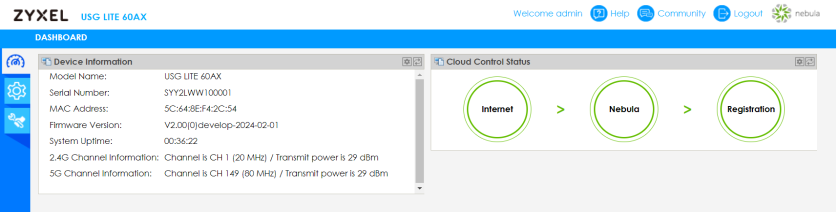
Dashboard
This screen displays general device information, and client information in widgets that you can re-arrange to suit your needs. You can also collapse, refresh, and close individual widgets.
Dashboard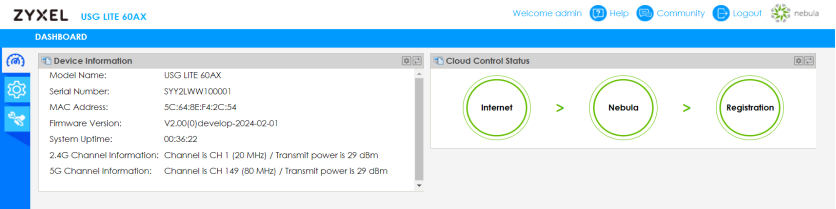
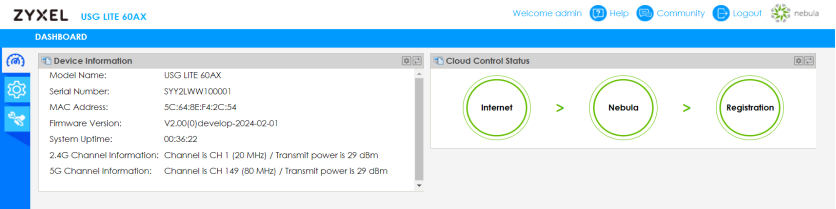
The following table describes the labels in this screen.
label | description |
|---|---|
Device Information | |
Model Name | This is the Zyxel Device system name. It is used for identification. |
Serial Number | This is the serial number of the Zyxel Device. |
MAC Address | This is the WiFi adapter MAC (Media Access Control) address of the WiFi interface. |
Firmware Version | This is the current version of the firmware inside the Zyxel Device. |
System Uptime | This displays how long the Zyxel Device has been running since it last started up. The Zyxel Device starts up when you plug it in, when you restart it, or when you reset it. |
2.4G Channel Information | This field displays the channel number the Zyxel Device is using and its output power in the 2.4 GHz spectrum. This shows Not activated if the wireless LAN is disabled. |
5G Channel Information | This field displays the channel number the Zyxel Device is using and its output power in the 5 GHz spectrum. This shows Not activated if the wireless LAN is disabled. |
Cloud Control Status | This field displays: • The Zyxel Device Internet connection status. • The connection status between the Zyxel Device and NCC. • The Zyxel Device registration status on NCC. Mouse over the circles to display detailed information. To pass your Zyxel Device management to NCC, first make sure your Zyxel Device is connected to the Internet. Then go to NCC and register your Zyxel Device. 1. Internet Green - The Zyxel Device is connected to the Internet. Orange - The Zyxel Device is not connected to the Internet. 2. Nebula Green - The Zyxel Device is connected to NCC. Orange - The Zyxel Device is not connected to NCC. 3. Registration Green - The Zyxel Device is registered on NCC. Gray - The Zyxel Device is not registered on NCC. |
If the Zyxel Device cannot connect to the Internet or to NCC, move the mouse over the status circle to check the error message.