IP & Routing
This screen enables you to create IP interfaces and static routes on Nebula Devices in the site. This allows you to do the following:
• Create IP interfaces on a L2 Nebula Device for management or monitoring services, such as IGMP querier, auto PD recovery, ping, and ONVIF discovery.
• Create multiple IP interface on a L3 Nebula Device to route across VLANs.
• Create an IP interface and static route to specify the next hop to a specific destination subnet.
Click Switch > Configure > IP & Routing to access this screen.
Switch > Configure > IP & Routing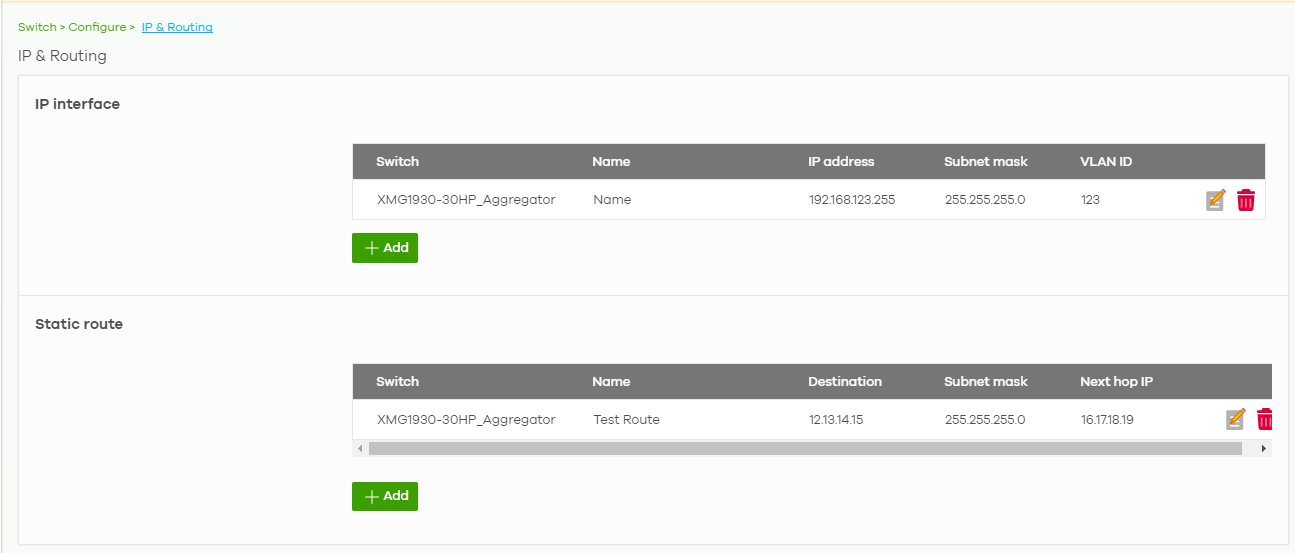
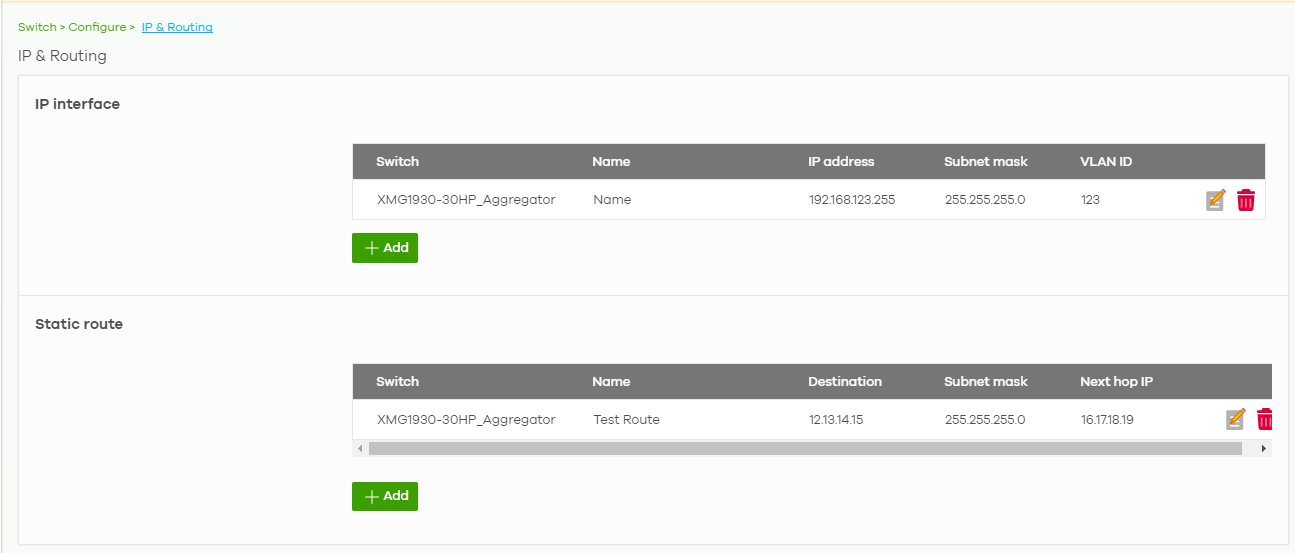
The following table describes the labels in this screen.
Label | Description |
|---|---|
IP interface | |
Switch | This shows the name of the Nebula Device. |
Name | This shows the name of the interface (network) on the Nebula Device. |
IP address | This shows the IP address of the interface (network). |
Subnet mask | This shows the subnet mask of the interface (network). |
 | Click this icon to modify the interface. |
 | Click this icon to delete the interface. |
VLAN ID | This shows the ID number of the VLAN with which the interface (network) is associated. |
+ Add | Click this button to create a new interface on a Nebula Device in the site. |
Static route | |
Switch | This shows the name of the Nebula Device. |
Name | This shows the name of the static route. |
Destination | This shows the destination IP address. |
Subnet mask | This shows the IP subnet mask. |
Next hop IP | This shows the IP address of the next-hop gateway or the interface through which the traffic is routed. The gateway is a router or Nebula Device on the same segment as your Security Appliance's interfaces. It helps forward packets to their destinations. |
 | Click this icon to modify the static route. |
 | Click this icon to delete the static route. |
+ Add | Click this button to create a new static route on a Nebula Device in the site. |
Add IP Interface
Click the + Add button on the Switch > Configure > IP & Routing > IP Interface screen to access this screen.
Switch > Configure > IP & Routing > IP Interface > Add

The following table describes the labels in this screen.
Label | Description |
|---|---|
Switch | Select a Nebula Device in the site on which to create the interface. |
Name | Enter a name of the interface (network) on the Nebula Device. |
IP address | Inter the IP address of the interface (network). |
Subnet mask | Enter the subnet mask of the interface (network). |
VLAN | Enter the ID number of the VLAN with which the interface (network) is associated. |
Close | Click Close to exit this screen without saving. |
Create | Click Create to save your changes and create the interface. |
Add Static Route
Click the + Add button on the Switch > Configure > IP & Routing > Static Route screen to access this screen.
Switch > Configure > IP & Routing > Static Route > Add

The following table describes the labels in this screen.
Label | Description |
|---|---|
Switch | Select a Nebula Device in the site on which to create the interface. |
Name | Enter a descriptive name for this route. |
Destination | Specifies the IP network address of the final destination. |
Subnet mask | Enter the IP subnet mask. |
Next hop IP | Enter the IP address of the next-hop gateway. |
Close | Click Close to exit this screen without saving. |
Create | Click Create to save your changes and create the static route. |