Switch Settings
Use this screen to configure global Nebula Device settings, such as (R)STP, QoS, port mirroring, voice VLAN, DHCP server guard, and IP source guard.
Click Switch > Configure > Switch settings to access this screen.
Switch > Configure > Switch settings

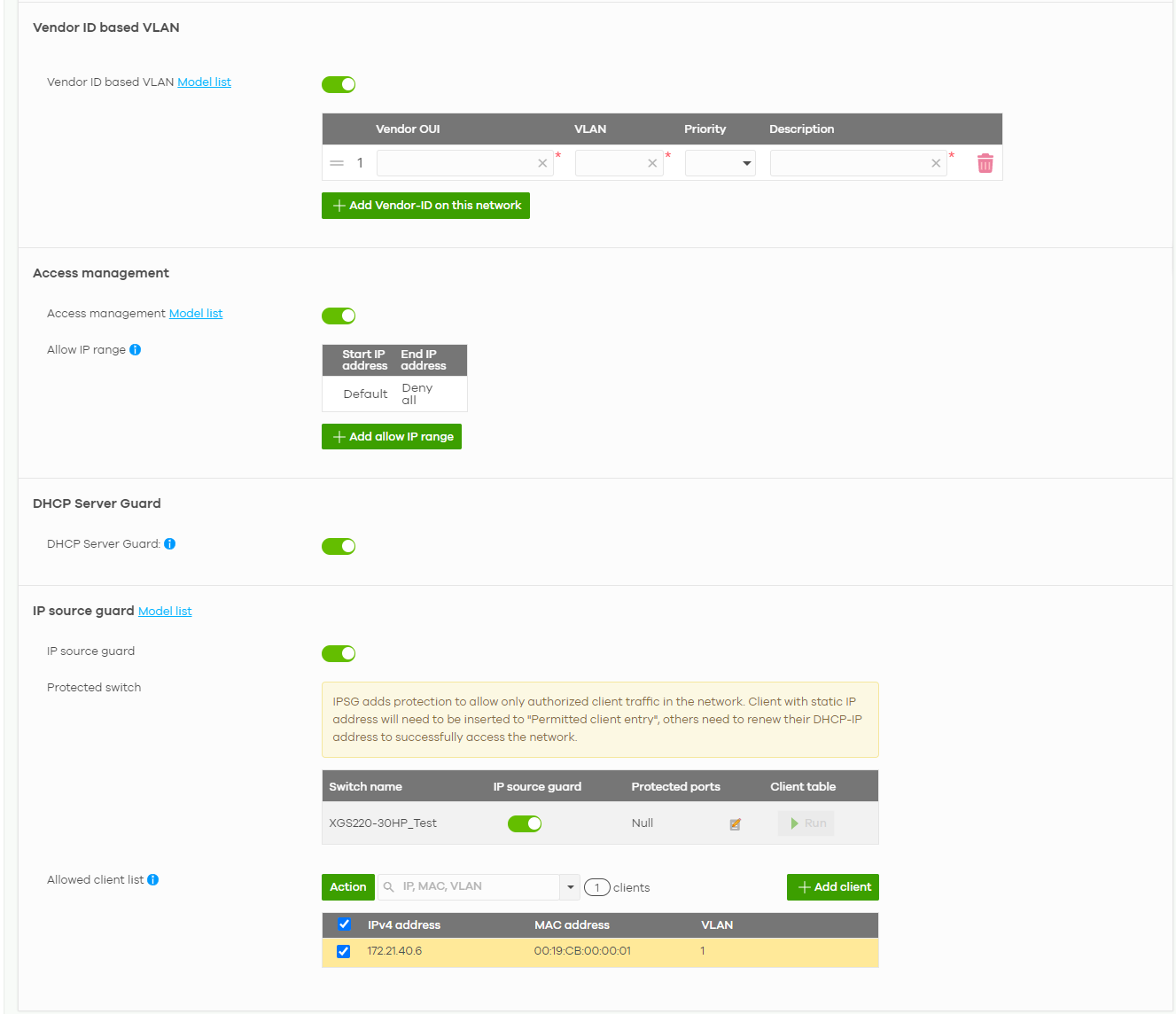
The following table describes the labels in this screen.
Label | Description |
|---|---|
Auto configuration recovery | |
Auto configuration recovery | When On, connectivity check to NCC is done 5 minutes after any configuration change. If an NCC connection problem is detected, the Nebula Device will return to its last saved custom default configuration. The Nebula Device will be locked by NCC and the banner N Switches are currently protected by Auto Configuration Recovery will be displayed. Otherwise, the latest configuration will be saved as the new custom default configuration. |
VLAN configuration | |
Management VLAN | Enter the VLAN identification number associated with the Nebula Device IP address. This is the VLAN ID of the CPU and is used for management only. The default is "1". All ports, by default, are fixed members of this "management VLAN" in order to manage the device from any port. If a port is not a member of this VLAN, then users on that port cannot access the device. To access the Nebula Device make sure the port that you are connected to is a member of Management VLAN. Before changing the management VLAN for an uplink port, check the following to avoid disconnection with NCC: • Management Control is enabled in Switch > Configure > Switch ports • The uplink port belongs to the management VLAN in Switch > Configure > Switch ports: PVID. |
STP configuration | |
Rapid spanning tree protocol (RSTP) | Select On to enable RSTP on the Nebula Device. Otherwise, select Off. |
STP bridge priority | Bridge priority is used in determining the root Nebula Device, root port and designated port. The Nebula Device with the highest priority (lowest numeric value) becomes the STP root Nebula Device. If all Nebula Devices have the same priority, the Nebula Device with the lowest MAC address will then become the root Nebula Device. The lower the numeric value you assign, the higher the priority for this bridge. Click Set the bridge priority for another switch to create a new entry. Select the Nebula Devices for which you want to configure the bridge priority, and select a value from the drop-down list box. |
Quality of service | |
Quality of service | Enter a VLAN ID and select the priority level that the Nebula Device assigns to frames belonging to this VLAN. Enter a descriptive name for the QoS (Quality of Service). Click Add to create a new entry. |
Port mirroring | |
Port mirroring | Click Add to create a new entry. Select the Nebula Device for which you want to configure port mirroring, specify the destination port you copy the traffic to in order to examine it in more detail without interfering with the traffic flow on the original ports, and also enter the source port on which you mirror the traffic. |
Err-disable recovery | |
Err-disable recovery | Enter the number of seconds (from 30 to 86400) to wait to activate a port or allow specific packets on a port, after the error was gone. |
Voice VLAN | |
Voice VLAN | Select On to enable the Voice VLAN feature on the Nebula Device. Otherwise, select Off. It groups the voice traffic with defined priority into an assigned VLAN which enables the separation of voice and data traffic coming into the Nebula Device port. |
Voice VLAN ID | Enter a VLAN ID number. |
Priority | Select the priority level of the Voice VLAN from 1 to 6. |
Assign VLAN by | Select how the Nebula Device assigns ports connected to VoIP devices to the Voice VLAN. OUI (Organizationally Unique Identifier): The Nebula Device assigns a port connected to a VoIP device to the Voice VLAN if the connected device’s OUI matches any OUI in the list. LLDP-MED: The Nebula Device assigns a port connected to a VoIP device to the voice VLAN if the connected device is identified as a VoIP device using the LLDP-MED protocol. |
OUI | This field appears when you select OUI in the Assign VLAN by field. Click Add OUI on this network to add an OUI and a description for the OUI. An Organizationally Unique Identifier identifies a manufacturer. Typically, a device’s OUI is the first three octets of the device’s MAC address. For example, if you have an IP phone from Company A with MAC address 00:0a:95:9d:68:16, you can enter OUI 00:0a:95 to match all devices from Company A. |
DSCP | This field appears when you select LLDP-MED in the Assign VLAN by field. Enter the Differentiated Services Code Point (DSCP) value for traffic on the voice VLAN. The value is defined from 0 through 63, and 0 is the default. |
Vendor ID based VLAN | |
Vendor ID based VLAN | Select On to enable the Vendor ID based VLAN feature on the Nebula Device. Otherwise, select Off. Click the Add Vendor-ID on this network button to define the vendor MAC address OUI, assign to which VLAN, and set the priority. Enter a descriptive name for the Vendor ID based VLAN. Enter up to 64 characters for this field including special characters inside the square quotes [~!@#$%^&*()_+{}|:”<>–=[]\;’,/ ]. |
Access management | |
Access management | Select On to enable the access management feature on the Nebula Device. Otherwise, select Off. |
Allow IP range | Click the Add allow IP range button to set the connected devices’ starting and ending IP addresses that will be allowed to access the Nebula Devices through telnet, SSH, HTTP, HTTPS, and FTP. |
DHCP Server Guard | |
DHCP Server Guard | Select On to enable the DHCP server guard feature on the Nebula Device in order to prevent illegal DHCP servers. Only the first DHCP server that assigned the Nebula Device IP address is allowed to assign IP addresses to devices in this management VLAN. Otherwise, select Off to disable it. |
IP source guard | |
IP source guard | Select On to enable IP source guard protection. IP source guard uses a binding table to distinguish between authorized and unauthorized DHCP and ARP packets in your network. When the client does not exist in the binding table, the client is unauthorized and traffic will be blocked. To successfully access the network: • Client with static IP address will need to be added to the Allowed client list • Client with dynamic IP address will need to get their IP address from an authorized DHCP server. |
Protected switch | This shows the Nebula Device(s). • Select On to enable IP source guard protection on the Nebula Device. Then click Save. • Click the edit icon to go to Switch > Configure > Switch ports to configure Protected ports (see Switch Ports for more information). • Click Run to display a pop-up window showing the current client table. • Select the DHCP-snooping or Block entries and click Transfer to add these to the allowed client list. Then click Save. |
Allowed client list | This allows the administrator to define a set of clients. Click Add client to define the IPv4 address, MAC address, and VLAN of the static client. A previous entry will be overwritten when you enter a duplicate MAC address and VLAN ID. Click Actions > Edit to modify the static client entry. Then click Update. The MAC address and VLAN ID will appear in red when you enter a duplicate entry. Click Actions > Delete to remove the static client entry. Click Save to activate the settings. |