Hardware Panels
This chapter describes the front panel and rear panel of the Switch and shows you how to make the hardware connections.
Front Panel Connections
The following figures show the front panels of the Switch.
Front Panel: XGS1935-28

Front Panel: XGS1935-28HP

Front Panel: XGS1935-52

Front Panel: XGS1935-52HP

The following table describes the ports. To see the port details, please refer to the XGS1935 Series Comparison Table.
CONNECTOR | description |
|---|---|
10M, 100M, and 1G RJ-45 Ethernet Ports | These are 10/100/1000Base-T auto-negotiating and auto-crossover Ethernet ports. Connect these ports to a computer, a hub, a router, or an Ethernet switch. |
10M, 100M, and 1G PoE+ Ports | |
10G SFP+ Slots | Use SFP+ transceivers in these ports for high-bandwidth backbone connections. You can also insert an SFP+ Direct Attach Copper (DAC) in the SFP+ slot. |
RESET | Press the RESET button to reboot the Switch without turning the power off. |
RESTORE | Standalone Mode: Press the RESTORE button for 3 to 7 seconds to have the Switch automatically reboot and restore the last-saved custom default file. Press the RESTORE button for more than 7 seconds to have the Switch automatically reboot and restore the factory default file. Cloud Mode: Press the RESTORE button for more than 3 seconds to have the Switch automatically reboot and restore the factory default file. |
Ethernet Ports
The Switch has 1000Base-T auto-negotiating, auto-crossover Ethernet ports. In 10/100/1000 Mbps Gigabit Ethernet, the speed can be 10 Mbps, 100 Mbps or 1000 Mbps. The duplex mode can be half duplex or full duplex.
An auto-negotiating port can detect and adjust to the optimum Ethernet speed (10/100/1000 Mbps) and duplex mode (full duplex or half duplex) of the connected device.
An auto-crossover (auto-MDI/MDI-X) port automatically works with a straight-through or crossover Ethernet cable.
When auto-negotiation is turned on, an Ethernet port negotiates with the peer automatically to determine the connection speed and duplex mode. If the peer Ethernet port does not support auto-negotiation or turns off this feature, the Switch determines the connection speed by detecting the signal on the cable and using half duplex mode. When the Switch’s auto-negotiation is turned off, an Ethernet port uses the pre-configured speed and duplex mode when making a connection, thereby requiring you to make sure that the settings of the peer Ethernet port are the same in order to connect.
Default Ethernet Negotiation Settings
The factory default negotiation settings for the Gigabit ports on the Switch are:
• Speed: Auto
• Duplex: Auto
• Flow control: Off
• Link Aggregation: Disabled
Auto-crossover
All ports support auto-crossover, that is auto-MDIX ports (Media Dependent Interface Crossover), so you may use either a straight-through Ethernet cable or crossover Ethernet cable for all Gigabit port connections. Auto-crossover ports automatically sense whether they need to function as crossover or straight ports, so crossover cables can connect both computers and switches or hubs.
SFP/SFP+ Slots
These are slots for Small Form-Factor Pluggable (SFP) or SFP+ modules, such as an SFP or SFP+ transceiver. The SFP+ (SFP Plus) is an enhanced version of the SFP and supports data rates of 10 Gbps. A transceiver is a single unit that houses a transmitter and a receiver. Use a transceiver to connect a fiber optic cable to the Switch. The Switch does not come with transceivers. You must use transceivers that comply with the Small Form-Factor Pluggable (SFP) Transceiver MultiSource Agreement (MSA). See the SFF committee’s INF-8074i specification Rev 1.0 for details.
You can change transceivers while the Switch is operating. You can use different transceivers to connect to Ethernet switches with different types of fiber optic connectors.
• Type: SFP or SFP+ connection interface
• Connection speed: 1 or 10 Gigabit per second (Gbps)
WARNING! To avoid possible eye injury, do not look into an operating fiber optic module’s connectors.
HANDLING! All transceivers are static sensitive. To prevent damage from electrostatic discharge (ESD), it is recommended you attach an ESD preventive wrist strap to your wrist and to a bare metal surface when you install or remove a transceiver.
STORAGE! All modules are dust sensitive. When not in use, always keep the dust plug on. Avoid getting dust and other contaminant into the optical bores, as the optics do not work correctly when obstructed with dust.
HANDLING! All transceivers are static sensitive. To prevent damage from electrostatic discharge (ESD), it is recommended you attach an ESD preventive wrist strap to your wrist and to a bare metal surface when you install or remove a transceiver.
STORAGE! All modules are dust sensitive. When not in use, always keep the dust plug on. Avoid getting dust and other contaminant into the optical bores, as the optics do not work correctly when obstructed with dust.
Transceiver Installation
Use the following steps to install a transceiver.
1 Attach an ESD preventive wrist strap to your wrist and to a bare metal surface.
2 Align the transceiver in front of the slot opening.
3 Make sure the latch is in the lock position (latch styles vary), then insert the transceiver into the slot with the exposed section of PCB board facing down.
4 Press the transceiver firmly until it clicks into place.
5 The Switch automatically detects the installed transceiver. Check the LEDs to verify that it is functioning properly.
6 Remove the dust plugs from the transceiver and cables (dust plug styles vary).
7 Identify the signal transmission direction of the fiber optic cables and the transceiver. Insert the fiber optic cable into the transceiver.
Latch in the Lock Position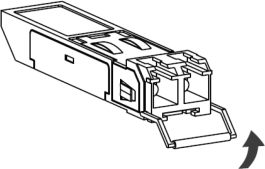
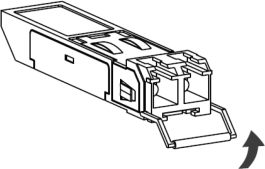
Transceiver Installation Example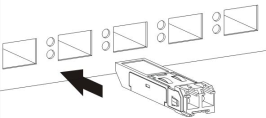
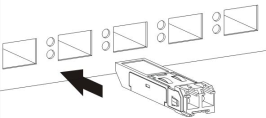
Connecting the Fiber Optic Cables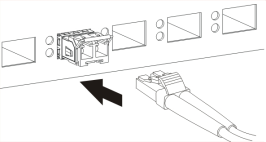
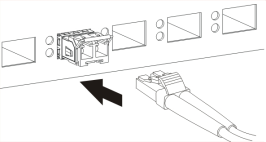
Transceiver Removal
Use the following steps to remove an SFP transceiver.
1 Attach an ESD preventive wrist strap to your wrist and to a bare metal surface on the chassis.
2 Remove the fiber optic cables from the transceiver.
3 Pull out the latch and down to unlock the transceiver (latch styles vary).
4 Pull the latch, or use your thumb and index finger to grasp the tabs on both sides of the transceiver, and carefully slide it out of the slot.
5 Insert the dust plug into the ports on the transceiver and the cables.
Removing the Fiber Optic Cables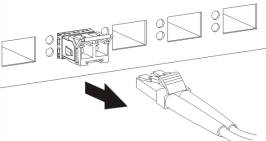
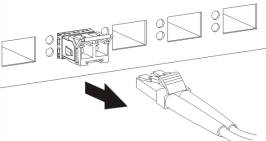
Opening the Transceiver’s Latch Example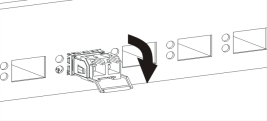
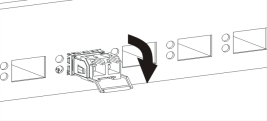
Transceiver Removal Example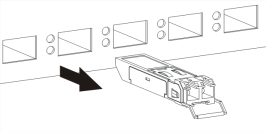
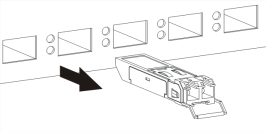
Rear Panel
The following figures show the rear panel of the Switch. The rear panel contains:
Rear Panel: XGS1935-28

Rear Panel: XGS1935-28HP / XGS1935-52HP

Rear Panel: XGS1935-52

Grounding
Grounding is a safety measure to direct excess electric charge to the ground. It prevents damage to the Switch, and protects you from electrocution. Use the grounding screw on the rear panel and the ground wire of the AC power supply to ground the Switch.
The grounding terminal and AC power ground where you install the Switch must follow your country’s regulations. Qualified service personnel must ensure the building’s protective earthing terminals are valid terminals.
Installation of Ethernet cables must be separate from AC power lines. To avoid electric surge and electromagnetic interference, use a different electrical conduit or raceway (tube/trough or enclosed conduit for protecting electric wiring) that is 15 cm apart, or as specified by your country’s electrical regulations.
Any device that is located outdoors and connected to this product must be properly grounded and surge protected. To the extent permissible by your country’s applicable law, failure to follow these guidelines could result in damage to your Switch which may not be covered by its warranty.
1 Remove the M4 ground screw from the Switch’s rear panel.
2 Secure a green or yellow ground cable (16 AWG or smaller) to the Switch's rear panel using the M4 ground screw.
Grounding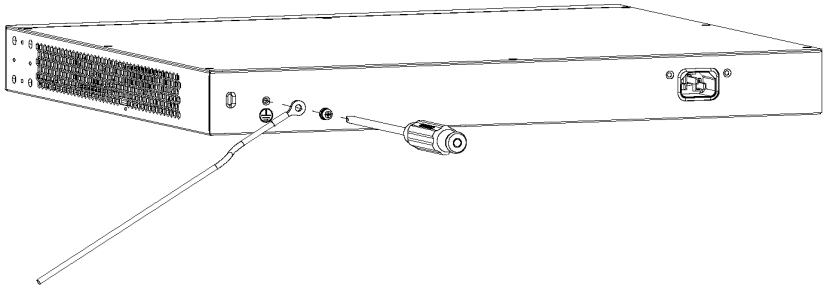
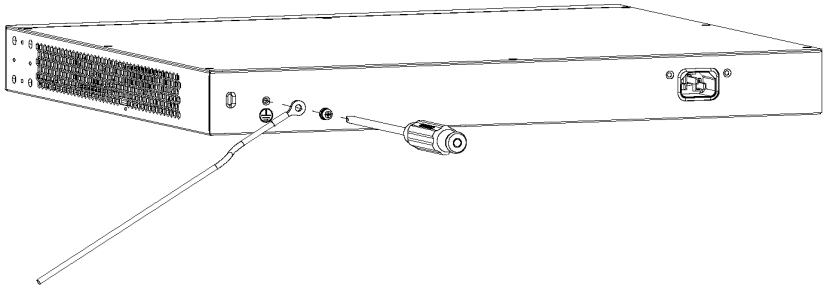
3 Attach the other end of the ground cable to a grounding bar located on the rack where you install the Switch or to an on-site grounding terminal.
Attach Ground Cable to Grounding Bar or On-site Grounding Terminal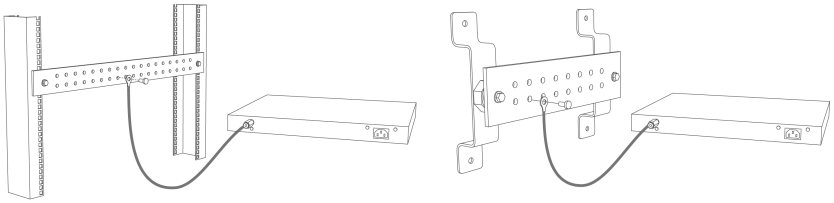
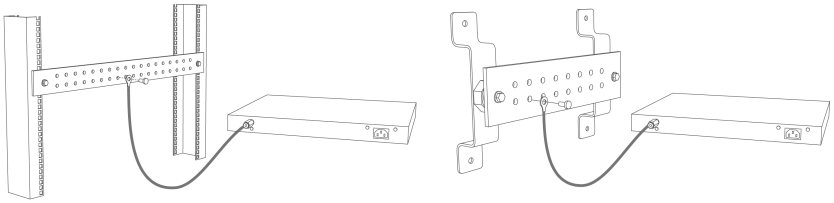
4 The grounding terminal of the server rack or on-site grounding terminal must also be grounded and connected to the building’s main grounding electrode. Make sure the grounding terminal is connected to the buildings grounding electrode and has an earth resistance of less than 10 ohms, or according to your country’s electrical regulations.
Connecting to the Building’s Main Grounding Electrode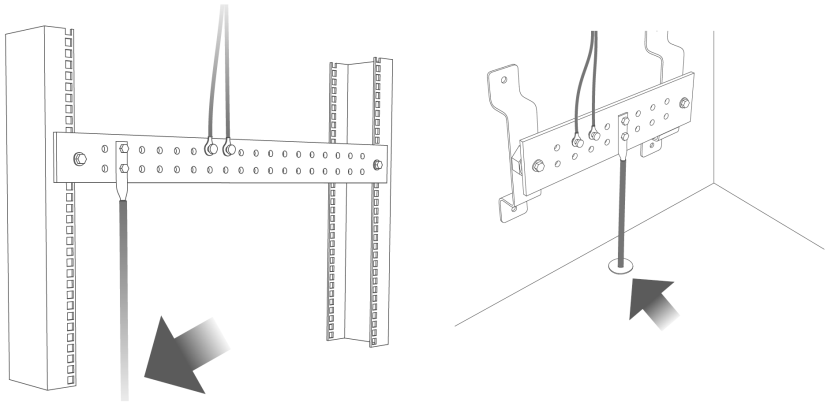
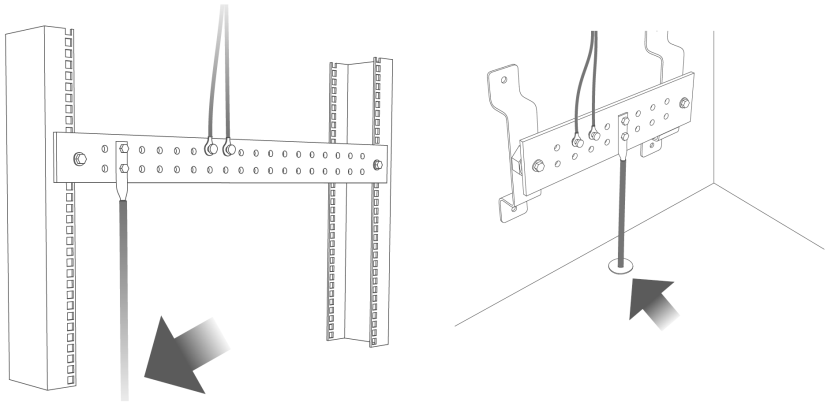
If you are uncertain that suitable grounding is available, contact the appropriate electrical inspection authority or an electrician.
This device must be grounded. Do this before you make other connections.
AC Power Connection
To connect power to the Switch, insert the female end of the power cord to the AC power receptacle on the rear panel. Connect the other end of the supplied power cord to a power outlet.
Power Cord Requirement
Make sure to use the provided or designated power cord for your Switch.
The following table describes the power cord requirements for the XGS1935 Series.
countries | specification | supply voltage |
|---|---|---|
Europe and United Kingdom | 18 AWG | 230 V |
North America | 14 AWG | 110 V |
Power Connection
Rear Panel Power Connection
Connect one end of the supplied power cord or power adapter to the power receptacle on the back of the Switch and the other end to the appropriate power source.
Connecting the Power
Use the following procedures to connect the Switch to a power source after you have installed it in a rack.
1 Connect the female end of the power cord to the AC power socket.
2 Connect the other end of the cord to a power outlet.
Disconnecting the Power
The power input connectors can be disconnected from the power source individually.
1 Disconnect the power cord from the power outlet.
2 Disconnect the power cord from the AC power socket.
Installing the Retainer Clip
Install the retainer clip to prevent accidental removal of the power cord.
1 Loosely wrap the clip on the retainer to the power cord.
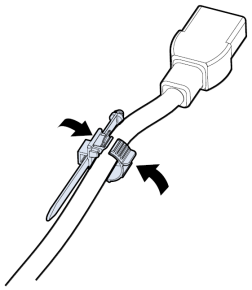
2 Push the pronged-end of the retainer clip into the Retainer Holder hole until it locks into place.
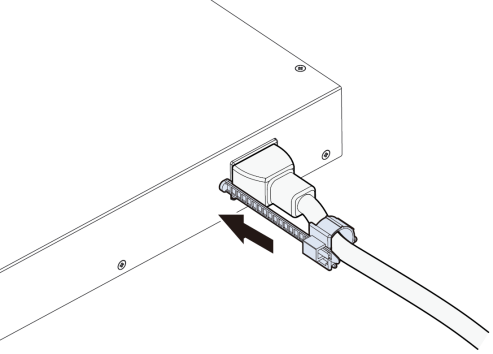
3 Slide the clip up to the end of the power cord.
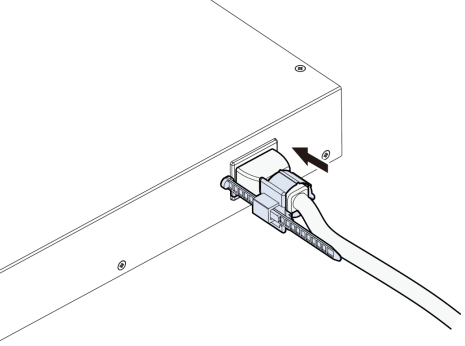
4 Close the clip tightly around the power cord until secure.
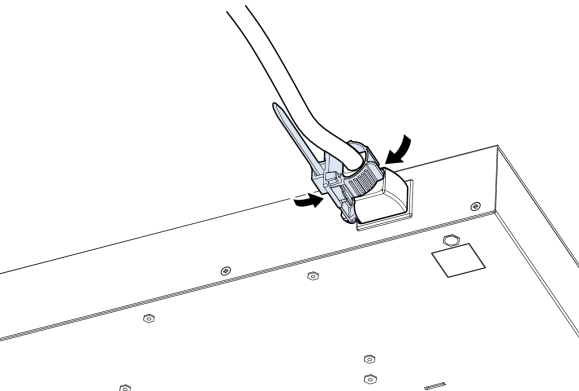
LEDs
After you connect the power to the Switch, view the LEDs to ensure proper functioning of the Switch and as an aid in troubleshooting.
LED | Color | Status | Description |
|---|---|---|---|
PWR | Green | On | The Switch is on and functioning properly. |
Blinking | The Switch is returning to the custom default configuration settings. | ||
Amber | On | The Switch is returning to its factory default configuration settings. | |
Off | The Switch is not receiving power from the power module in the power slot. | ||
SYS | Green | On | The Switch is on and functioning properly. |
Blinking | The Switch is rebooting and performing self-diagnostic tests. | ||
Red | On | The Switch is functioning abnormally. | |
Off | The power is off or the Switch is not ready or malfunctioning. | ||
CLOUD | Green | On | The Switch has successfully connected to the NCC (Nebula Control Center). |
Blinking | The Switch cannot connect to the NCC because it is not registered. Please register the Switch with NCC. | ||
Amber | On | The Switch is registered with NCC but cannot connect to the NCC. Please check the Internet connection of the Switch. | |
Blinking | The Switch is not registered with NCC and cannot connect to the NCC. Please check the Internet connection of the Switch and register the Switch with NCC. | ||
Off | The Switch is operating in standalone mode. Nebula Control Center (NCC) Discovery is disabled in SYSTEM > Cloud Management in the Switch Web Configurator. | ||
LOCATOR | Blue | On | The Switch is uploading firmware. While the Switch is doing this, do not turn off the power. |
Blinking | Shows the actual location of the Switch between several devices in a rack. The default timer is 30 minutes when you are configuring the Switch. | ||
Off | The locator is not functioning or malfunctioning. | ||
PoE MAX (XGS1935-28HP and XGS1935-52HP) | Red | On | PoE power usage is more than 95 percent of the power supplied budget. |
Amber | On | PoE power usage is below 95 percent of the power supplied budget, but over 80 percent of the power supplied budget. | |
Off | PoE power usage is below 80 percent of the power supplied budget. |
LED | Color | Status | Description |
|---|---|---|---|
10/100/1000Base-T Ports | |||
LNK/ACT 1 – 24 (XGS1935-28) 1 – 48 (XGS1935-52) | Green (Right) | On | The link to a 1000 Mbps Ethernet network is up. |
Blinking | The Switch is transmitting or receiving to or from a 1000 Mbps Ethernet network. | ||
Amber (Left) | On | The link to a 10 Mbps or a 100 Mbps Ethernet network is up. | |
Blinking | The Switch is transmitting or receiving to or from a 10 Mbps or a 100 Mbps Ethernet network. | ||
Off | The link to an Ethernet network is down. | ||
PoE 10/100/1000Base-T Ports | |||
LNK/ACT (Left) 1 – 24 (XGS1935-28HP) 1 – 48 (XGS1935-52HP) | Green | On | The link to a 1000 Mbps Ethernet network is up. |
Blinking | The Switch is transmitting or receiving to or from a 1000 Mbps Ethernet network. | ||
Amber | On | The link to a 10 Mbps or a 100 Mbps Ethernet network is up. | |
Blinking | The Switch is transmitting or receiving to or from a 10 Mbps or a 100 Mbps Ethernet network. | ||
Off | The link to an Ethernet network is down. | ||
PoE (Right) 1 – 24 (XGS1935-28HP) 1 – 48 (XGS1935-52HP) | Green | On | Power supplied to all PoE Ethernet ports meets the IEEE 802.3at standard. |
Amber | On | Power supplied to all PoE Ethernet ports meets the IEEE 802.3af standard. | |
Off | There is no power supplied. | ||
1G/10G SFP+ Slots | |||
LNK/ACT 25 – 28 (XGS1935-28 and XGS1935-28HP) 49 – 52 (XGS1935-52 and XGS1935-52HP) | Green | On | The port has a successful 1000 Mbps connection. |
Blinking | The port is transmitting or receiving data at 1000 Mbps. | ||
Blue | On | The port has a successful 10 Gbps connection. | |
Blinking | The port is transmitting or receiving data at 10 Gbps. | ||
Off | This link is disconnected. | ||