Cloud Management
Cloud Management Overview
The Zyxel Nebula Control Center (NCC) is a cloud-based network management system that allows you to remotely manage and monitor Zyxel Nebula APs, Ethernet switches and security gateways.
The Switch is managed and provisioned automatically by the NCC (Nebula Control Center) when:
• It is connected to the Internet.
• The Nebula Control Center (NCC) Discovery feature is enabled.
• It has been registered in the NCC.
Nebula Center Control Discovery
Click SYSTEM > Cloud Management to display this screen.
SYSTEM > Cloud Management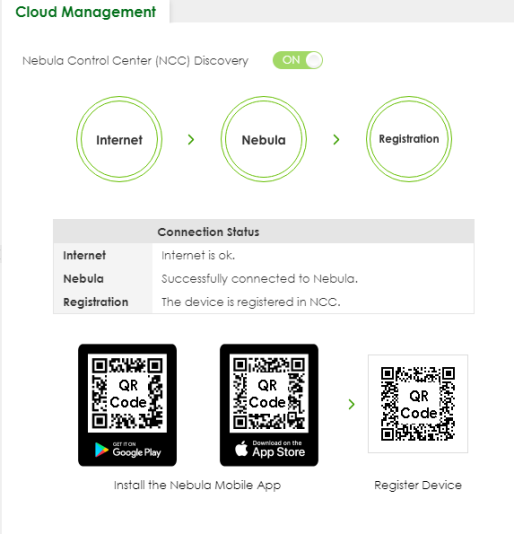
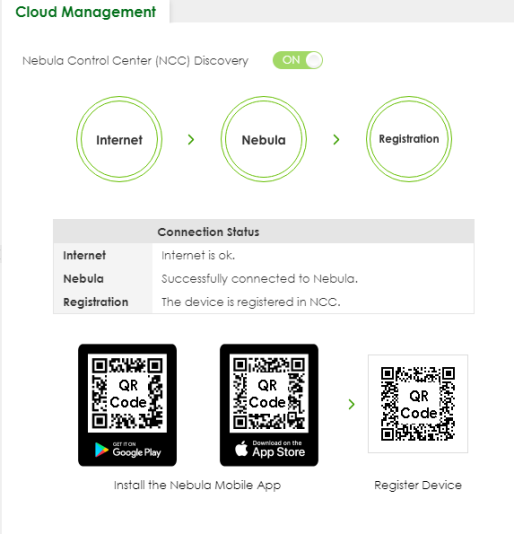
The following table describes the labels in this screen.
label | description |
|---|---|
Nebula Control Center (NCC) Discovery | Enable the switch button to turn on Nebula Control Center (NCC) discovery on the Switch. This field displays: • The Switch Internet connection status. • The connection status between the Switch and NCC. • The Switch registration status on NCC. To pass your Switch management to NCC, first make sure your Switch is connected to the Internet. Then go to NCC and register your Switch. 1. Internet Green – The Switch is connected to the Internet. Orange – The Switch is not connected to the Internet. 2. Nebula Green – The Switch is connected to NCC. Orange – The Switch is not connected to NCC. 3. Registration Green – The Switch is registered on NCC. Gray – The Switch is not registered on NCC. |
Connection Status | This table displays the NCC connection status information. Use status logs in the Internet, Nebula, and Registration fields for connection troubleshooting. |
Cloud Management Mode
Enable the switch button to turn on NCC discovery on the Switch. If the Switch has Internet access and has been registered on the NCC, it will automatically go into cloud management mode. Follow the steps to register your Switch on NCC:
1 Download the Nebula Mobile App
First, download the app from the Google Play store for Android devices or the App Store for iOS devices and create an organization and site.
You can scan an app store QR code to open the app installation page on the app store.
2 Scan the Device QR code
The Register Device QR code in this screen contains the Switch’s serial number and the registration MAC address for handy NCC registration of the Switch using the Nebula Mobile app.
Follow the wizard in the Nebula Mobile app to scan the QR code to register the Switch on NCC and add the Switch into a site.
If Nebula Control Center (NCC) Discovery is disabled, the Switch will NOT discover the NCC and remain in Standalone mode.