Hardware
Hardware Connections
1 Use the included power cable to connect the Zyxel Device’s power port to a power outlet.
2 Connect the Internet port of the Zyxel Device to a broadband modem or router that is connected to the Internet.
USG LITE 60AX Ports Panel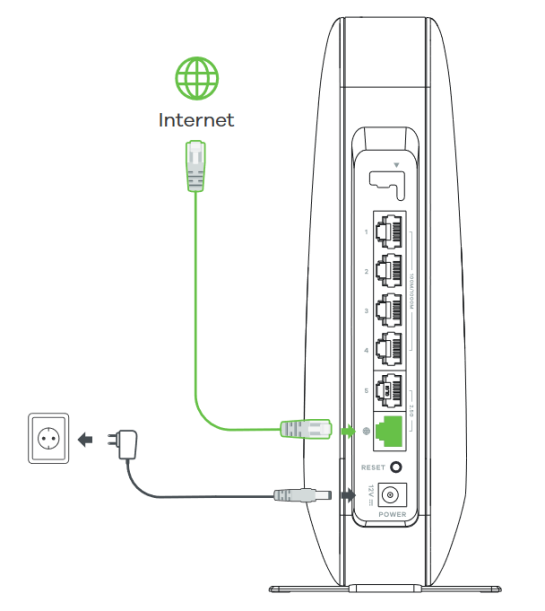
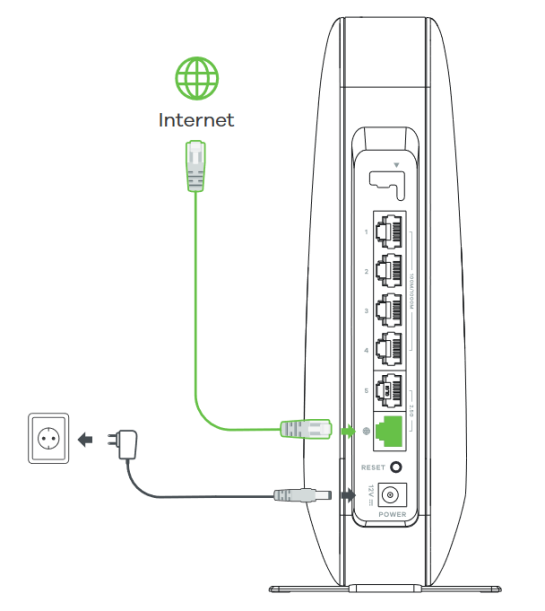
Desk Placement
You may place your Zyxel Device on a desk, table, shelf, and so on.
Attach the bottom of the Zyxel Device to the magnetic stand. Then, place the Zyxel Device on a desk, table, shelf, and so on.
Desk Placement

Reset Button
If you need to return the Zyxel Device to its default settings, use the RESET button on the rear panel.
Reset Button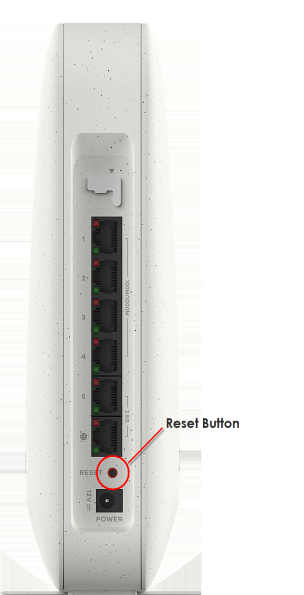
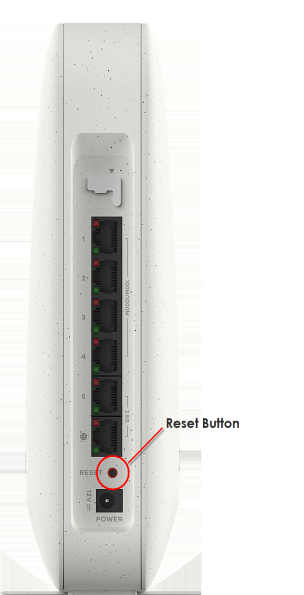
Reset the Zyxel Device Back to Factory Default Settings
For a factory reset, press the RESET button for at least 8 seconds.
LED Light
Look at the LED behavior to determine the status of the Zyxel Devices. See USG LITE 60AX LED Descriptions for more information.
USG LITE 60AX LED

The following are the LED descriptions for your Zyxel Device.
Color | status | description | |
|---|---|---|---|
 | Amber | Fast blinking between amber and green(300 milliseconds interval). | The Zyxel Device is booting up. |
Green | |||
 | Amber | Slow blinking between amber and green (1 second interval). | The Zyxel Device is setting up a connection with NCC. |
Green | |||
 | Green | Slow Blinking (1 second interval) | • The Zyxel Device is not registered with NCC. • The Zyxel Device - Extender pairing has failed or the Zyxel Device - Extender has disconnected. |
Fast Blinking (300 milliseconds interval). | The Zyxel Device - Extender pairing is in progress. | ||
 | Green | Steady On | • The Zyxel Device is connected to NCC, and WiFi clients are connected to the Zyxel Device. • The Zyxel Device - Extender pairing has succeeded. • The power is on. |
 | Blue | Slow Blinking (1 second interval) | The Zyxel Device is connected to NCC, but no WiFi clients are connected to the Zyxel Device. |
 | Red | Fast Blinking (50 milliseconds interval) | The Zyxel Device is undergoing firmware upgrade. |
Slow Blinking (Blink for 3 times, off for 3 seconds) | The uplink of the Zyxel Device is disconnected. | ||