Advanced IGMP
A Nebula Device can passively snoop on IGMP packets transferred between IP multicast routers/Nebula Devices and IP multicast hosts to learn the IP multicast group membership. It checks IGMP packets passing through it, picks out the group registration information, and configures multi-casting accordingly. IGMP snooping allows the Nebula Device to learn multicast groups without you having to manually configure them.
The Nebula Device forwards multicast traffic destined for multicast groups (that it has learned from IGMP snooping or that you have manually configured) to ports that are members of that group. IGMP snooping generates no additional network traffic, allowing you to significantly reduce multicast traffic passing through your Nebula Device.
Use this screen to enable IGMP snooping on the Nebula Devices in the site, create IGMP filtering profiles and configure advanced IGMP snooping settings that apply to all ports on the Nebula Device for your IPTV network. Click Switch > Configure > Advanced IGMP to access this screen. You can make adjustments on a per-port basis using the Switch > Configure > Switch ports screen.
Switch > Configure > Advanced IGMP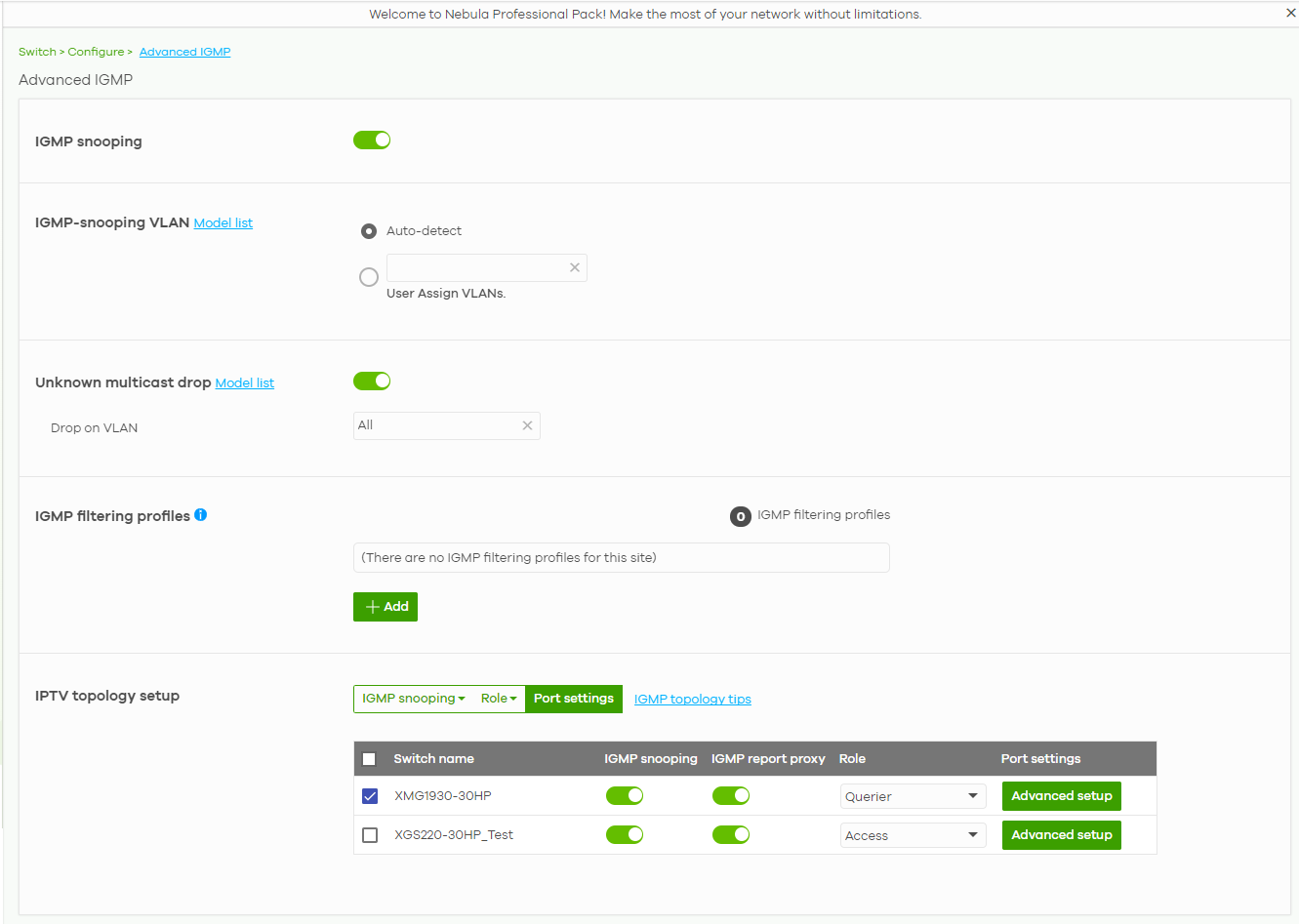
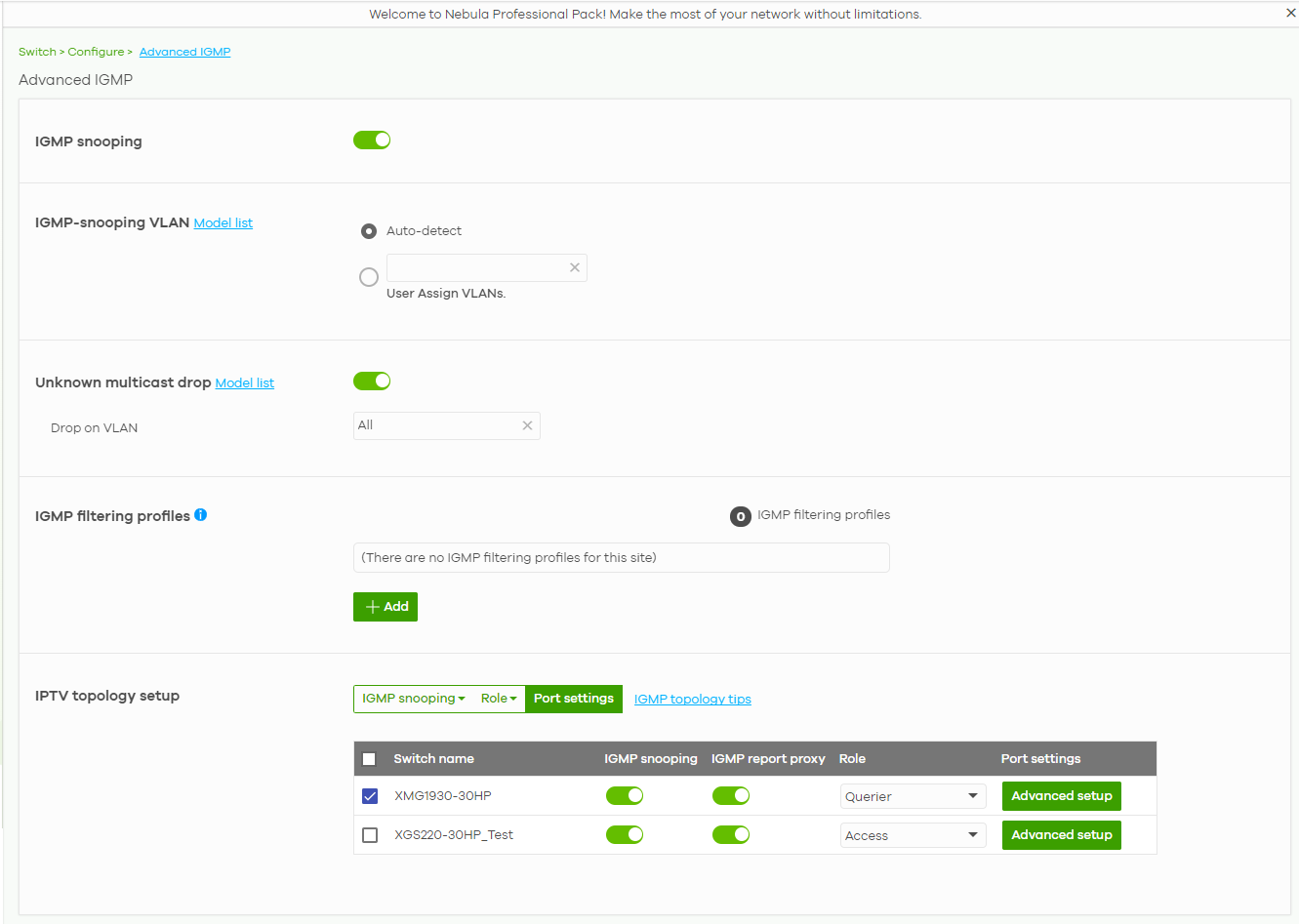
The following table describes the labels in this screen.
Label | Description |
|---|---|
IGMP snooping | Select ON to enable and configure IGMP snooping settings on all Nebula Devices in the site. Select OFF to disable it. |
IGMP-snooping VLAN | Select Auto-detect to have the Nebula Device learn multicast group membership information of any VLANs automatically. Select User Assigned VLANs and enter the VLAN IDs to have the Nebula Device only learn multicast group membership information of the VLANs that you specify. Click Model List to view a list of Zyxel Nebula Device models that do not support this feature. |
Unknown multicast drop | Specify the action to perform when the Nebula Device receives an unknown multicast frame. Select ON to discard the frames. Select OFF to send the frames to all ports. Click Model List to view a list of Zyxel Nebula Device models that do and do not support this feature. |
Drop on VLAN | This allows you to define the VLANs in which unknown multicast packets can be dropped. |
IGMP filtering profiles | An IGMP filtering profile specifies a range of multicast groups that clients connected to the Nebula Device are able to join. You can set the Nebula Device to filter the multicast group join reports on a per-port basis by configuring an IGMP filtering profile and associating a port to the profile. |
 | Click the edit icon to change the profile settings. See Add/Edit IGMP Filtering Profiles. |
 | Click the remove icon to delete the profile. |
+Add | Click this button to create a new profile. See Add/Edit IGMP Filtering Profiles. |
IPTV topology setup The following three buttons are available only when there are multiple Nebula Devices in the site and your administrator account has full access to this screen. | |
IGMP snooping | Select the Nebula Devices you want to configure and click this button to turn on or off IGMP snooping on the selected Nebula Devices. |
Role | Select the Nebula Devices you want to configure and click this button to change the IGMP role of the selected Nebula Devices. |
Port settings | Select the Nebula Devices you want to configure and click this button to open the Port Settings screen, where you can change IGMP leave mode and IGMP filtering profile for the ports on the selected Nebula Devices. See IGMP Port Settings. |
IGMP topology tips | Click this to view information about configuring your network and device roles to optimize IPTV performance. |
The following list shows you the IGMP settings for each Nebula Device in the site. | |
Switch Name | This shows the name of the Nebula Device in the site. |
IGMP snooping | Click this to enable IGMP snooping on the Nebula Device. See Advanced IGMP for more information on IGMP snooping. |
IGMP report proxy | Click this to enable IGMP report proxy on the Nebula Device. An IGMP report is generated when monitoring multicast address or membership query. It is highly recommended to disable this in the following conditions: • When the Nebula Device is deployed in a Networked AV environment. A Networked AV environment is specifically designed to simplify configuration and management of the Nebula Device for AVoIP (Audio-Video over Internet Protocol) application. • When the Nebula Device is connected to CPEs (customer premise equipment) that require a specific IPTV source. Some CPEs validate IPTVs based on the source IP and MAC address of their IGMP join request. IGMP report proxy trims down the amount of IGMP join packets and sends its own IGMP join request. |
Role | This shows whether the Nebula Device is acting as an IGMP snooping querier, aggregation Nebula Device or access Nebula Device in the IPTV network. |
Port settings | Click Advanced Setup to open the Port Settings screen, where you can change IGMP leave mode and IGMP filtering profile for the ports on the Nebula Device. See IGMP Port Settings. |
The following fields display when the IGMP role of a Nebula Device is set to Querier. | |
VLAN | Enter the ID number of the VLAN on which the Nebula Device learns the multicast group membership. |
Querier IP Interface | Enter the IP address of the Nebula Device interface in IGMP querier mode. The Nebula Device acts as an IGMP querier in that network/VLAN to periodically send out IGMP query packets with the interface IP address and update its multicast forwarding table. |
Mask | Enter the subnet mask of the Nebula Device interface in IGMP querier mode. |
 | Click the remove icon to delete the rule. |
Add | Click this button to create a new rule. |
Add/Edit IGMP Filtering Profiles
Use this screen to create a new IGMP filtering profile or edit an existing profile. To access this screen, click the Add button or a profile’s Edit button in the IGMP filtering profiles section of the Switch > Configure > Advanced IGMP screen.
Switch > Configure > Advanced IGMP: Add IGMP Filtering Profile

The following table describes the labels in this screen.
Label | Description |
|---|---|
Profile name | Enter a descriptive name for this profile for identification purposes. |
This shows the index number of the rule. | |
Start IP address | Enter the starting multicast IP address for a range of multicast IP addresses that you want to belong to the IGMP filter profile. |
End IP address | Enter the ending multicast IP address for a range of IP addresses that you want to belong to the IGMP filter profile. If you want to add a single multicast IP address, enter it in both the Start IP Address and End IP Address fields. |
 | Click the remove icon to delete the rule. |
+Add | Click this button to create a new rule in this profile. |
Close | Click this button to exit this screen without saving. |
Save & Back | Click this button to save your changes and close the screen. |
IGMP Port Settings
Use this screen to modify the IGMP snooping settings, such as IGMP leave mode and filtering profile for all ports on the Nebula Device. To access this screen, select one or more Nebula Devices and click the Port Setting button or click a Nebula Device’s Advanced Setup button in the IPTV Topology Setup section of the Switch > Configure > Advanced IGMP screen.
Switch > Configure > Advanced IGMP: Port Settings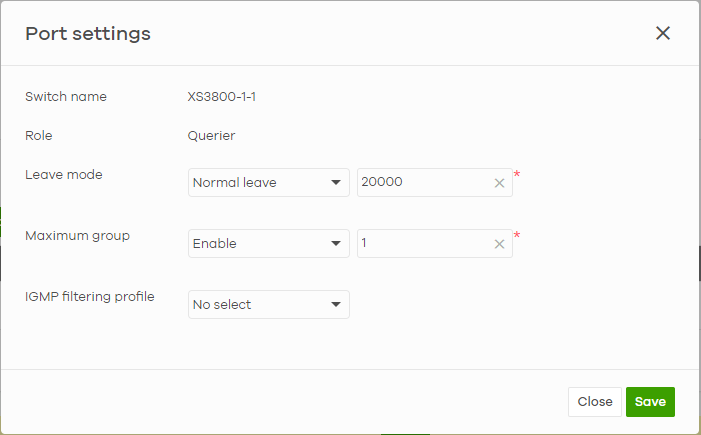
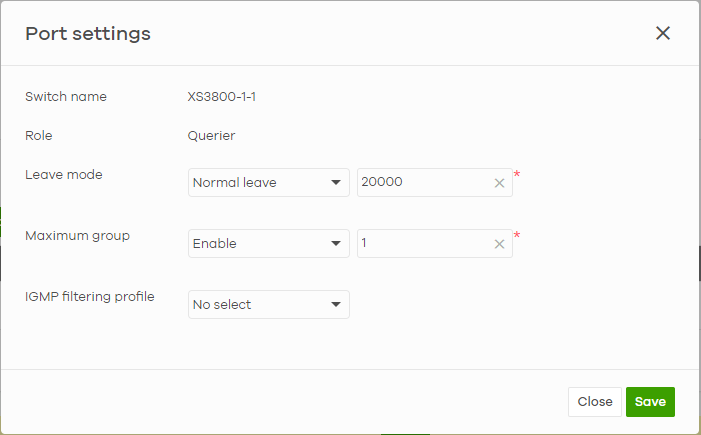
The following table describes the labels in this screen.
Label | Description |
|---|---|
Switch name | This shows the name of the Nebula Devices that you select to configure. |
Role | This shows whether the Nebula Devices you selected is an IGMP snooping querier, aggregation Nebula Device or access Nebula Device in the IPTV network. |
Leave mode | Select Immediate Leave to set the Nebula Device to remove this port from the multicast tree immediately when an IGMP leave message is received on this port. Select this option if there is only one host connected to this port. Select Normal Leave or Fast Leave and enter an IGMP normal/fast leave timeout value to have the Nebula Device wait for an IGMP report before the leave timeout when an IGMP leave message is received on this port. You need to specify how many milliseconds the Nebula Device waits for an IGMP report before removing an IGMP snooping membership entry when an IGMP leave message is received on this port from a host. In Normal Leave mode, when the Nebula Device receives an IGMP leave message from a host on a port, it forwards the message to the multicast router. The multicast router then sends out an IGMP Group-Specific Query (GSQ) message to determine whether other hosts connected to the port should remain in the specific multicast group. The Nebula Device forwards the query message to all hosts connected to the port and waits for IGMP reports from hosts to update the forwarding table. In Fast Leave mode, right after receiving an IGMP leave message from a host on a port, the Nebula Device itself sends out an IGMP Group-Specific Query (GSQ) message to determine whether other hosts connected to the port should remain in the specific multicast group. This helps speed up the leave process. |
Maximum group | Select Enable and enter the maximum number of multicast groups this port is allowed to join. Once a port is registered in the specified number of multicast groups, any new IGMP join report received on this port will replace the earliest group entry in the multicast forwarding table. Otherwise, select Disable to turn off multicast group limits. |
IGMP filtering profile | An IGMP filtering profile specifies a range of multicast groups that clients connected to the Nebula Device are able to join. Select the name of the IGMP filtering profile to use for this port. Otherwise, select No Select to remove restrictions and allow the port to join any multicast group. |
Reset | Click this button to return the screen to its last-saved settings. |
Close | Click this button to exit this screen without saving. |
Save | Click this button to save your changes and close the screen. |