PoE Schedules
Use this screen to view and configure Power over Ethernet (PoE) schedules which can be applied to the ports. PoE is enabled at the specified time/date. Click Switch > Configure > PoE schedules to access this screen.
The table shows the name of the existing schedules and the number of ports to which a schedule is applied. Click a schedule’s edit icon to modify the schedule settings or click the Add button to create a new schedule. See Create new schedule.
Switch > Configure > PoE schedules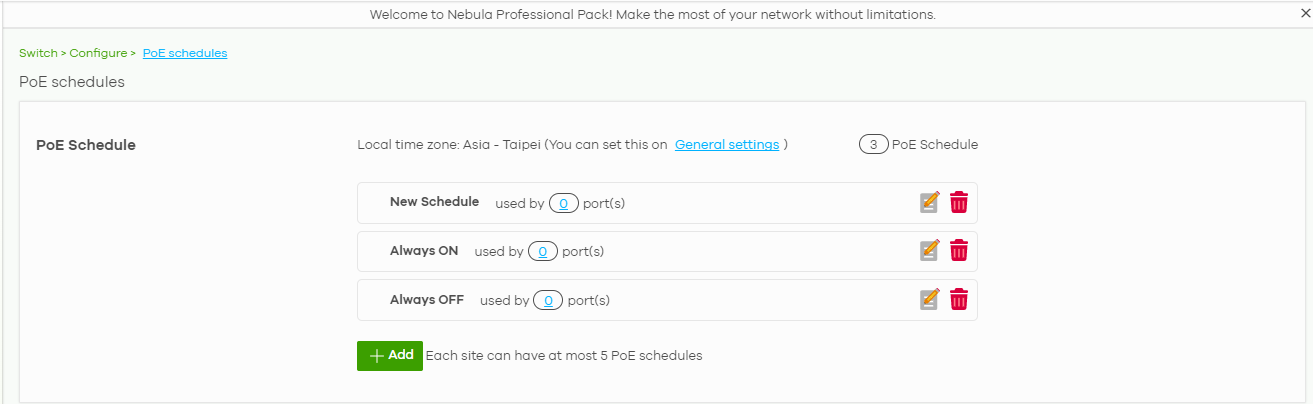
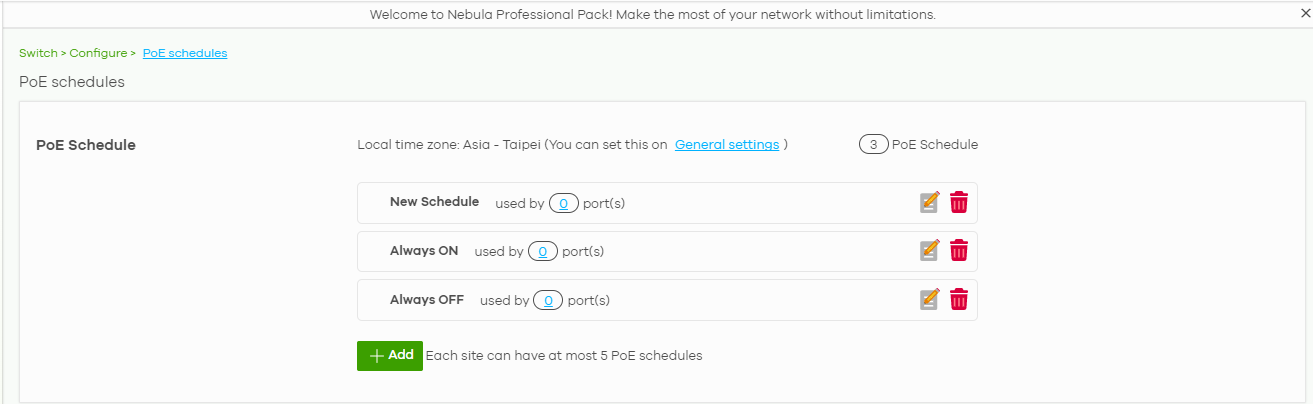
Create new schedule
Click the Add button in the Switch > Configure > PoE schedule screen to access this screen.
Switch > Configure > PoE schedule: Add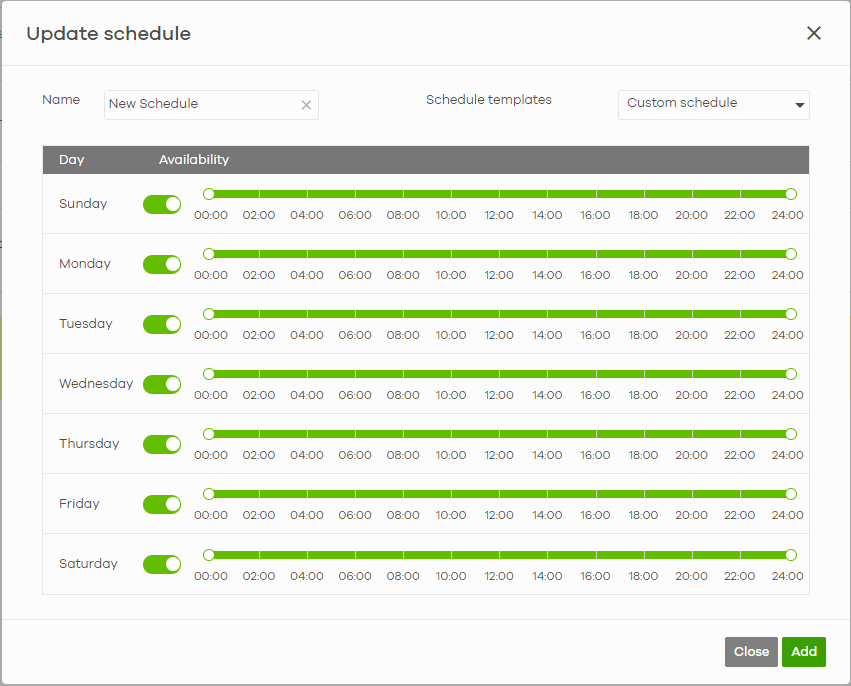
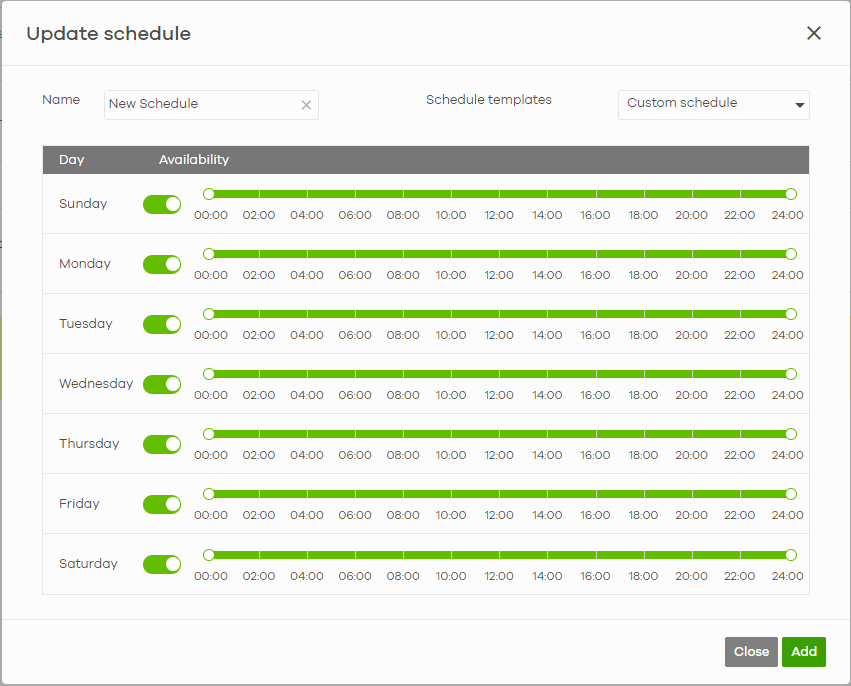
The following table describes the labels in this screen.
Label | Description |
|---|---|
Name | Enter a descriptive name for this schedule for identification purposes. |
Schedule templates | Select a pre-defined schedule template or select Custom schedule and manually configure the day and time at which PoE is enabled. |
Day | This shows the day of the week. |
Availability | Click On to enable PoE at the specified time on this day. Otherwise, select Off to turn PoE off on the day and at the specified time. Specify the hour and minute when the schedule begins and ends each day. |
Close | Click this button to exit this screen without saving. |
Add | Click this button to save your changes and close the screen. |