IPTV Report
Use this screen to view available IPTV channels and client information.
Click Switch > Monitor > IPTV report to access this screen.
Switch > Monitor > IPTV Report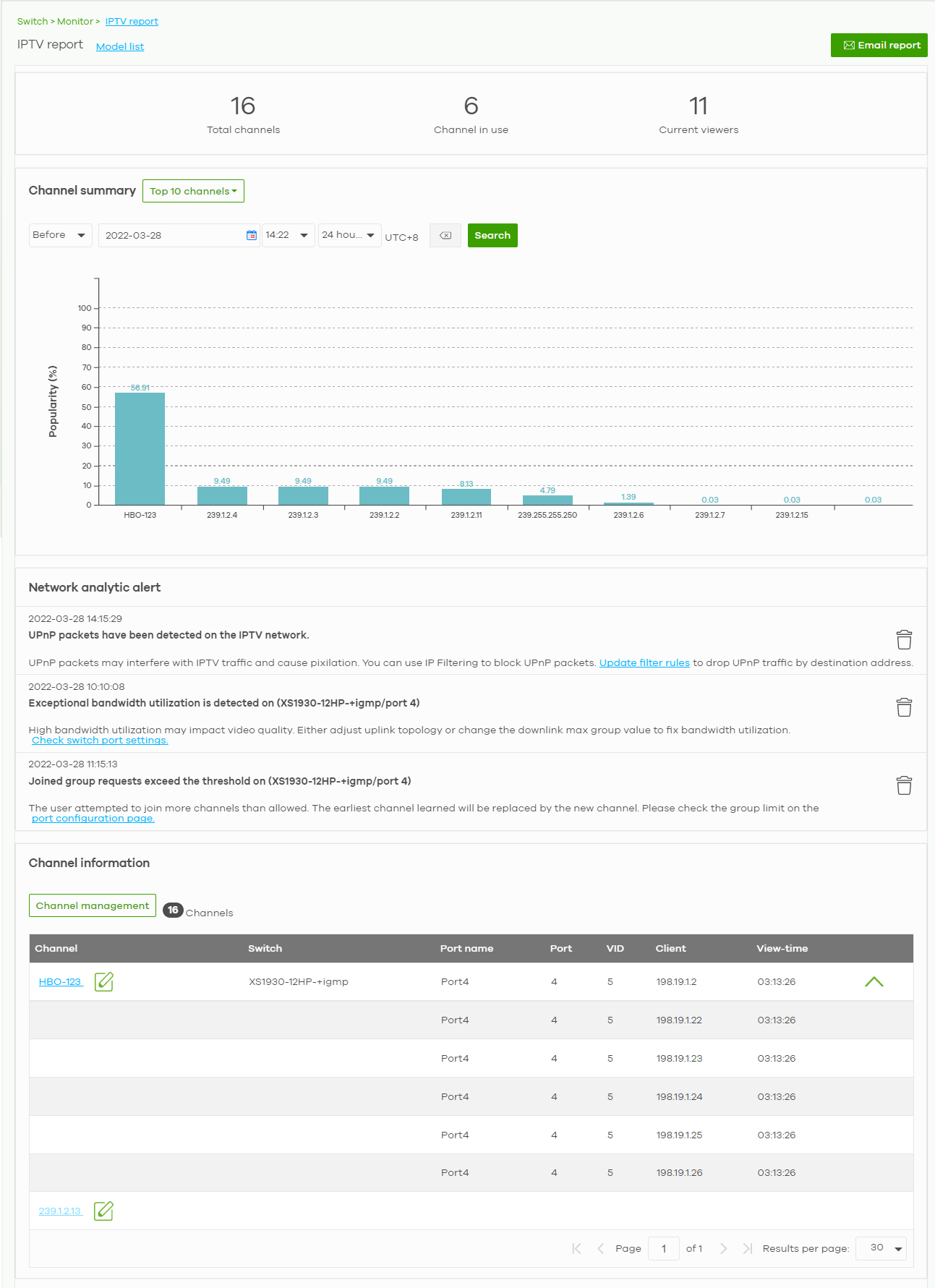
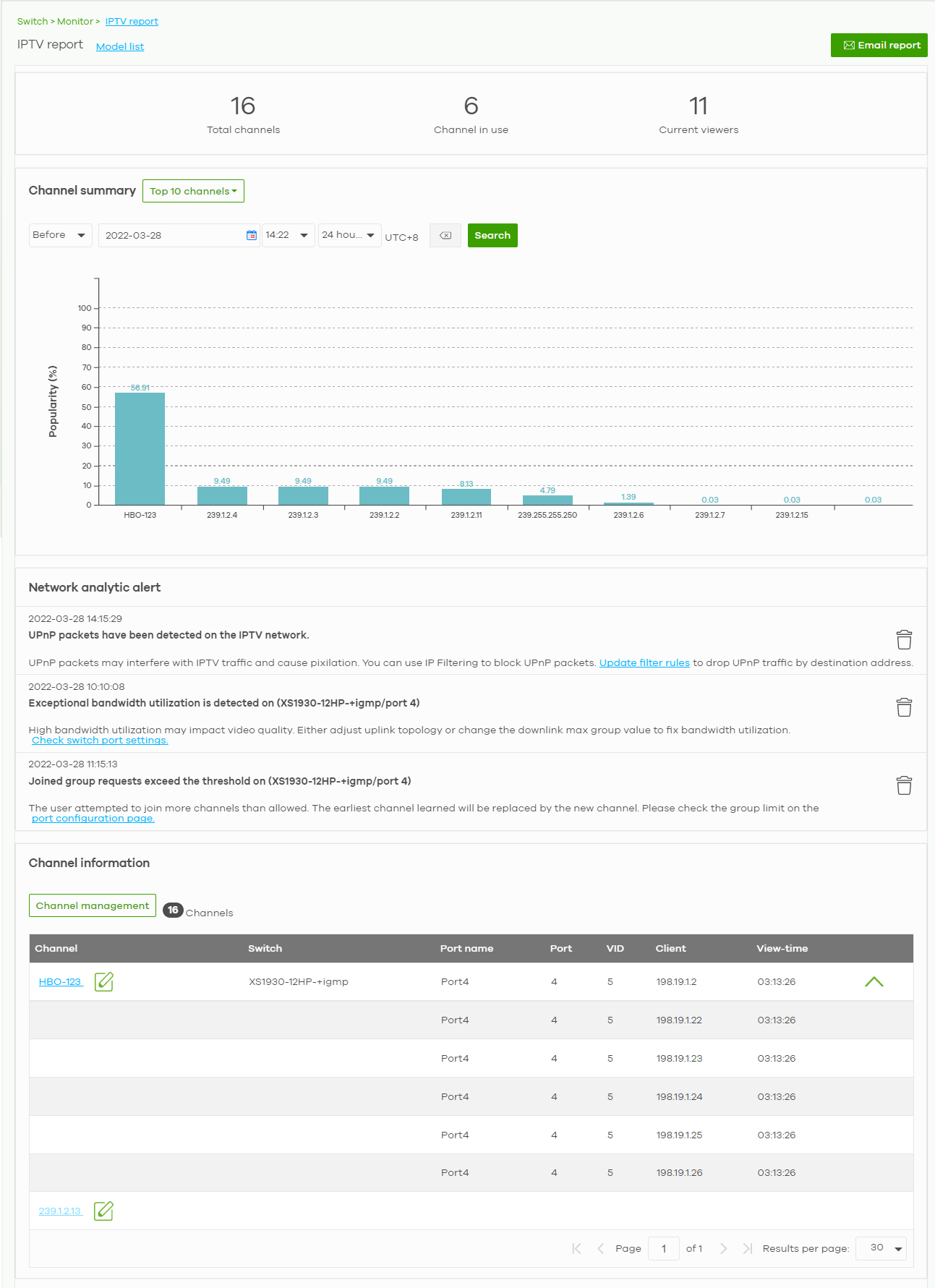
The following table describes the labels in this screen.
Label | Description |
|---|---|
IPTV report | Click Model list to show the Non-supported model list. Click See more to go to the Help > Support tools > Device function table screen. |
Email report | Click this button to send channel summary report by email, change the report logo and set email schedules. |
Total channels | This shows the total number of IPTV channels that match the search criteria. |
Channel in use | This shows the number of channels that are being watched by IPTV clients. |
Current viewers | This shows the number of clients who are watching the IPTV channels. |
Channel Summary | |
Select to view the channels according to the ranking. Alternatively, select Select channels to choose specific channels and click Apply. | |
Search | Specify a date/time and select to view the channels available in the past day, week or month before the specified date/time after you click Search. You can also select Range in the second field, set a time range and click Search to display only the channels available within the specified period of time. |
y-axis | The y-axis represents the Popularity (%) of IPTV channels. |
x-axis | The x-axis shows the name of the IPTV channel. It shows the channel’s multicast group address by default. |
Network Analytic Alert | This shows the alerts the NCC generates when an error or something abnormal is detected on the IPTV network. For example, the maximum number of the IGMP multicast groups (TV channels) a Nebula Device port can join is reached and new groups replace the earliest ones, UPnP packets are detected on the IPTV network and may interfere with IPTV traffic to cause TV pixelation, or high bandwidth usage on a certain Nebula Device port results in loss of video quality. |
Channel Information | |
Channel Management | Download the channel list and import multiple records for faster channel naming. Click Add to add new channels. 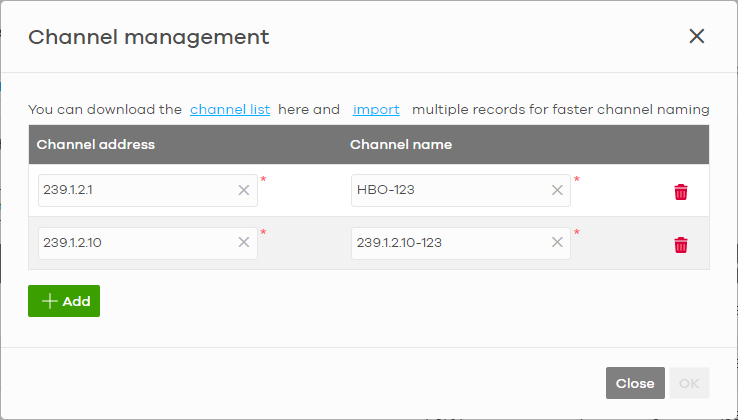 |
Channel | This shows the name of the channel. Click the edit icon to change the channel name. Click the channel name to display the channel’s client statistics. See Channel Information. |
Switch | This shows the name of the Nebula Device to which the client is connected. |
Port Name | This shows the name of the Nebula Device port to which the client is connected. |
Port | This shows the number of the Nebula Device port to which the client is connected. |
VID | This shows the ID number of the VLAN to which the Nebula Device port belongs. |
Client | This shows the IP address of the client who is watching the TV program on the channel. |
View-time | This shows the amount of time the client has spent watching the IPTV channel. |
Email Report
Use this screen to configure the email recipient’s address, change the logo and set email schedules. To access this screen, click the Email report button in the Switch > Monitor > IPTV Report screen.
Switch > Monitor > IPTV Report: Email report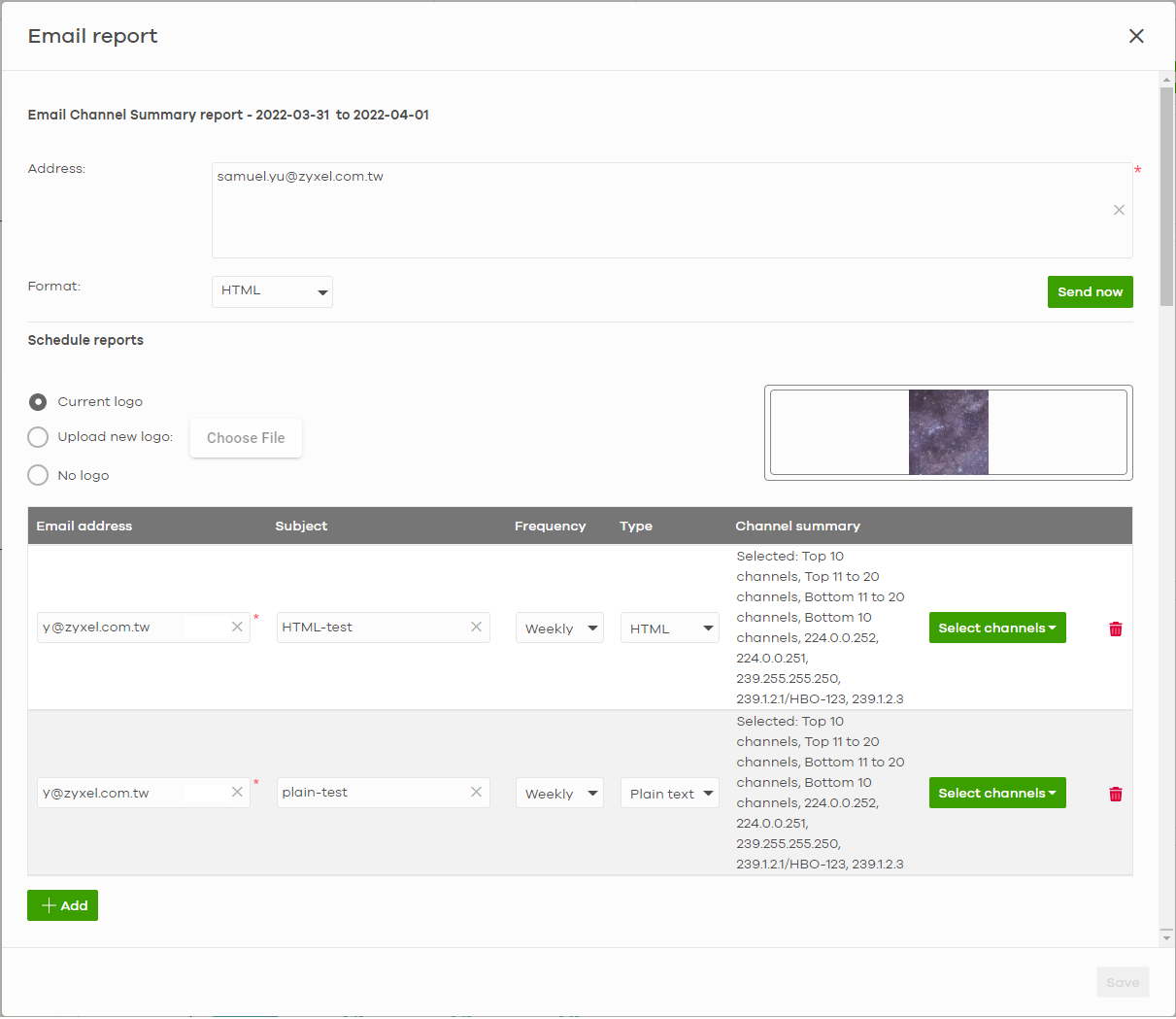
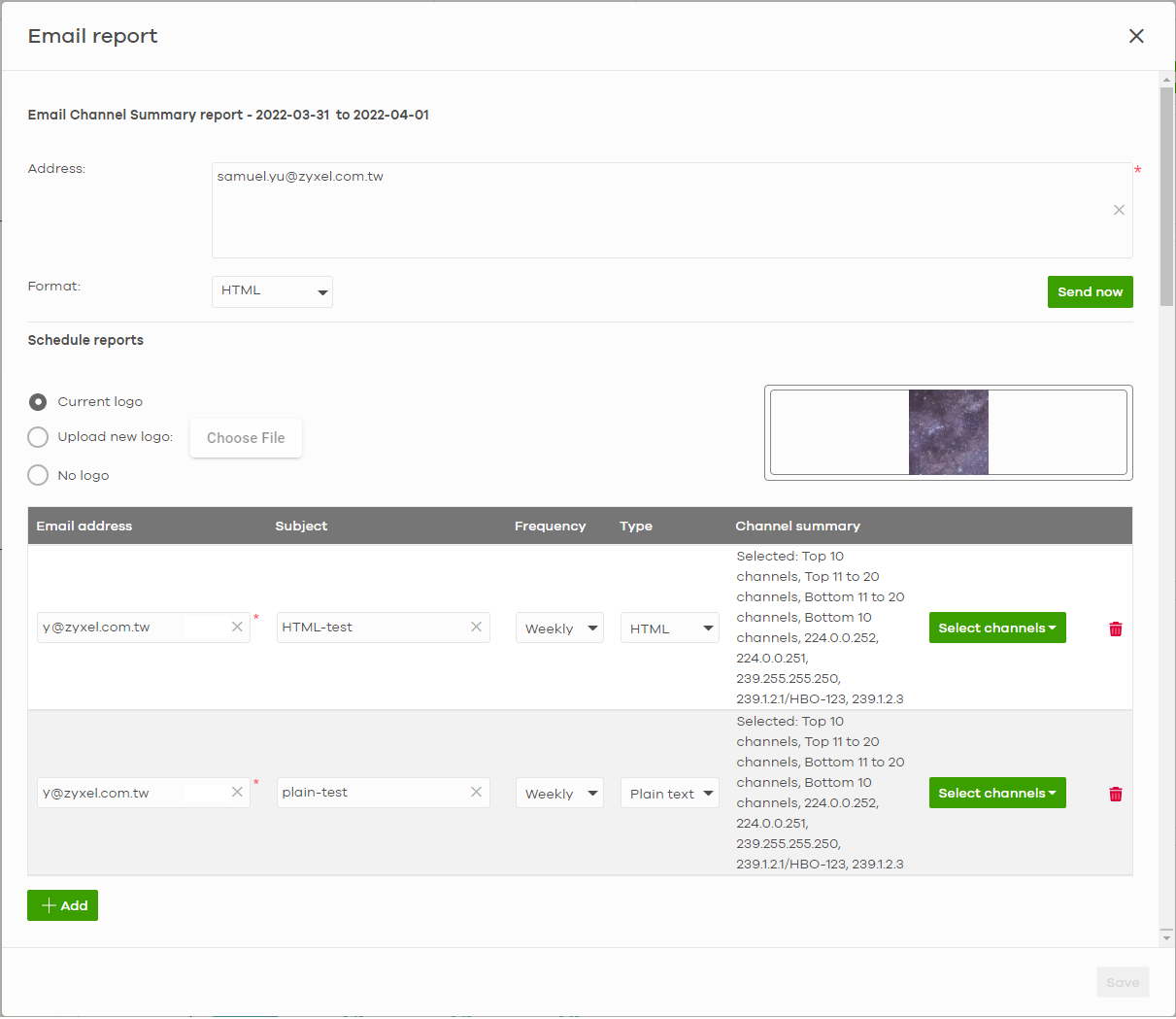
The following table describes the labels in this screen.
Label | Description |
|---|---|
Email Channel Summary report | This shows the range of the date/time you specified in the Switch > Monitor > IPTV Report screen. |
Address | Enter the recipient’s email address of the IPTV channel summary report. |
Format | Select to send the IPTV channel summary report in HTML or Plain text format. |
Send now | Click this button to send the IPTV channel summary report now. |
Schedule reports | |
logo | This shows the logo image that you uploaded for the customized IPTV channel summary report. Select Current logo to continue using the present logo. Select Upload new logo and click Choose File to locate the logo graphic. You can use the following image file formats: GIF, PNG, or JPG. File size must be less than 200 KB, and images larger than 244 x 190 will be resized. Select No logo if you do not want a logo to appear on the IPTV channel summary report. |
+ Add | Click this button to add a scheduled IPTV channel summary report profile. |
Email address | Enter the recipient’s email address of the IPTV channel summary report. |
Subject | Enter the subject of the IPTV channel summary report. |
Frequency | Select to send the IPTV channel summary report Monthly, Weekly, or Daily. |
Type | Select to send the IPTV channel summary report in HTML or Plain text format. |
Channel summary | |
Select to view the channels report according to the ranking. Alternatively, select Select channels to choose specific channels and click Update. | |
Remove | Click this to delete a scheduled profile. |
Save | Click Save to save the new scheduled profile. |
Channel Information
Use this screen to view the IPTV channel’s client information and statistics. To access this screen, click a channel name from the Channel Information list in the Switch > Monitor > IPTV Report screen.
Switch > Monitor > IPTV Report: Channel Information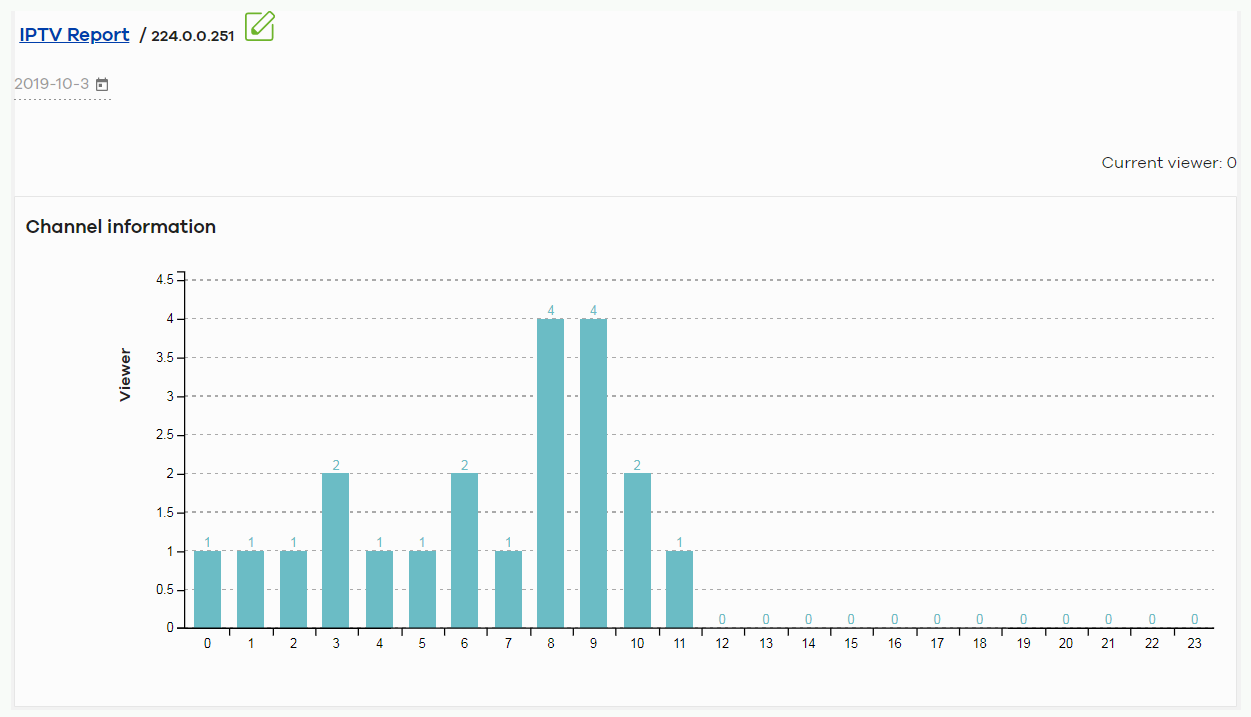
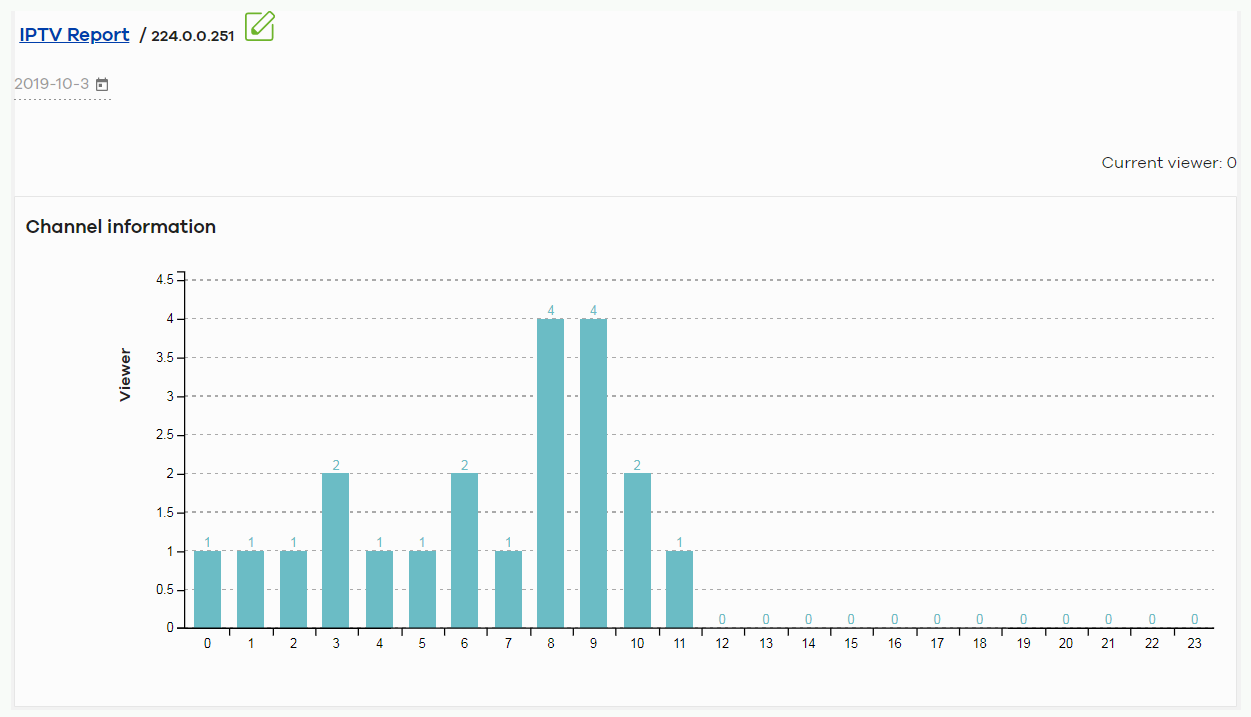
The following table describes the labels in this screen.
Label | Description |
|---|---|
Select a specific date to display only the clients who watch the IPTV channel on that day. | |
Current Viewer | This shows the number of clients who are currently watching the IPTV channel. |
y-axis | The y-axis shows the number of clients watching the IPTV channel. |
x-axis | The x-axis shows the hour of the day in 24-hour format. |
Switch | This shows the name of the Nebula Device to which the client is connected. |
Port Name | This shows the name of the Nebula Device port to which the client is connected. |
Port | This shows the number of the Nebula Device port to which the client is connected. |
VID | This shows the ID number of the VLAN to which the Nebula Device port belongs. |
Client | This shows the IP address of the client who is watching the TV program on the channel. |
View-time | This shows the amount of time the client has spent watching the IPTV channel. |