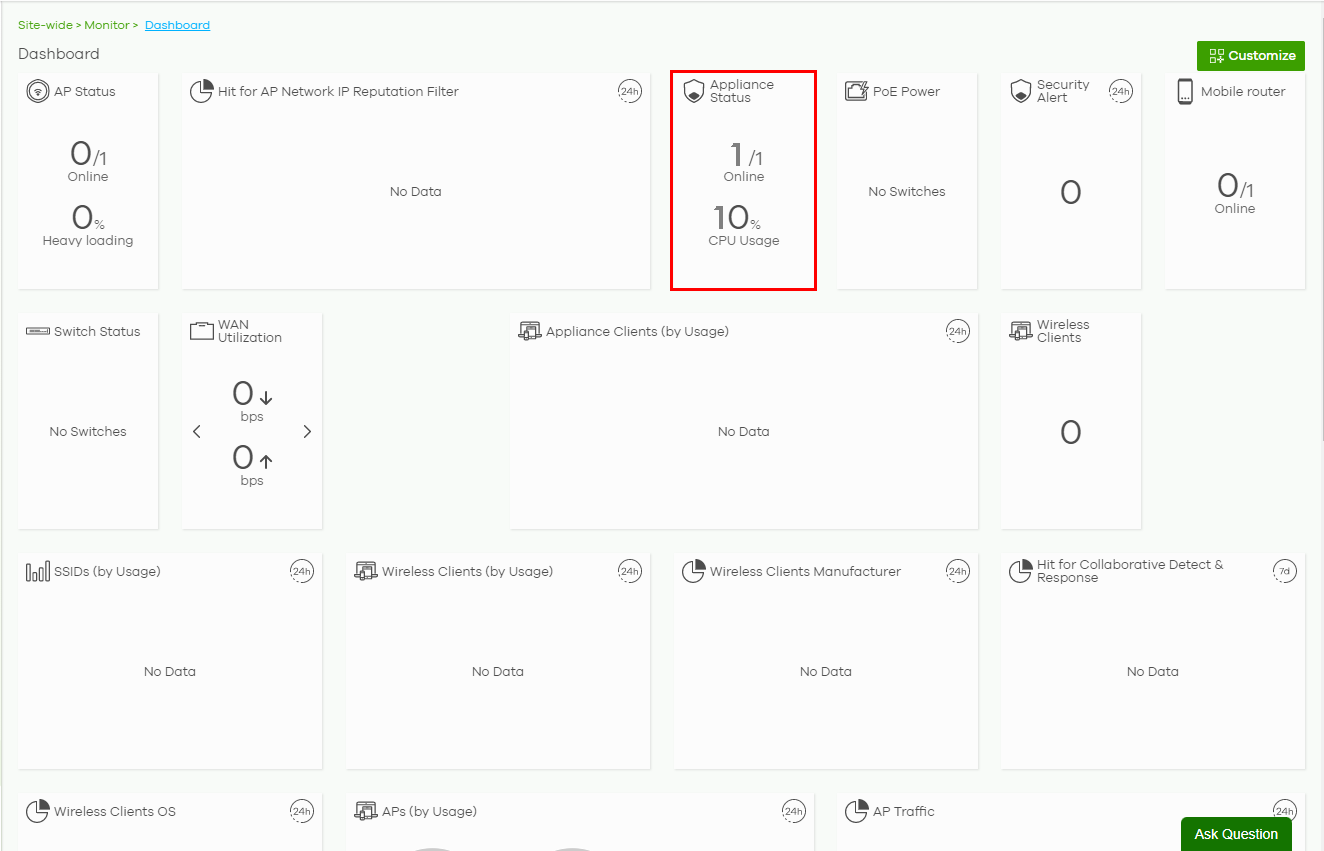Deploy With Nebula Native Mode (for Security Firewalls in Nebula)
Nebula native mode means the Security Firewall has a certificate (ZTP (Zero Touch Provision) or factory) to connect with Nebula.
– DHCP WAN, or
– configure WAN through the Nebula Device’s Web Configurator.
– configure WAN through the Nebula Device’s Web Configurator.
If you are adding a ZyWALL USG FLEX / ATP / USG20(W)-VPN Series Security Firewall (SF) with v5.10 and later firmware to a site, or if your SF has run ZTP before, do the following to deploy the SF using Nebula native mode:
• Reset the SF to factory-default settings
• Select the Nebula management mode.
Reset the SF to Factory-Default Settings
Press the RESET button on the SF panel (see the SF user’s guide for more information).
• Default administrator account password
• WAN settings
Select the Nebula Management Mode
1 Log into the SF Web Configurator (see the SF user’s guide for more information). When you log into the Web Configurator, the Initial Setup Wizard screen displays.
2 Select Nebula Mode and click Next.
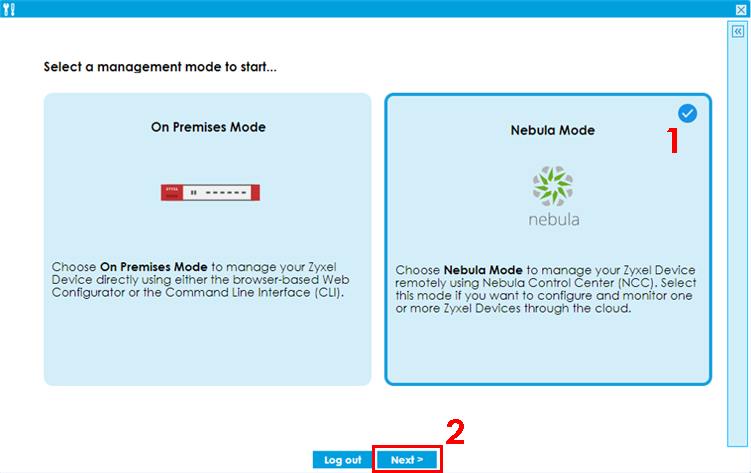
3 Configure the WAN settings and click Next.
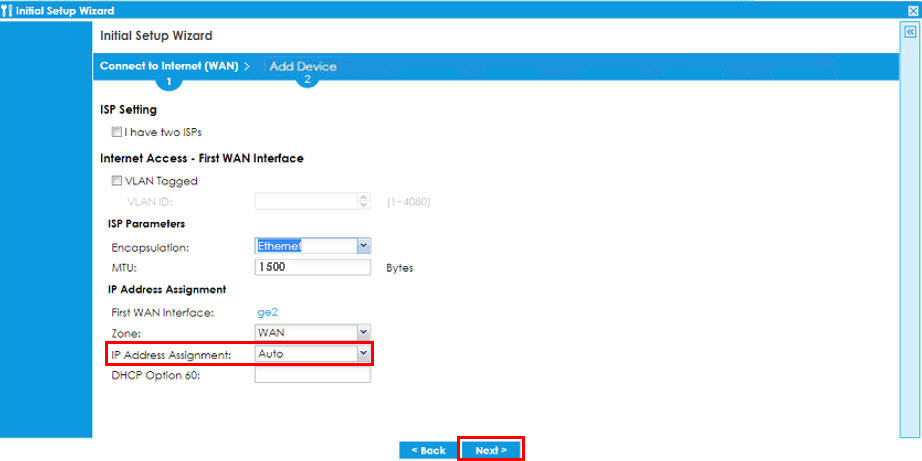
4 Click Connection Test to check that you can access the Internet and then click Next.
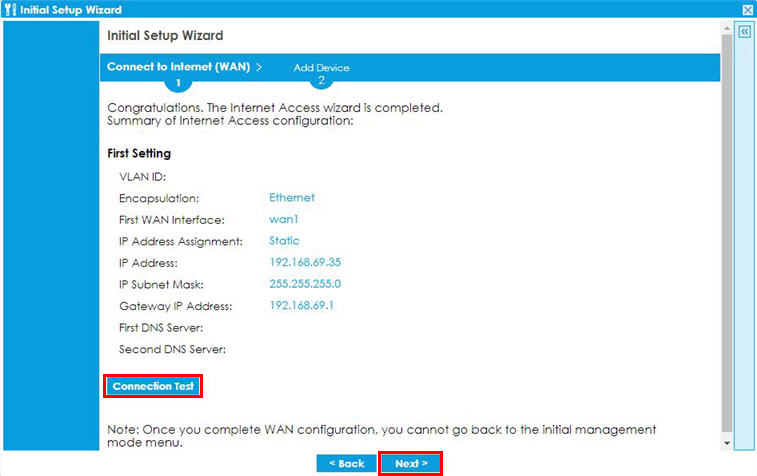
5 Click Go to Nebula.

Nebula Configuration
1 You will be redirected to the Nebula portal. Click Get Started.
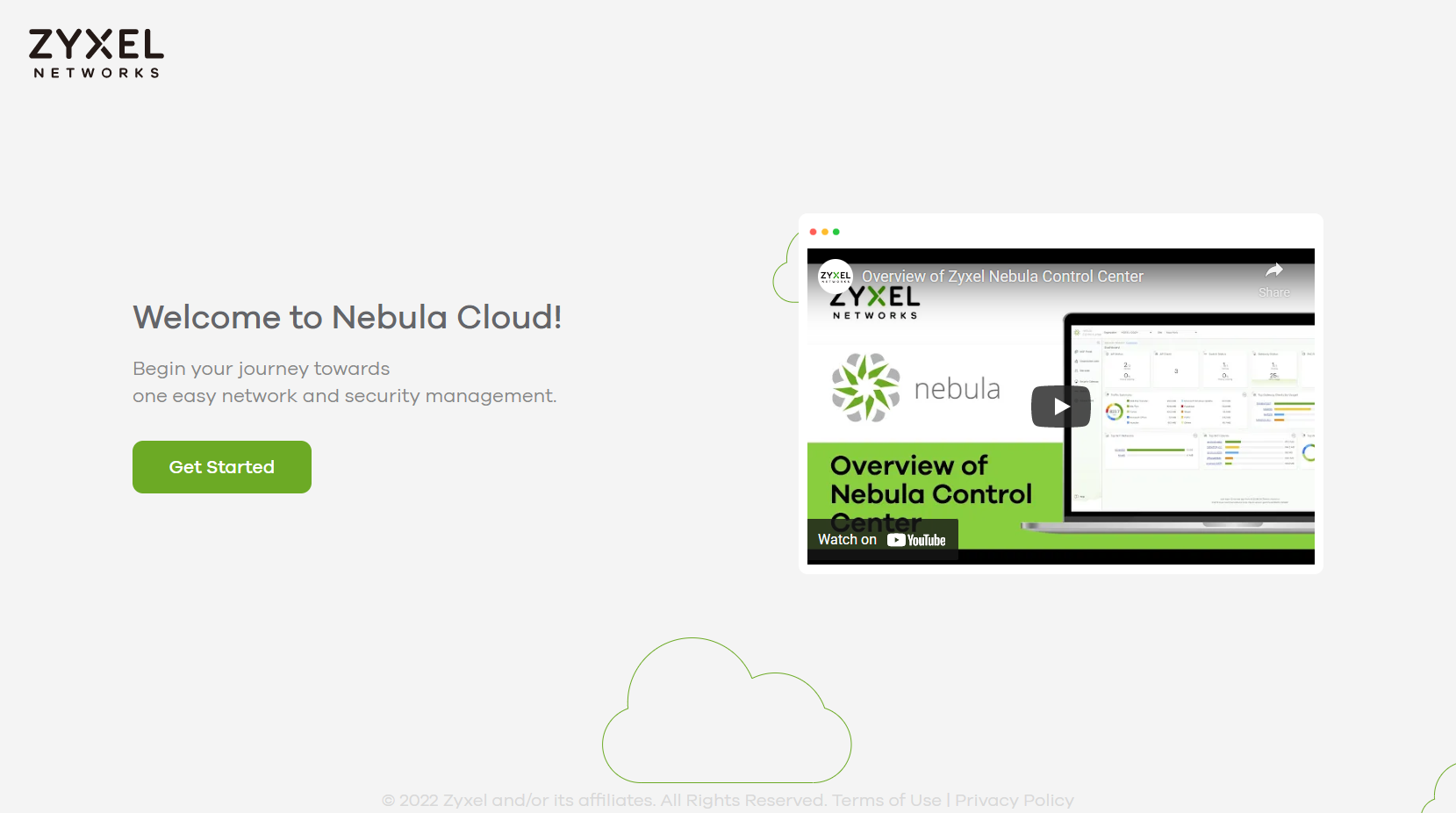
2 Use the Setup Wizard to create an organization and a site, and add the Nebula Device. See Setup Wizard for more information on using the wizard.
Nebula native mode may be un-clickable (grayed-out) if your Nebula Device do NOT support it. Select Zero Touch Provision mode instead (see Step 7: Set up the Deployment Method for more information on the ZTP deployment method).

3 After configuring the Setup Wizard, close the Nebula Control Center welcome message to go to the Nebula portal dashboard. 1/1 Online will show on Appliance Status. This means that one SF is registered in Nebula and is online.