Register a Nebula Device (mobile router) in Nebula
To manage a Nebula Device (mobile router) and monitor its status in Nebula, do the following:
Nebula Configuration
1 Use the Setup Wizard to create an organization and a site, and add the Nebula Device. See Setup Wizard for more information on using the wizard.
2 After configuring the Setup Wizard, close the Nebula Control Center welcome message to go to the Nebula portal dashboard. 0/1 Online will show on Mobile router. This means that one Nebula Device (mobile router) is registered in Nebula but not yet online.
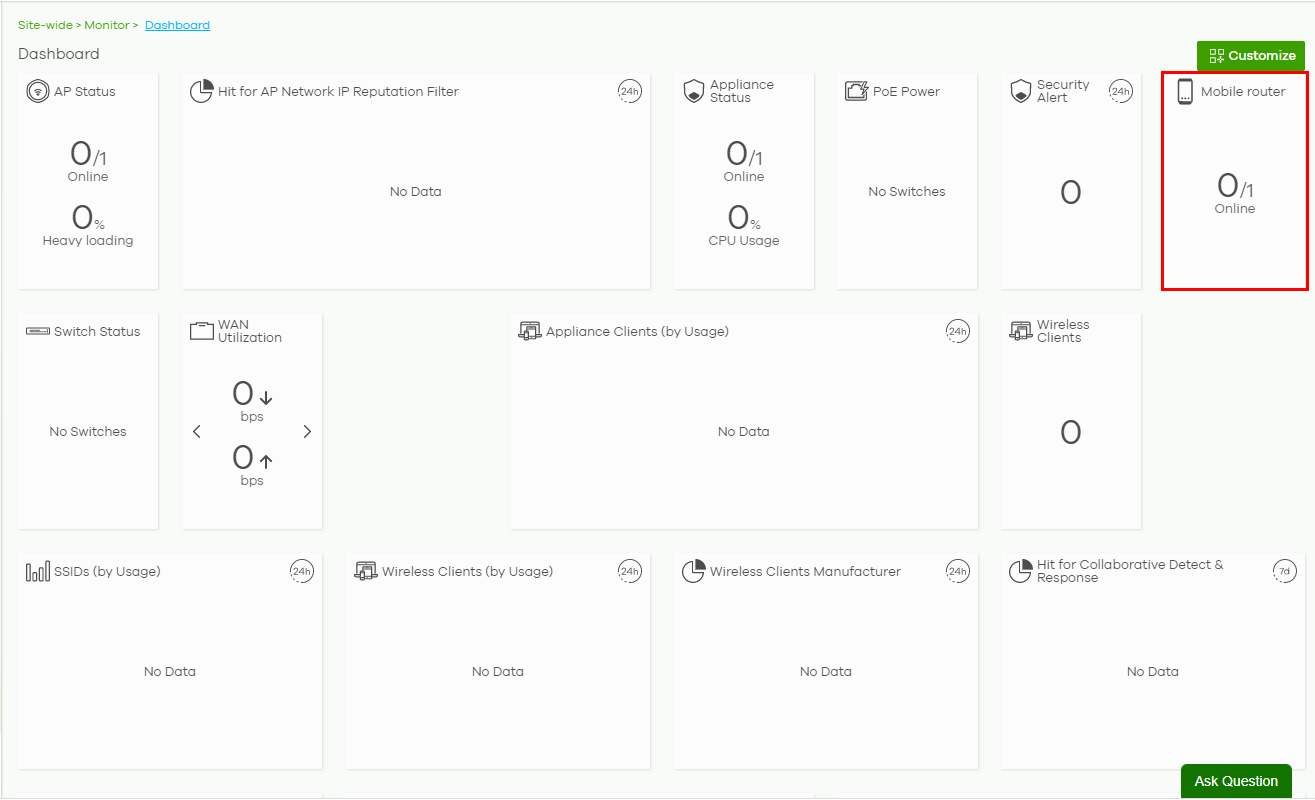
Insert the SIM Card
Insert the SIM card and do the hardware connections on the Nebula Device. Refer to the Nebula Device’s QSG (Quick Start Guide) for more information.
Check the Connection in Nebula
1 Go to Site-wide > Monitor > Dashboard. 1/1 Online will show in Mobile router. This means that one Nebula Device (mobile router) is registered in Nebula and is online.
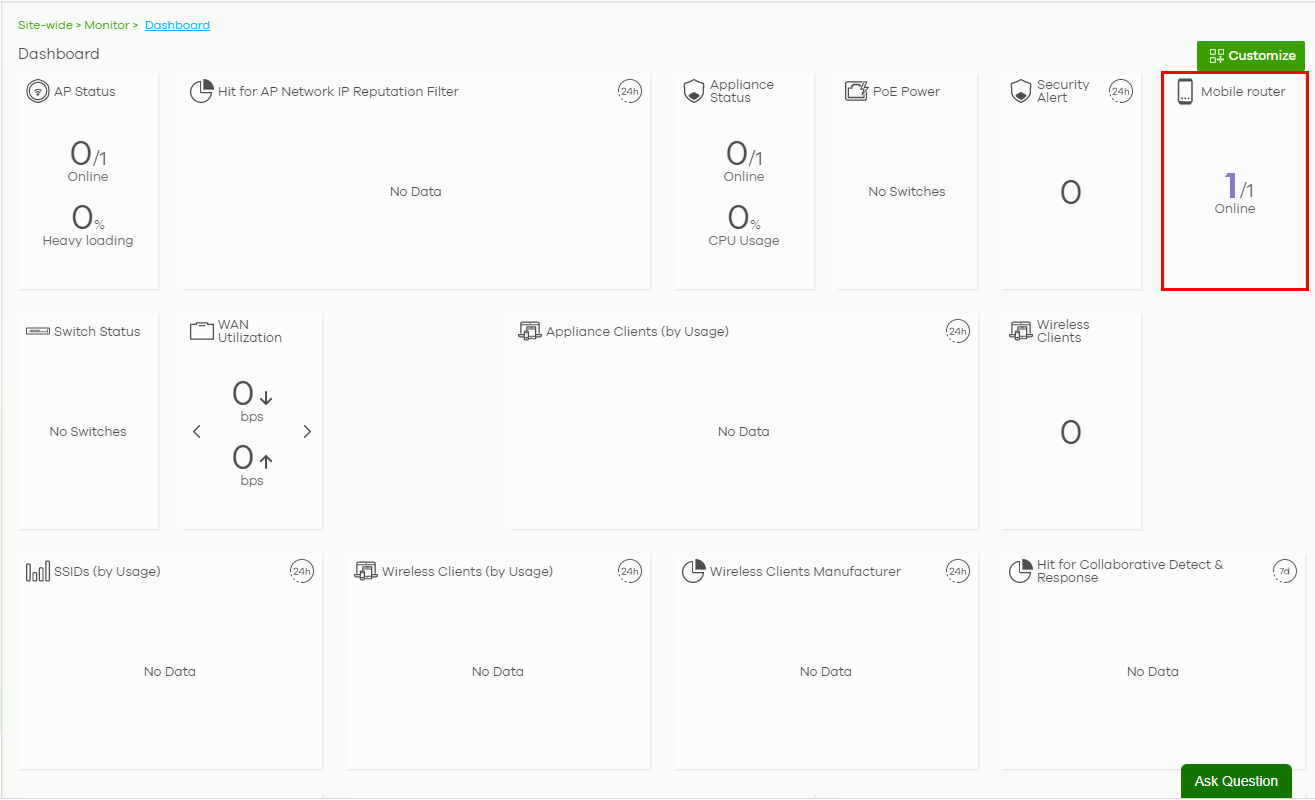
2 Click Mobile router to monitor the Nebula Device’s status.
The Nebula Device goes into Nebula-managed mode automatically after it is successfully registered in the Nebula web portal and can be accessed there.