Help
Online documents
Click Help > Online documents to view the documentation for NCC and NCC-compatible devices. For example, to view the Security Firewall Series configuration and hardware information, locate the documents under Firewall.
Help > Online documents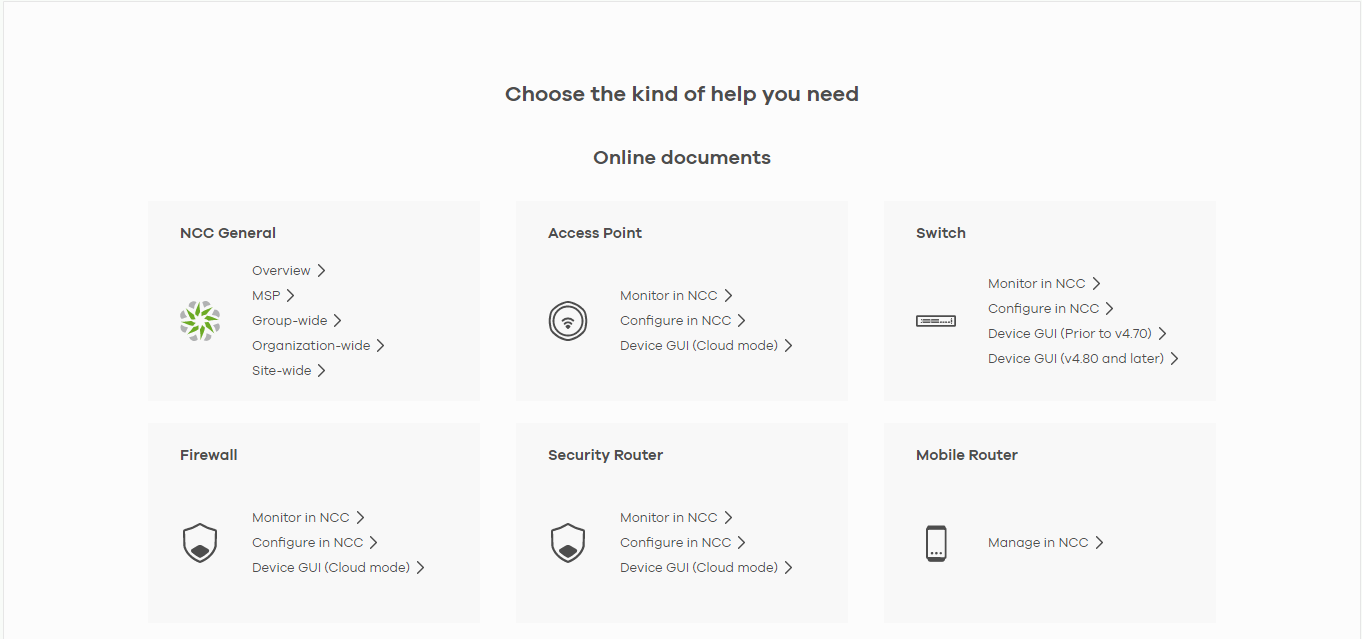
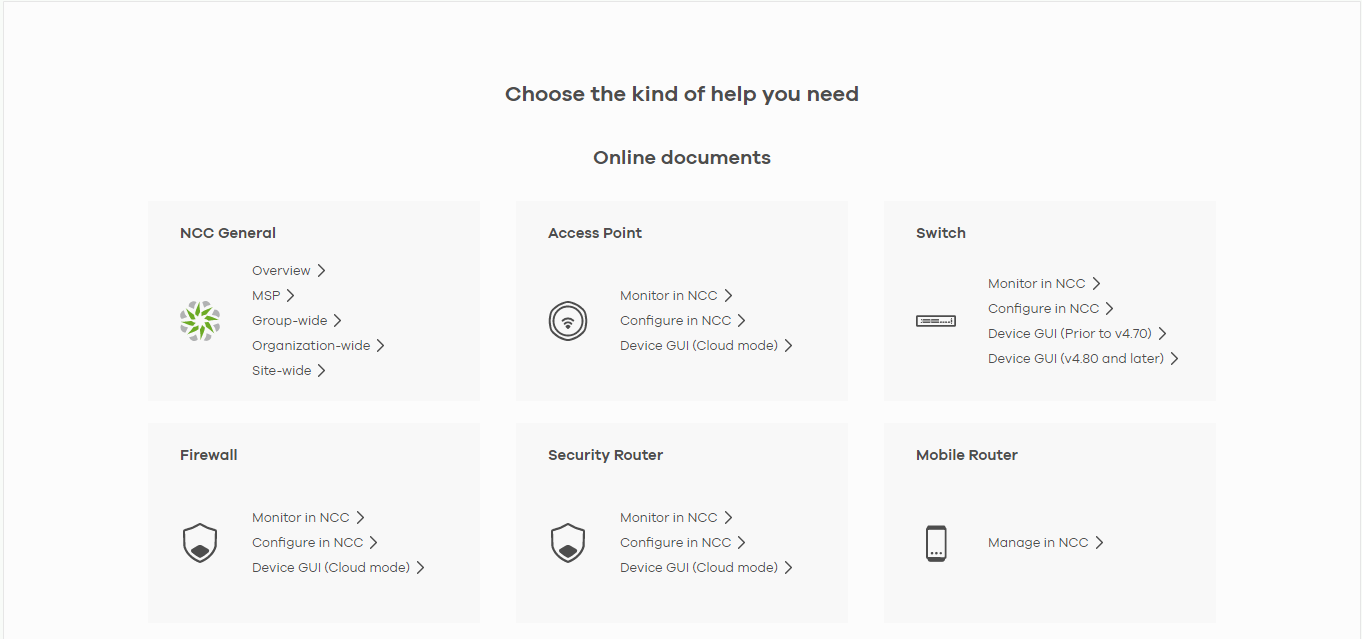
The following summarizes how to navigate the online document screen. The online document screen is divided into these parts:
Online Document Overview

• A – Hide/Show the Contents Menu/Index
• B – Contents Menu
• C – Index
• D – Search Bar
• E – Navigation Buttons
• F – Google Translate Button
• G – Download Content PDF Button
• H – Content Page
The following table shows the description of the online document parts.
Label | Description |
|---|---|
A | Click to hide or show the contents menu and Index. |
B | This shows a menu of the content topics. Click a topic heading to display its content in the main screen. |
C | Click this to show the Index panel. Click an index entry to view its description. |
D | Enter a keyword to search and display the related section(s) in the online document. |
E | These are the navigation buttons. • Click the Previous button to display the previous chapter in the online document. • Click the Next button to display the next chapter in the online document. • Click the Home button to display the first chapter in the online document. |
F | Click this to view the translated content page. You can click Google Translate anywhere in a content page, but you must be at the top of the content page to choose a language. The bottom right of the content page has a ‘Back to top’ arrow to get there. |
G | Click this to download content in a PDF file. You must be at the top of the content page to click the PDF icon. |
H | The content of the online document is displayed here. |