Create Organization
Use this screen to first create an organization, then create a site (network) in the organization, and finally add Nebula Devices to the site.
1 Click Create Organization from the Organization drop-down list box in the title bar. The Wizard starts. See Setup Wizard for detailed information about how to use the wizard to create an organization and site. Otherwise, click Exit Wizard to close the wizard and display the Create organization screen.
2 Enter a name for your organization.
3 If you already have one or more than one organization under your account and you want to copy the organization settings of an existing one, select the organization name from the Copy setting from field and also Add this Org to MSP Teams by selecting existing teams before clicking the Create organization button.
4 Click the Create organization button to add a new organization.
Create Organization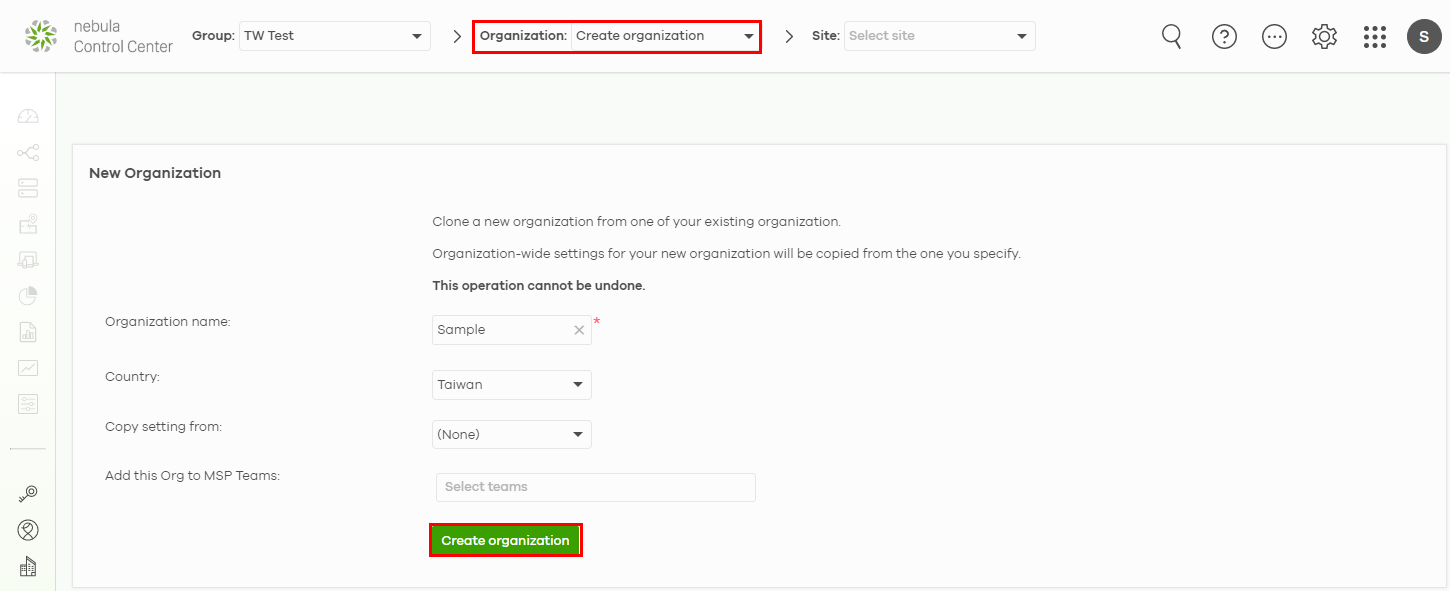
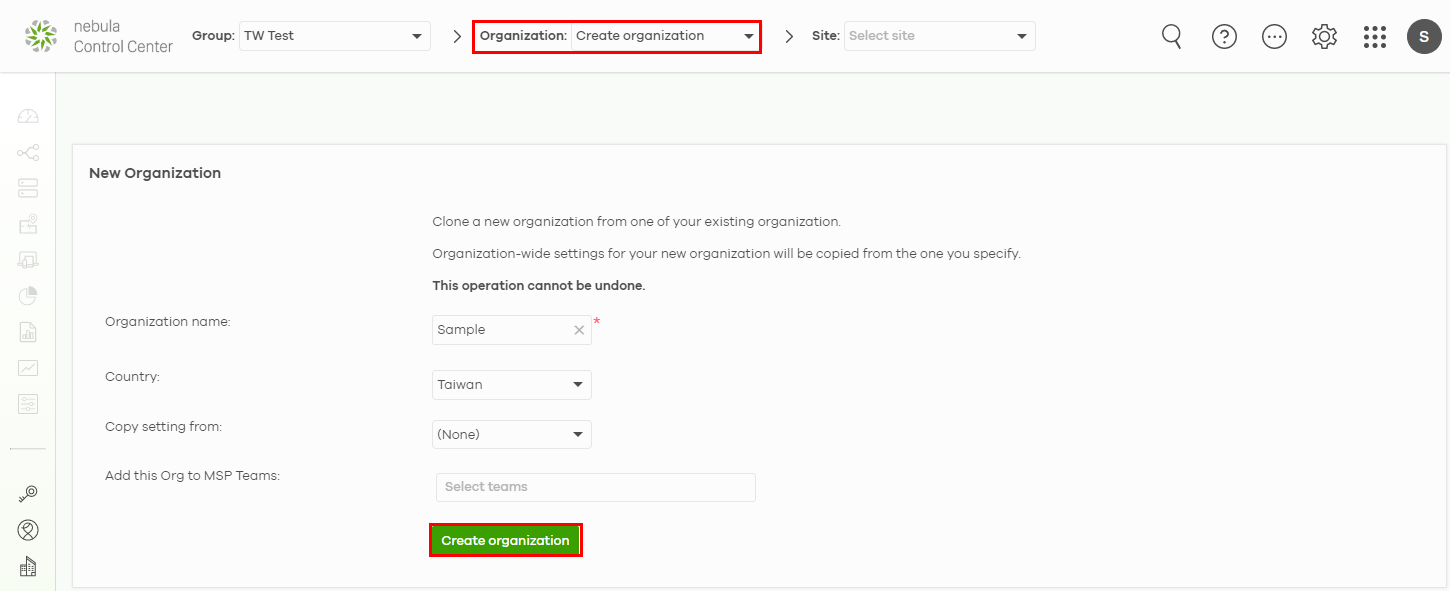
5 Choose whether to activate a one-month trial of Nebula Pro Pack and Nebula Security Services for the organization. For example, USG FLEX 700, Secure WiFi License, 1MO; USG FLEX 700, UTM Security Pack License, 1MO; Nebula Professional Pack License, 1MO.