Mobile Router
Overview
This chapter discusses the menus that you can use to monitor the Nebula-managed Mobile Routers in your network and configure settings even before a Mobile Router is deployed and added to the site.
A Nebula Mobile Router is an LTE or NR cellular 5G indoor or outdoor router that can be managed by Nebula. It is referred to as a Nebula Device in this chapter. To identify whether your Nebula Device is an outdoor or indoor device and view the list of the Nebula Devices that can be managed through the NCC, go to Help > Support tools > Device function table.
Configuration
From the navigation panel, click Site-wide > Devices > Mobile router and the following screen appears. The Configuration screen allows you to view the information of your indoor or outdoor Nebula Device in a selected site. To edit the Name, MAC address, Serial number, Description, Address, and Tags of your Nebula Device, click the edit icon ( ) in the Configuration field.
) in the Configuration field.
 ) in the Configuration field.
) in the Configuration field.Site-wide > Devices > Mobile router > Configuration (Indoor)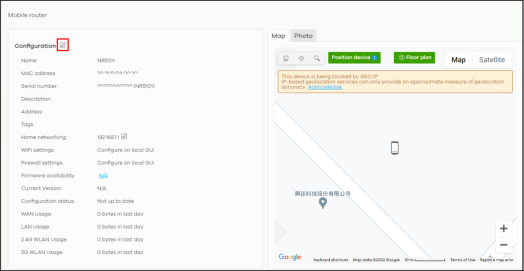
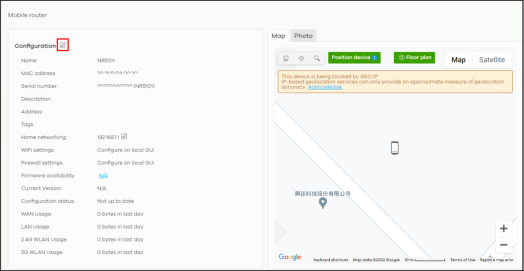
Site-wide > Devices > Mobile router > Configuration (Outdoor)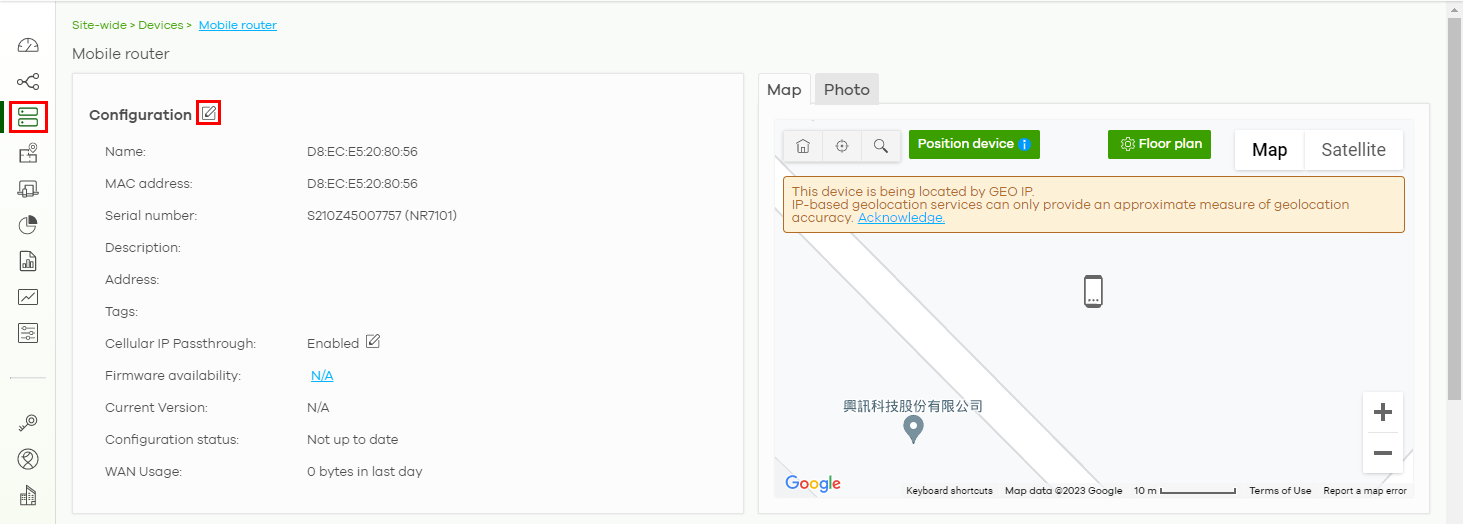
Configuration: Edit
The following screen displays after you click the edit icon. Use the Site-wide > Devices > Mobile router > Configuration: Edit screen to configure your indoor and outdoor Nebula Device information. You can also move the Nebula Device to another site.
Site-wide > Devices > Mobile router > Configuration: Edit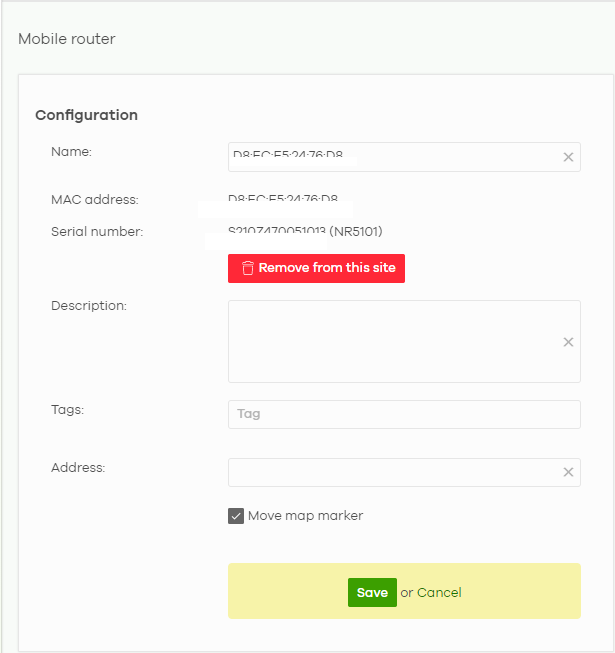
The following table describes the labels in this screen.
Label | Description |
|---|---|
Configuration | |
Name | Enter a descriptive name for the Nebula Device. |
MAC address | This shows the MAC address of the Nebula Device. |
Serial number | This shows the serial number of the Nebula Device. |
Description | Enter a user-specified description for the Nebula Device. |
Tags | Enter a user-specified tag for the Nebula Device. |
Address | Enter a user-specified address for the Nebula Device. |
Save | Click Save to save your changes. |
Cancel | Click Cancel to exit this screen without saving. |
Home Networking
To configure the Home networking setting, click the edit icon ( ) in the Home networking field.
) in the Home networking field.
 ) in the Home networking field.
) in the Home networking field.Site-wide > Devices > Mobile router > Configuration: Home networking (Indoor)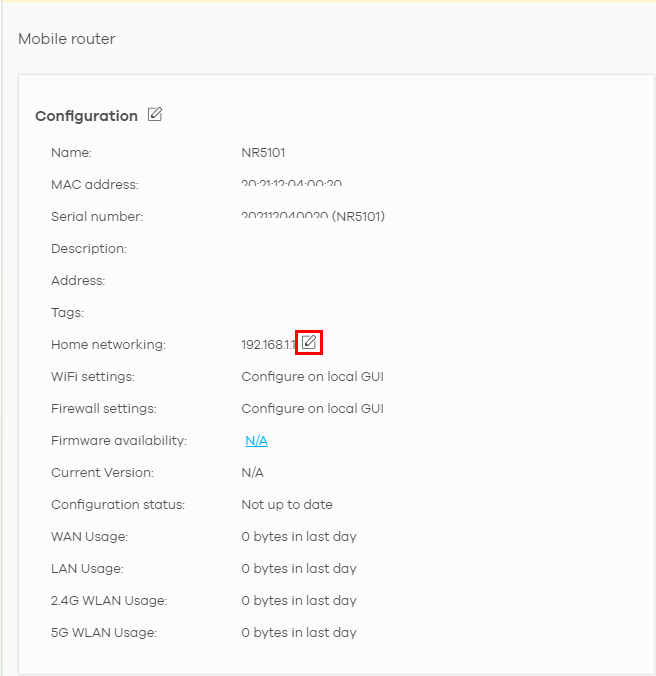
The following Site-wide > Devices > Mobile router > Configuration > Home networking: Edit screen displays. Use this screen to configure the LAN IP address and DHCP server settings of your indoor Nebula Device.
Site-wide > Devices > Mobile router > Configuration > Home networking: Edit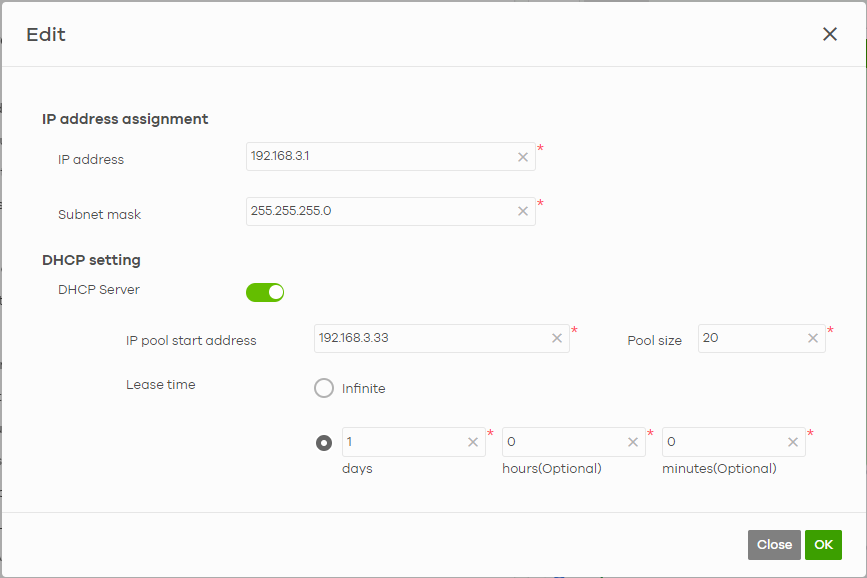
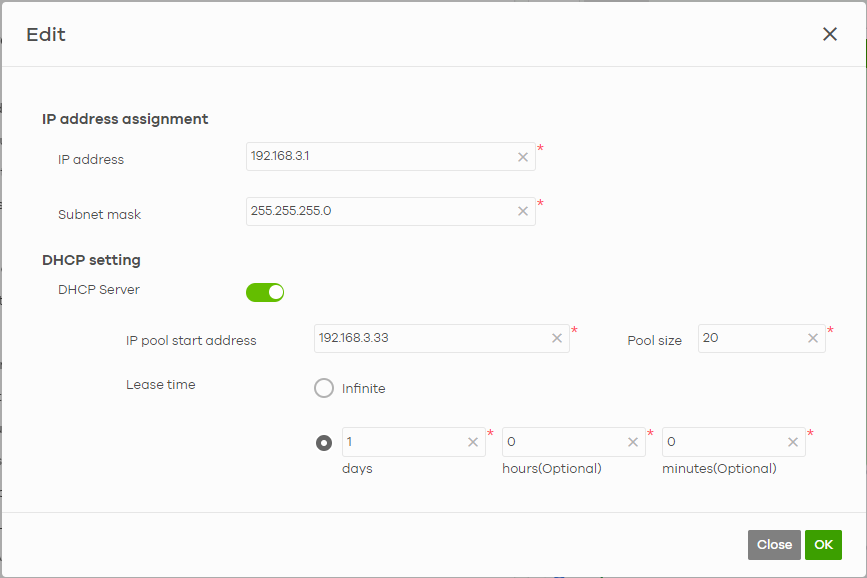
The following table describes the labels in this screen.
Label | Description |
|---|---|
IP address assignment | |
IP address | Enter the IP address for this interface. |
Subnet mask | Enter the subnet mask of this interface in dot decimal notation. The subnet mask indicates what part of the IP address is the same for all computers in the network. |
DHCP setting | |
DHCP Server | Select this to disable or enable the DHCP server. |
IP pool start address | Enter the IP address from which the Nebula Device begins allocating IP addresses. |
Pool size | Enter the number of IP addresses to allocate. This number must be at least one and is limited by the interface’s Subnet mask. For example, if the Subnet mask is 255.255.255.0 and IP pool start address is 10.10.10.10, the security gateway can allocate 10.10.10.10 to 10.10.10.254, or 245 IP addresses. |
Lease time | Specify how long each computer can use the information (especially the IP address) before it has to request the information again. Choices are: Infinite – select this if IP addresses never expire; days, hours, minutes – select this to enter how long IP addresses are valid. |
Close | Click Close to exit this screen without saving. |
OK | Click OK to save your changes. |
Cellular IP Passthrough
To configure the cellular IP passthrough setting, click the edit icon ( ) in the Cellular IP Passthrough field. IP passthrough allows a LAN computer on the local network of the Nebula Device to have access to web services using a public IPv4 address. When IP passthrough is configured, all traffic is forwarded to the LAN computer and will not go through NAT.
) in the Cellular IP Passthrough field. IP passthrough allows a LAN computer on the local network of the Nebula Device to have access to web services using a public IPv4 address. When IP passthrough is configured, all traffic is forwarded to the LAN computer and will not go through NAT.
 ) in the Cellular IP Passthrough field. IP passthrough allows a LAN computer on the local network of the Nebula Device to have access to web services using a public IPv4 address. When IP passthrough is configured, all traffic is forwarded to the LAN computer and will not go through NAT.
) in the Cellular IP Passthrough field. IP passthrough allows a LAN computer on the local network of the Nebula Device to have access to web services using a public IPv4 address. When IP passthrough is configured, all traffic is forwarded to the LAN computer and will not go through NAT.Site-wide > Devices > Mobile router > Configuration: Cellular IP Passthrough (Outdoor)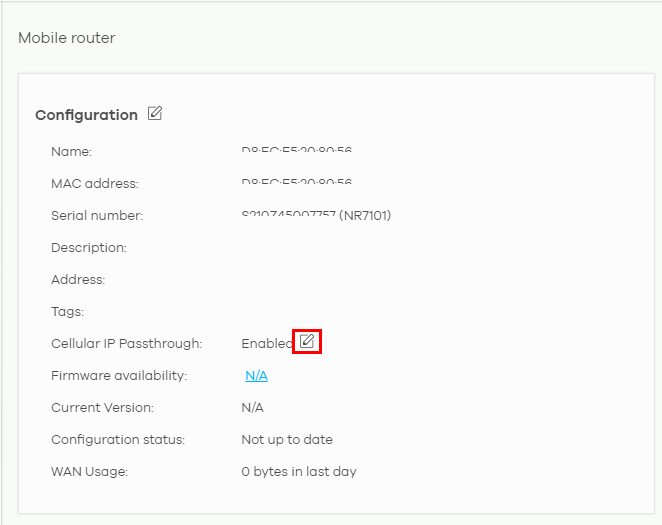
The following Site-wide > Devices > Mobile router > Configuration > Cellular IP Passthrough: Edit screen displays. Use this screen to disable or enable IP passthrough on your outdoor Nebula Device. Slide the switch to the right to enable IP passthrough.
Site-wide > Devices > Mobile router > Configuration > Cellular IP Passthrough: Edit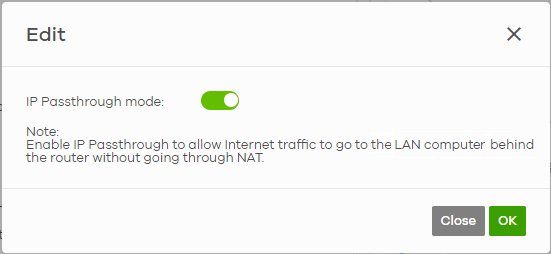
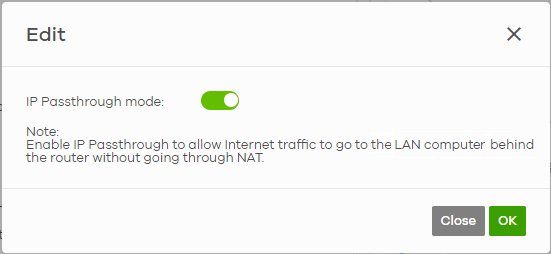
The following table describes the labels in this screen.
Label | Description |
|---|---|
IP Passthrough mode | This displays if IP passthrough is enabled on the Nebula Device. |
Close | Click Close to exit this screen without saving. |
OK | Click OK to save your changes. |
Firmware Status
Go back to the Site-wide > Devices > Mobile router > Configuration screen to view the firmware version and WAN/LAN/WLAN usage of your indoor or outdoor Nebula Device.
Site-wide > Devices > Mobile router > Configuration > Firmware status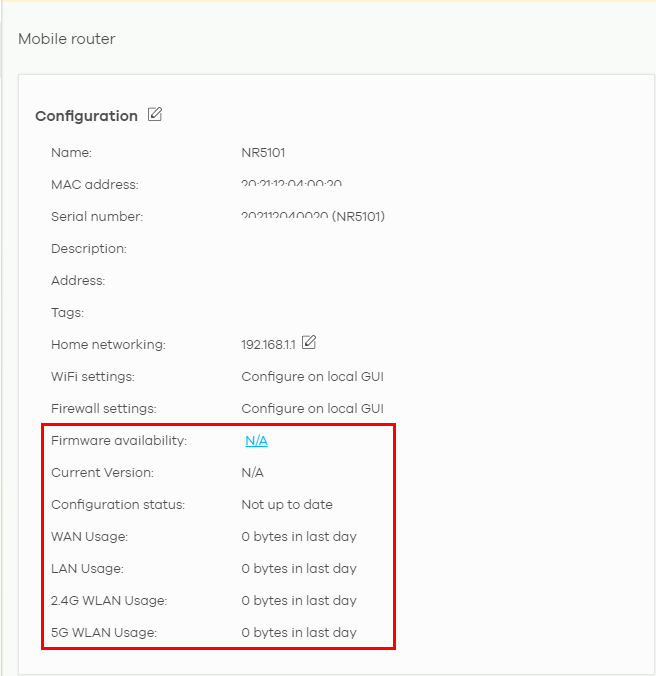
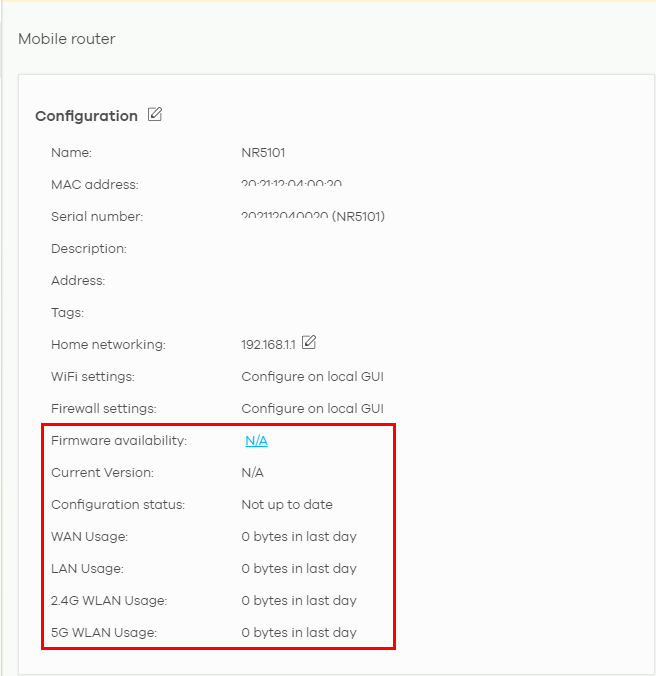
The following table describes the labels in this screen.
Label | Description |
|---|---|
WiFi settings | Configure the Nebula Device’s WiFi settings using its Web Configurator. Refer to the Nebula Device’s User’s Guide for more information. |
Firewall settings | Configure the Nebula Device’s firewall settings using its Web Configurator. Refer to the Nebula Device’s User’s Guide for more information. |
Firmware availability | The NCC automatically detects whether the firmware is up-to-date or not. Click the value in the Firmware availability field to go to the Site-wide > Configure > Firmware management screen and configure your Firmware management settings. |
Current Version | This shows the firmware version currently installed on the Nebula Device. |
Configuration status | This shows whether the configuration on the Nebula Device is up-to-date. |
WAN Usage | This shows the total amount of data consumed by the Nebula Device on the WAN (uplink/downlink) in the past 24 hours. |
LAN Usage (indoor NCCs only) | This shows the total amount of data consumed by the Nebula Device on the LAN (upllink/downlink) in the past 24 hours. |
2.4G WLAN Usage (indoor NCCs only) | This shows the total amount of data consumed by the Nebula Device on the 2.4G WiFi network (uplink/downlink) in the past 24 hours. |
5G WLAN Usage (indoor NCCs only) | This shows the total amount of data consumed by the Nebula Device on the 5G WiFi network (uplink/downlink) in the past 24 hours. |