Admins & Teams
The Admins & teams enables you to assign an administrator or a group of administrators (a team) to multiple organizations at the same time. This is faster than configuring administrators for each organization at Organization-wide > Administrators, especially if you have a large number of organizations.
Administrator Privilege Priority
You can configure organization administrator privileges on the following screens:
• MSP cross-org > MSP cross-org manage > Admins & teams > Admins
• MSP cross-org > MSP cross-org manage > Admins & teams > Teams
• Group-wide > Group-wide manage > Administrators
• Organization-wide > Administrators
If an NCC account has different administrator privileges configured on different screens, then the highest privilege level takes priority.
Example, account User1 has four different privilege levels configured for organization Org1 on the four screens above: None, Read-Only, Full, Full (Delegate). User1’s final privilege level for Org1 is Full (Delegate).
Admins Screen
The admins screen allows you to assign an administrator account to multiple organizations. To access this screen, click MSP cross-org > MSP cross-org manage > Admins & teams > Admins.
MSP cross-org > MSP cross-org manage > Admins & teams > Admins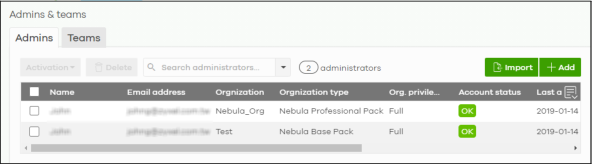
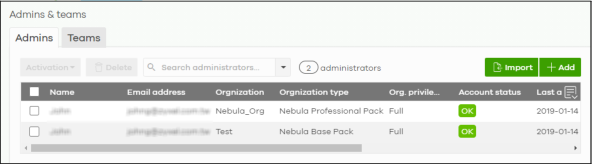
The following table describes the labels in this screen.
Label | Description |
|---|---|
Activation | Click this button to Activate/Deactivate the selected accounts. Then, click Update. |
Delete | Click this button to remove group administrator privileges for the selected accounts. |
Search | Specify your desired filter criteria to filter the list of administrator accounts. |
N administrators | This shows the number of administrator accounts (N) in the list. |
Import | Click this button to create administrator accounts in bulk by importing a complete list of all new administrators in an Excel file. Click template to view the file format. 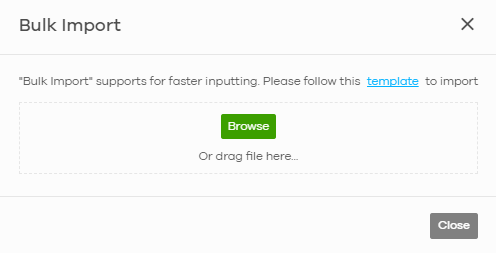 |
Add | Click this button to create a new group administrator account. |
Name | This shows the name of the administrator account. |
Email address | This shows the email address of the administrator account. |
Organization | This shows the name of the organization in which the privileges apply. |
Organization type | This shows the license tier of the organization. |
Org. privilege | This shows the privileges the administrator has within the specified organization. Full: the administrator can edit settings, create or delete other administrator accounts, create or delete a site, and add or renew licenses for Nebula Devices in the organization. Read-only: the administrator account has no write access to the organization, but can be a site administrator. Delegate owner’s authority: The administrator account has delegated owner privileges. This type of account can perform all of the same actions as the organization owner, except for the following: • Delete organization • Transfer organization ownership • Assign delegate owner privileges to an administrator account |
Account status | This shows whether the administrator account has been validated (OK). It shows Deactivated if an administrator account has been created but cannot be used. This may happen since you can only have up to 5 active administrator account in NCC base tier. |
Last access time (UTC) | This shows the last date and time traffic was sent from the administrator account. |
Create date (UTC) | This shows the date and time the administrator account was created. |
Status change date (UTC) | This shows the last date and time the administrator account status was changed. |
Creator | This shows the name of the MSP user account that added the privilege settings. |
Click this icon to display a greater or lesser number of configuration fields. |
Create/Update Administrator
In the MSP cross-org > MSP cross-org manage > Admins & teams > Admins screen, click the Add button to add a new administrator account, or double-click an existing account entry to modify the account settings.
MSP cross-org > MSP cross-org manage > Admins & teams > Admins: Create/Update administrator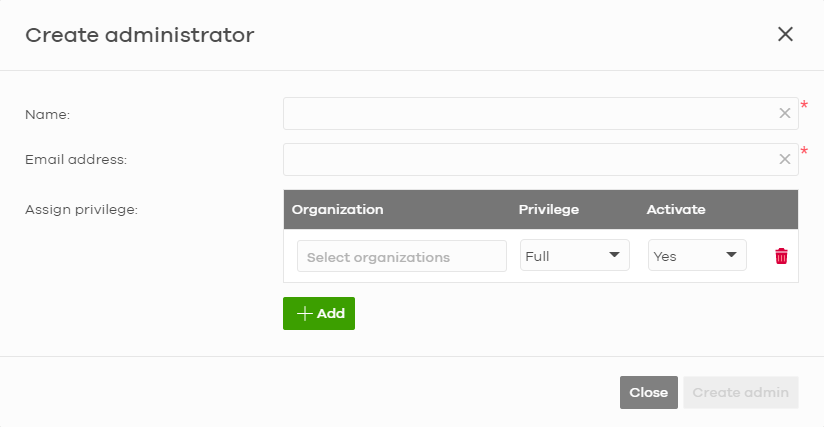
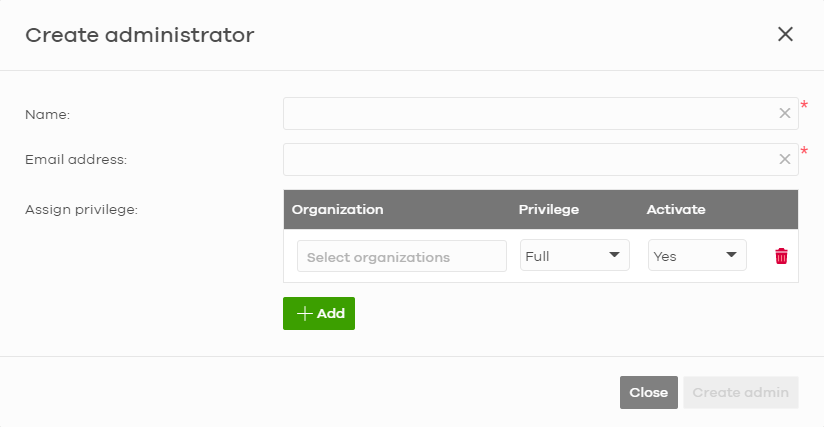
The following table describes the labels in this screen.
Label | Description |
|---|---|
Name | Enter a descriptive name for the administrator account. Enter up to 100 characters in this field including special characters inside the square quotes [~!@#$%^&*()_+{}|:”<>?–=[]\;’,./]. |
Email address | Enter the email address of the administrator account, which is used to log into the NCC. This field is read-only if you are editing an existing account. |
Assign privilege | |
Organization | Select one or more organizations to assign the account privileges to. Only organizations belonging to an MSP account with full privileges can be selected. |
Privilege | Select the privileges the administrator has within the selected organizations. Full: the administrator can edit settings, create or delete other administrator accounts, create or delete a site, and add or renew licenses for Nebula Devices in the organization. Read-only: the administrator account has no write access to the organization, but can be a site administrator. |
Activate | Select Yes to enable the account or No to temporarily disable the account. |
 | Click the remove icon to delete the current set of admin privileges. |
Add | Add administrator privileges for an organization. |
Close | Click this button to exit this screen without saving. |
Create admin/Update admin | Click this button to save your changes and close the screen. |
Teams Screen
The team screen allows you to assign administrator privileges to a group of NCC accounts (a team). To access this screen, click MSP cross-org > MSP cross-org manage > Admins & teams > Teams.
MSP cross-org > MSP cross-org manage > Admins & teams > Teams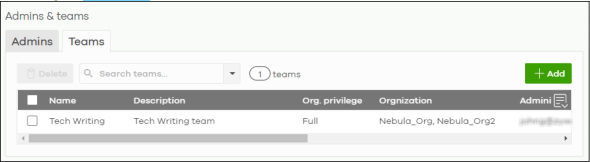
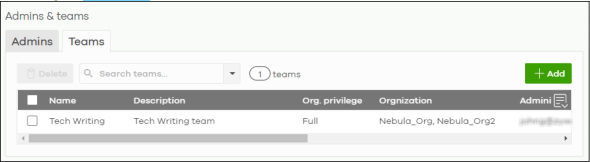
The following table describes the labels in this screen.
Label | Description |
|---|---|
Delete | Click this button to remove the selected teams. |
Search | Specify your desired filter criteria to filter the list of teams. |
N teams | This shows the number of teams (N) in the list. |
Add | Click this button to create a new administrator team. |
Select an entry’s check box to select a specific team. Otherwise, select the check box in the table heading row to select all teams. | |
Name | This shows the name of the team. |
Description | This shows a description of the team. |
Org. privilege | This shows the privileges the team has within the specified organizations. Full: the administrator can edit settings, create or delete other administrator accounts, create or delete a site, and add or renew licenses for Nebula Devices in the organization. Read-only: the administrator account has no write access to the organization, but can be a site administrator. |
Organization | This shows the names of the organizations in which the privileges apply. |
Administrator | This shows a list of the administrators in the team. |
Create date (UTC) | This shows the date and time the team was created. |
Status change date (UTC) | This shows the last date and time the team status was changed. |
Creator | This shows the name of the MSP user account that added the privilege settings. |
Click this icon to display a greater or lesser number of configuration fields. |
Create/Update Team
In the MSP cross-org > MSP cross-org manage > Admins & teams > Teams screen, click the Add button to add a new administrator team, or double-click an existing team entry to modify its settings.
MSP cross-org > MSP cross-org manage > Admins & teams > Teams: Create/Update team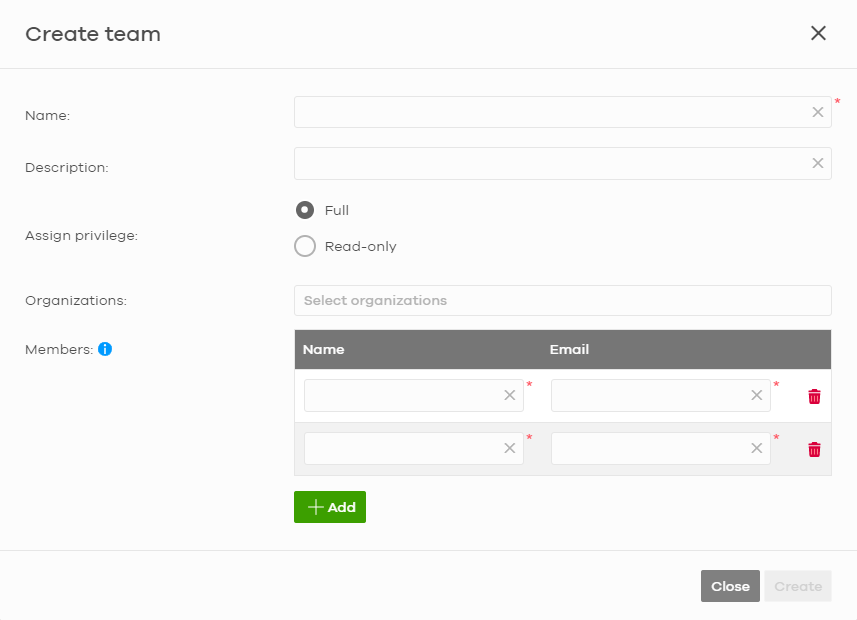
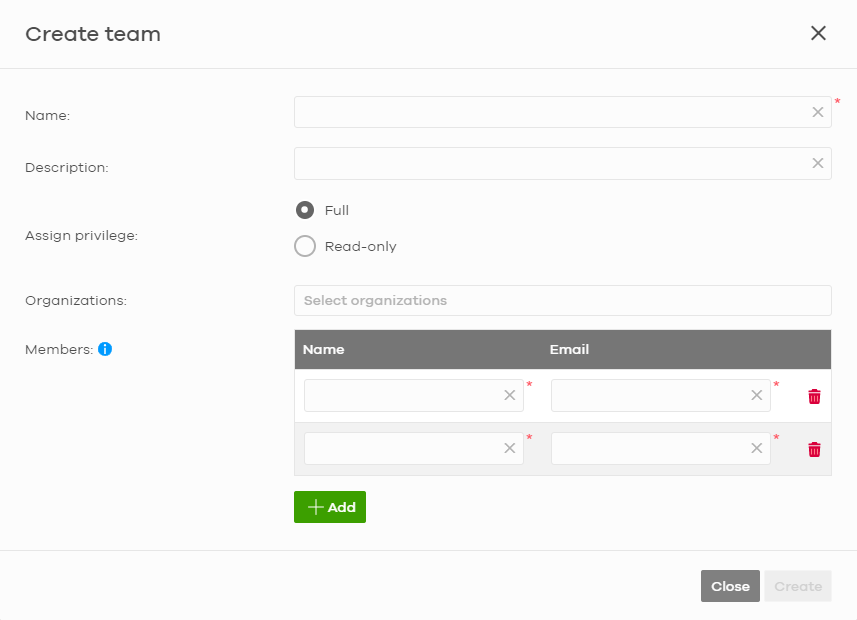
The following table describes the labels in this screen.
Label | Description |
|---|---|
Name | Enter a descriptive name for the team. Enter up to 15 characters in this field including special characters inside the square quotes [~!@#$%^&*()_+{}|:”<>?–=[]\;’,./]. |
Description | Enter a description of the team, for example their role or membership. Enter up to 64 characters for this field including special characters inside the square quotes [~!@#$%^&*()_+{}|:”<>?–=[]\;’,./]. |
Assign privilege | Select the privileges the team members have within the selected organizations. Full: Each member of the team can edit settings, create or delete other administrator accounts, create or delete a site, and add or renew licenses for Nebula Devices in the organization. Read-only: Each member of the team has no write access to the organization, but can be a site administrator. |
Organization | Select one or more organizations to assign the team privileges to. An organization can belong to multiple teams. |
Members | |
Name | Enter a descriptive name for the members. Enter up to 15 characters for this field including special characters inside the square quotes [~!@#$%^&*()_+{}|:”<>?–=[]\;’,./]. |
Email address | Enter the email address of the members who can log into the NCC. |
 | Click the remove icon to delete the current set of admin privileges. |
Add | Add another NCC account to this team. |
Close | Click this button to exit this screen without saving. |
Create/Update | Click this button to save your changes and close the screen. |