Map & Floor Plans
This screen allows you to locate a Nebula Device on the world map and use a floor plan to show where Nebula Devices are physically located. Click Site-Wide > Map & floor plans to access this screen.
Site-wide > Map & floor plans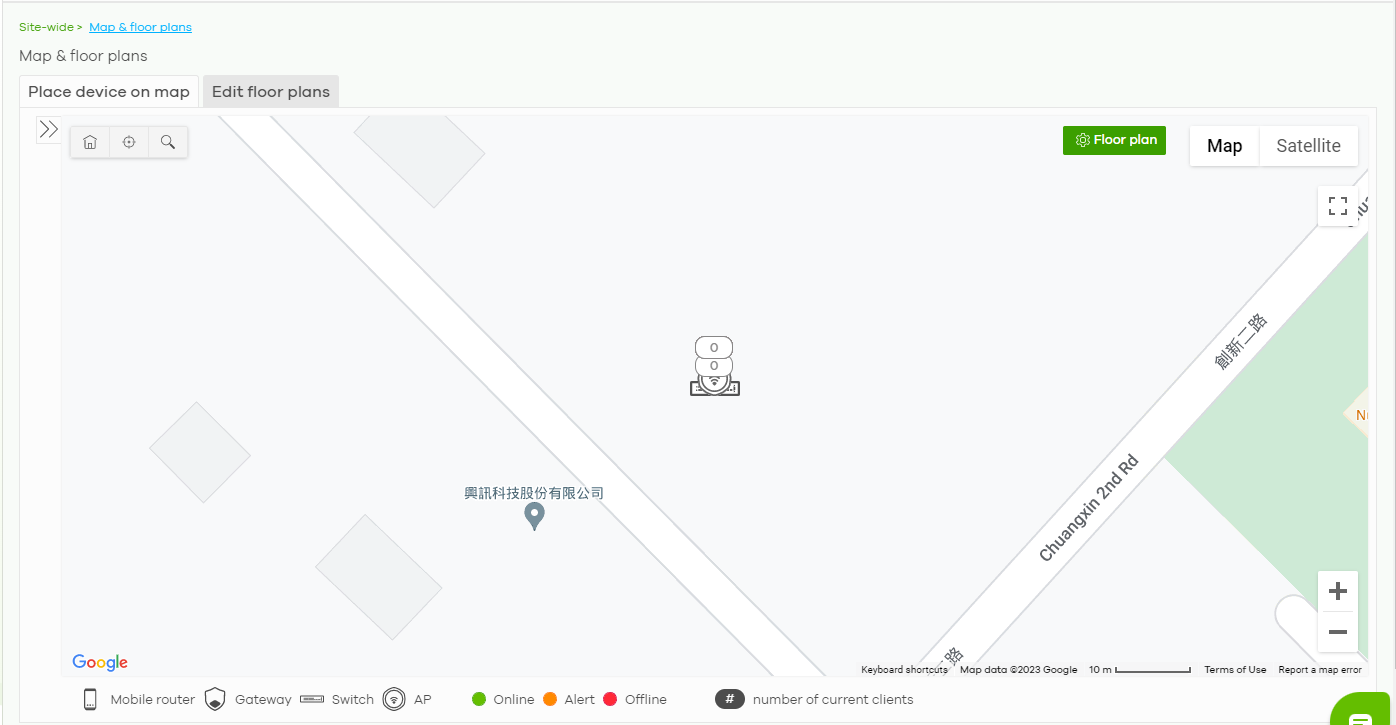
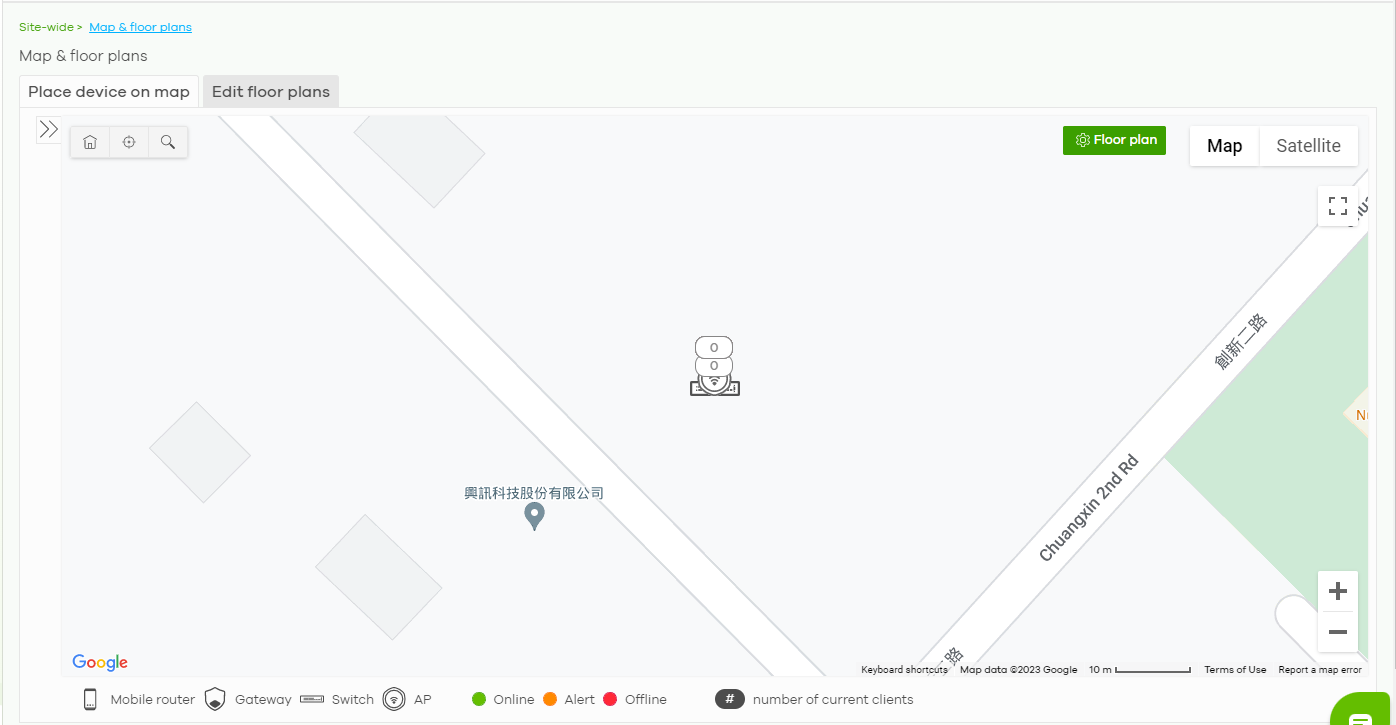
Place device on map
You can mark on the map the places where the Nebula Devices are located. Click the Place device on map tab to display the Nebula Device list for the selected site. Click the arrow ( ) on the upper left corner of the Map & floor plans screen to collapse or expand the list.
) on the upper left corner of the Map & floor plans screen to collapse or expand the list.
Click the Placed button to show the Nebula Devices that you have pinned on the map and/or the floor plan. Click the Un-placed button to show the Nebula Devices that remain to be pinned on the map. To pin a Nebula Device, select the Nebula Device from the Un-placed list, then drag and drop it on the map.
The pin icon next to a Nebula Device name is green ( ) if you have marked the Nebula Device on the map. Otherwise, the pin icon is gray (
) if you have marked the Nebula Device on the map. Otherwise, the pin icon is gray ( ). Click the
). Click the  icon to remove a Nebula Device from the map.
icon to remove a Nebula Device from the map.
Site-wide > Map & floor plans: Place device on map

Edit floor plans
Click the Edit floor plans tab to display the list of existing floor plan, a drawing that shows the rooms scaled and viewed from above. Click the arrow ( ) on the upper left corner of the Map & floor plans screen to collapse or expand the list.
) on the upper left corner of the Map & floor plans screen to collapse or expand the list.
Use the Create+ button to upload a new floor plan. The floor plan then shows on the Google map at the right side of the screen. Use your mouse to move the floor plan, and use the icons at the top of the map to rotate, change the transparency, resize or hide the floor plan. Click Set position to apply your changes. If you want to relocate the floor plan, select the floor plan from the list and click its edit icon.
Site-wide > Map & floor plans: Edit floor plans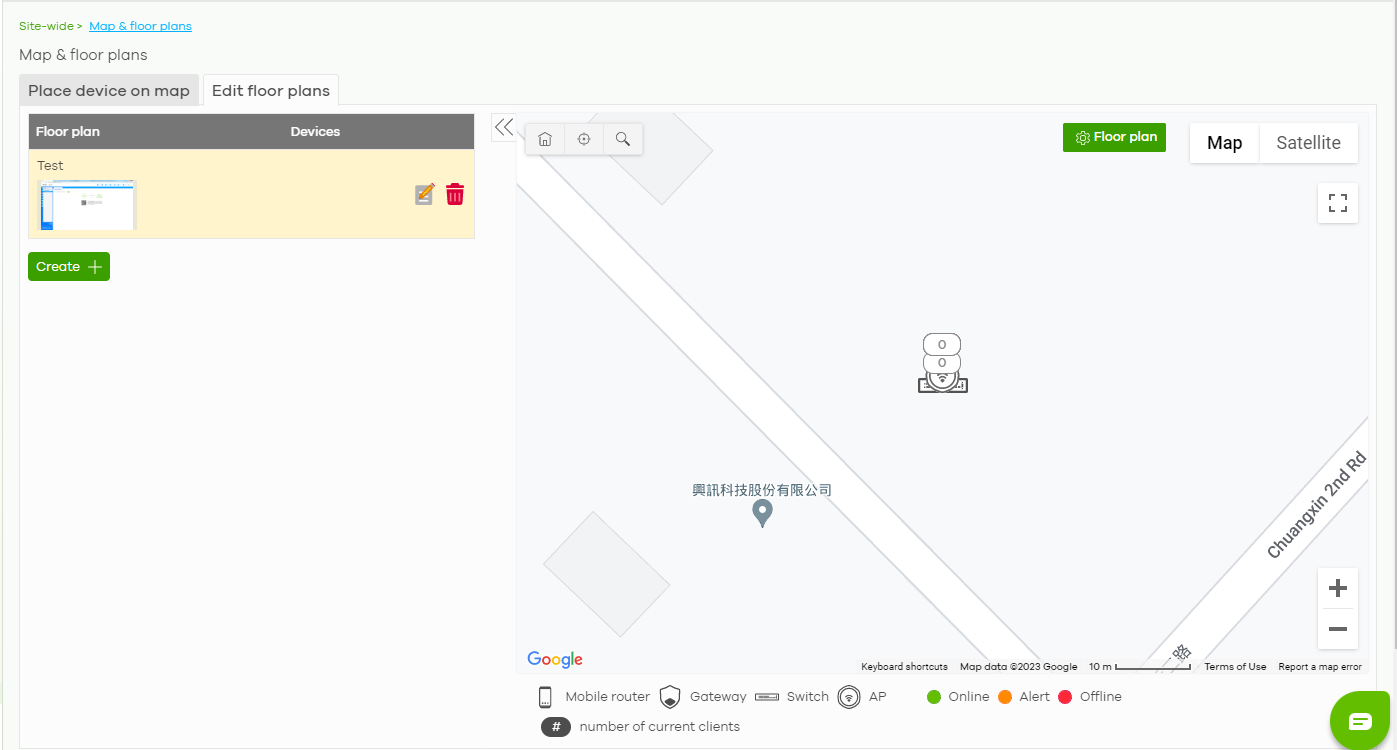
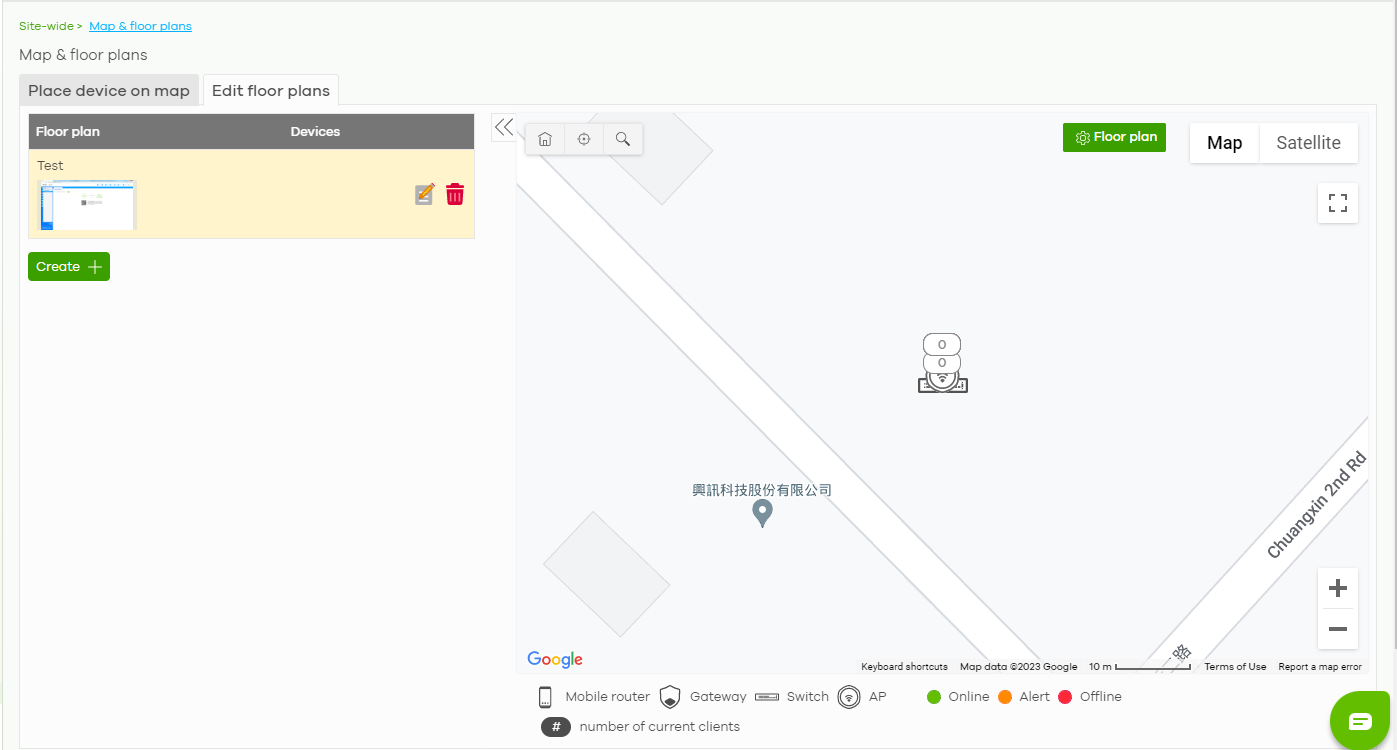
The following table describes the labels in this screen.
Label | Description |
|---|---|
Floor plan | This shows the descriptive name of the floor plan. |
Devices | This shows the number of Nebula Devices marked on this floor plan. |
 | Click this icon to open a screen, where you can modify the name, address and/or dimension of the floor plan. |
 | Click this icon to delete the floor plan. |