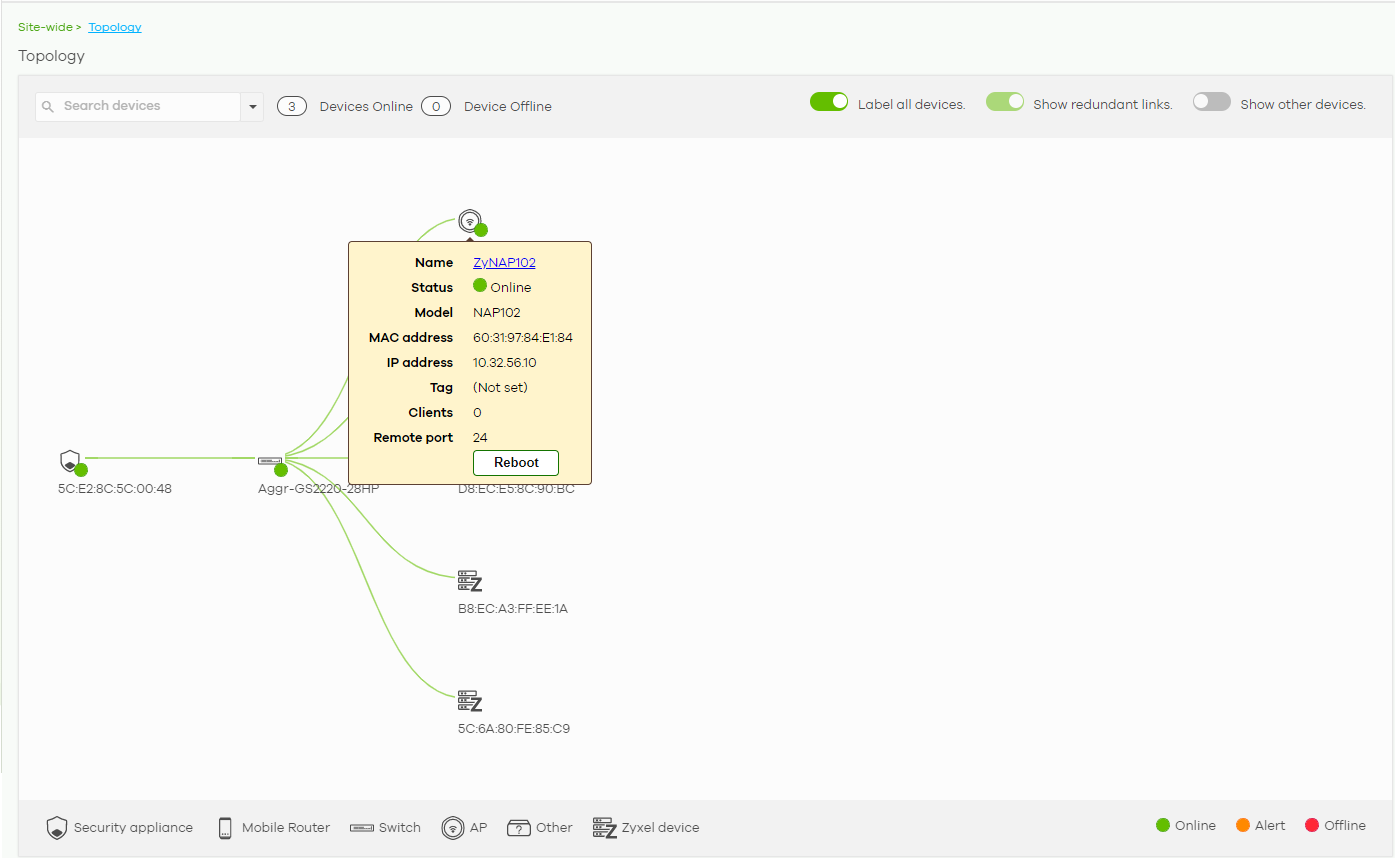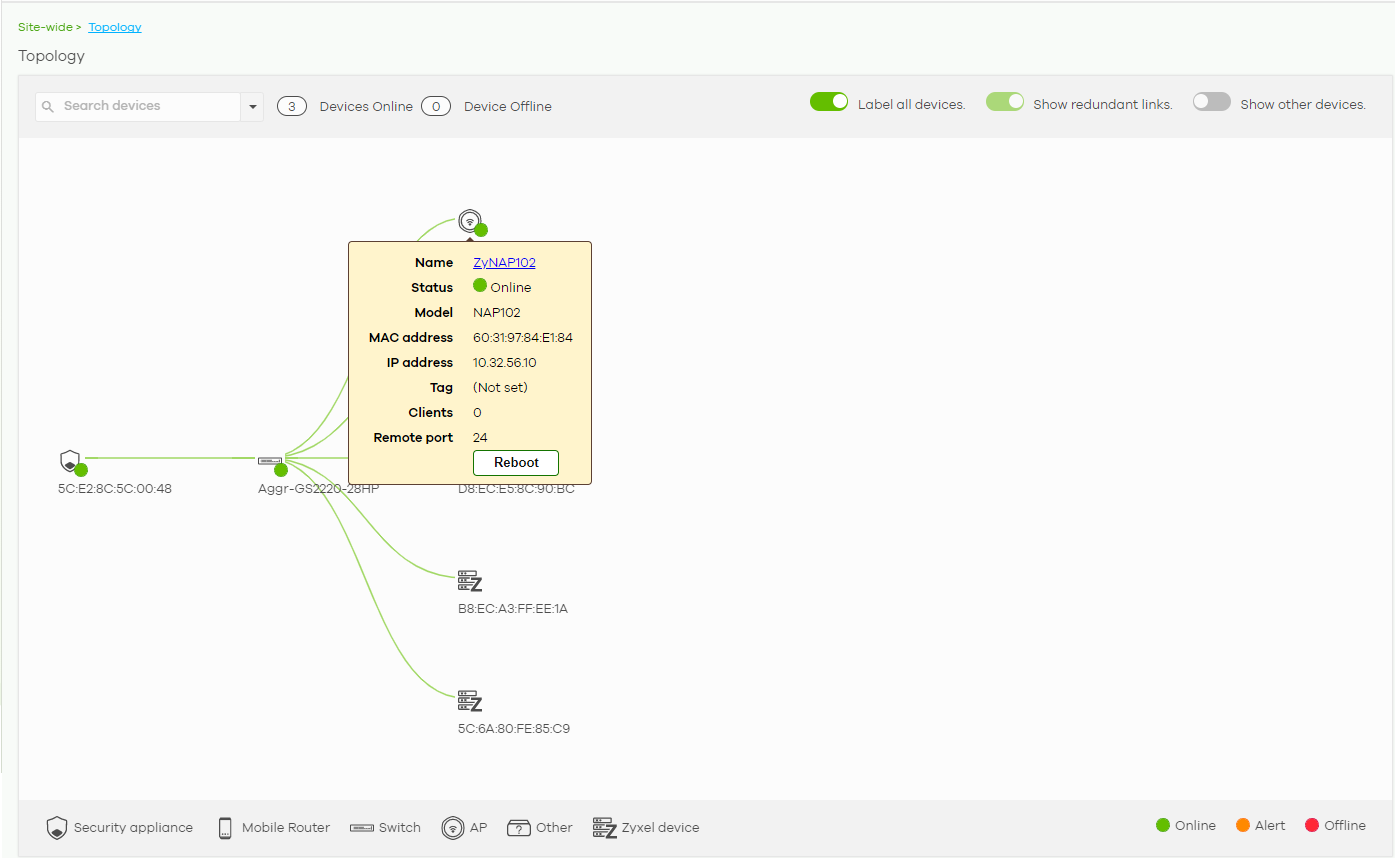Topology
Use this screen to view the links between Nebula Devices in the site. Click Site-wide > Topology to access this screen.
The icon of a node in the network topology indicates its Nebula Device type and the color shows whether the Nebula Device is online (green), has alerts (amber), or is offline (red).
Move the pointer over a node to view detailed Nebula Device information, such as its name, model number, number of connected clients, and MAC address. Click Reboot to restart the Nebula Device.
Move the pointer over a link to view link details, such as type (Ethernet or wireless mesh), speed, and data usage from the past 24 hours. If the link is supplying power to a node using Power over Ethernet (PoE), you can click Reset to perform a power cycle on the port. This action temporarily disables PoE and then re-enables it, in order to reboot connected PoE devices.
Enable Label all devices to show Nebula Device information, such as MAC address in the network topology diagram.
Enable Show redundant links to display the secondary connection between two nodes, if any.
Enable Show other devices to also display the Nebula Devices that are connected to your network but cannot be identified by the NCC. This on/off switch is configurable only when there is a non-Nebula Device installed in the network and detected by the NCC through LLDP packets.
Zyxel device is a device manufactured by Zyxel but not registered at the NCC or unable to work in Nebula cloud management mode.
Site-wide > Topology