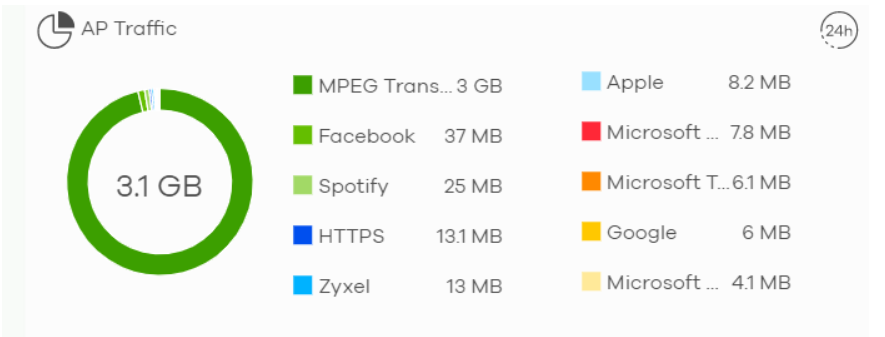Configure CNP/CNP Plus Security Services
Different features are enabled depending on the type of trial license you purchased.
If you activate the CNP trial license, only the IP reputation filter is enabled. If you activate the CNP Plus trial license, IP reputation filter and application visibility & optimization are enabled.
Threat Protection
An IP address with a bad reputation is an IP address associated with suspicious activities, such as spam, virus, and phishing. These are stored in a database. IP reputation checks the reputation of an IPv4 (only) IP address from the database. When there are packets coming from an IPv4 address with bad reputation, you can set the Nebula Device to respond by blocking these packets. You can change the response action set in NCC. You can also configure an exempt list to allow packets from specific IP addresses regardless of their content rating.
Both the CNP/CNP Plus licenses enable the IP reputation filter feature. To configure IP reputation filter, do the following:
1 Go to Site-wide > Configure > Access points > Security service.
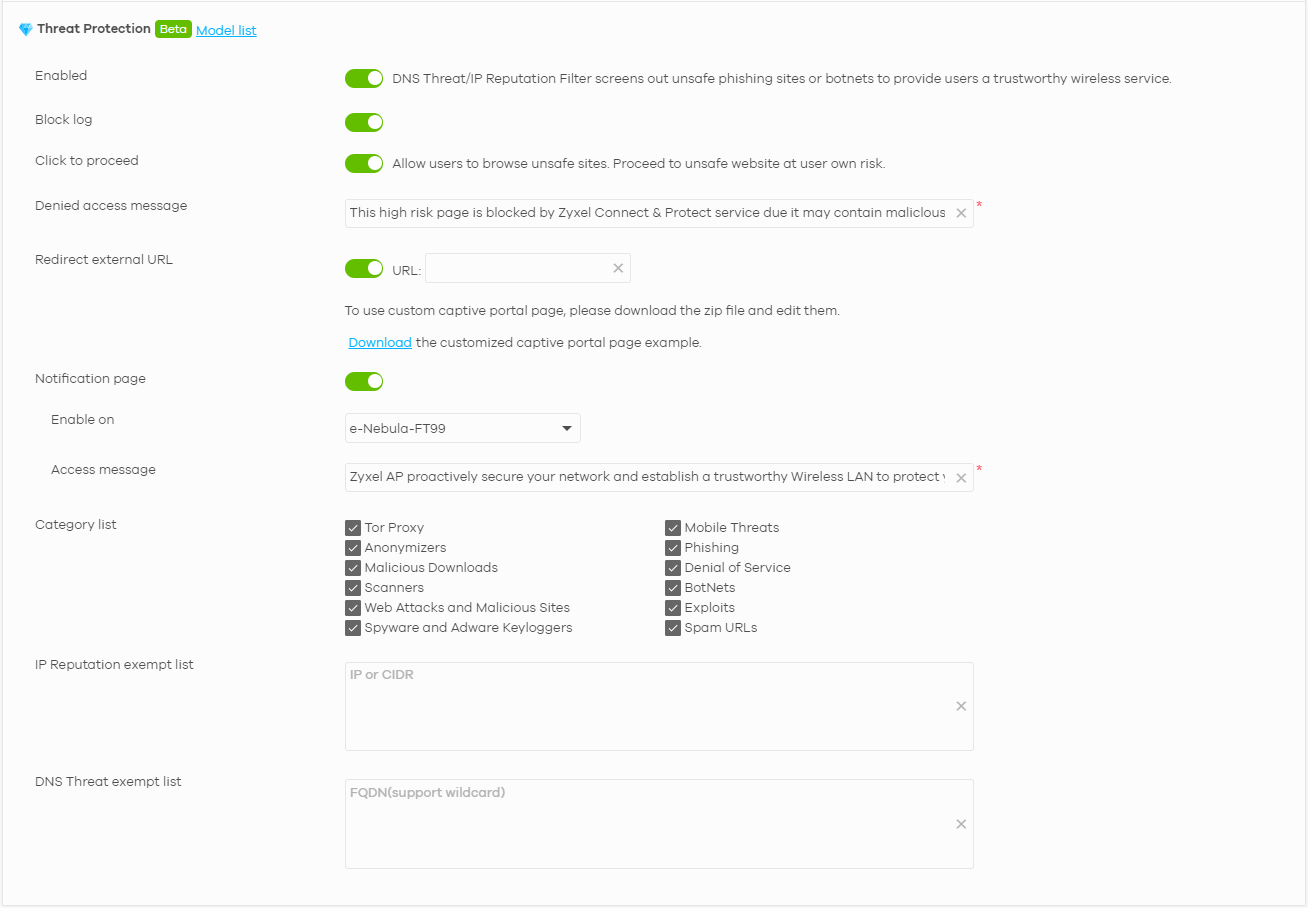
3 Then click Save.
Go to Site-wide > Dashboard: Hit for Threat Protection by CNP Service to view the following:
• total number of times packets coming from an IPv4 address with a bad reputation occur, and
• the number of times connection attempts to an IPv4 address with a bad reputation occur.
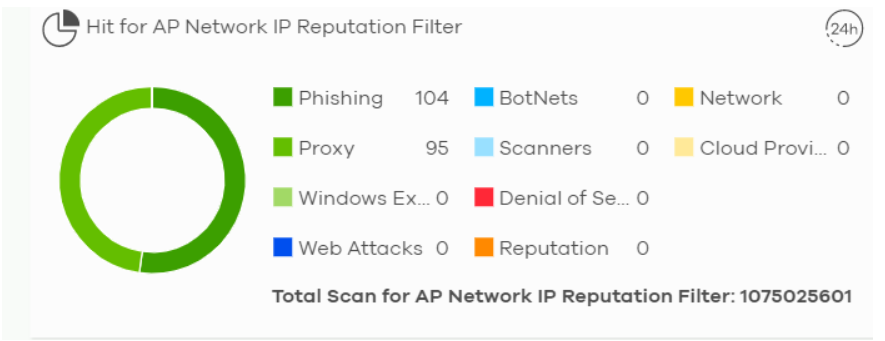
Application Visibility & Optimization
Application visibility provides a way for a Nebula-managed Access Point to manage applications in WiFi network. It can detect the type of applications used by WiFi clients and how much bandwidth they use.
Application optimization is a way to limit the bandwidth usage of applications in the WiFi network. For example, applications that need real time traffic such as video streaming may use more resources. Use application optimization to limit the bandwidth used to stream video to prevent it from slowing down your WiFi network. Application optimization limits the applications bandwidth usage by their categories. You can manage and view the applications and their categories in Site-wide > Applications usage > Application View by Access Point.
You need to purchase the CNP Plus license to enable application visibility & optimization. To configure application visibility & optimization, do the following:
1 Go to Site-wide > Applications usage.
2 Make sure you are in Application View (--> Category View is displayed)
3 Select Application View by Access Point in the Applications field.
4 Hover the mouse pointer anywhere on an application row. Click the Limit icon to set its Bandwidth limit.
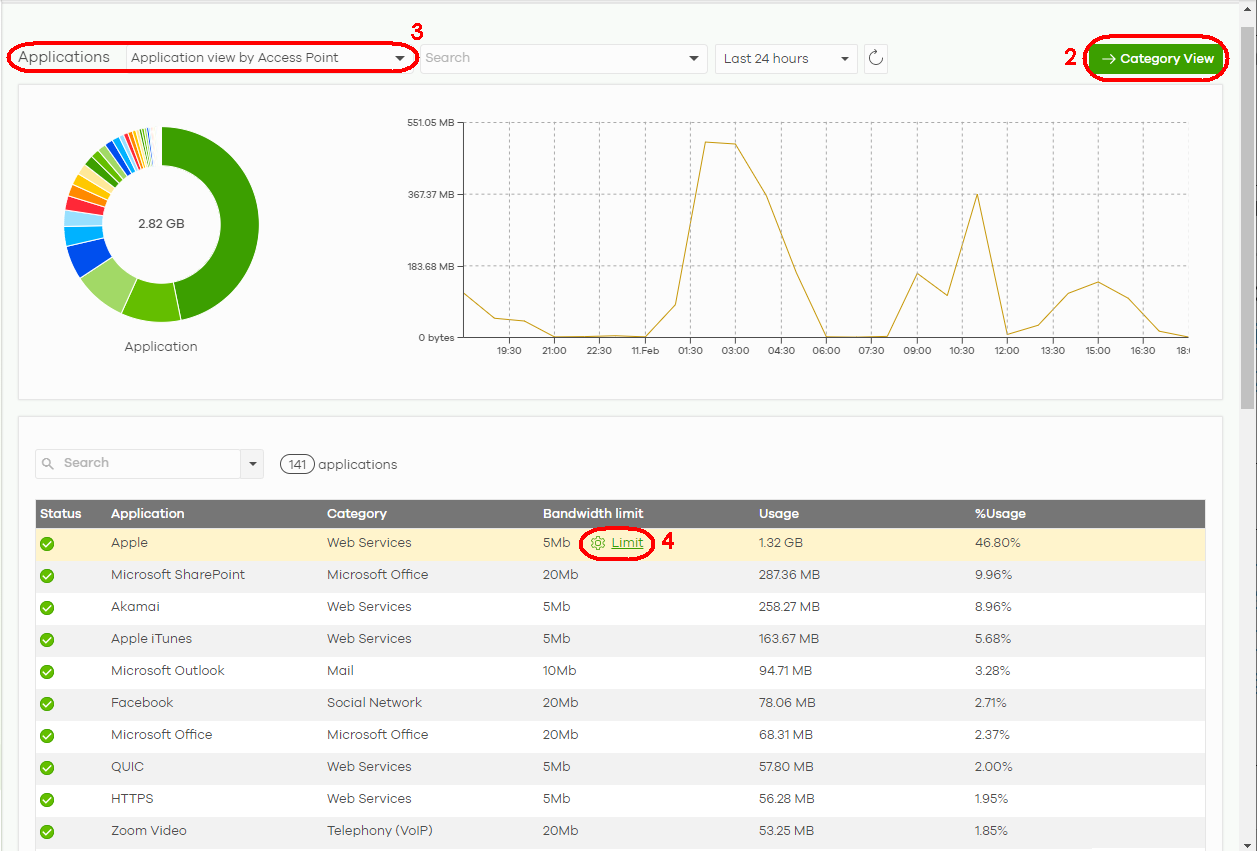
5 Use the slider or enter the Traffic allowed in Mb/s (1 – 30 or Unlimited).
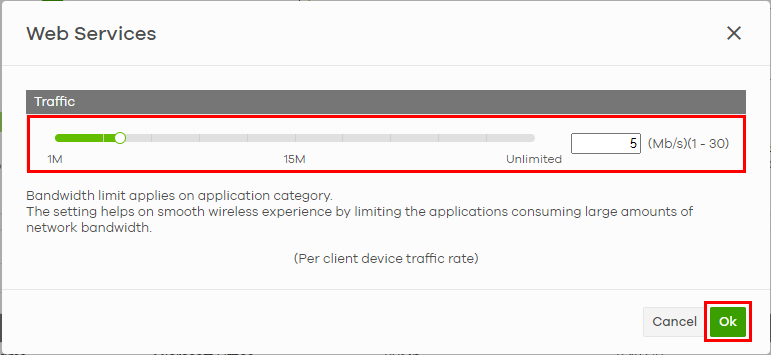
6 Then click Ok.
To monitor the application bandwidth usage, go to Site-wide > Dashboard: Access points application usage to view the top ten applications that use the most bandwidth in the site.