Configure WiFi Security with WPA2 Personal (for Nebula Access Points only)
This tutorial shows you how to configure WPA2 Personal for an SSID.
An SSID (Service Set IDentifier) is the name of the WiFi network to which a WiFi client can connect.
WPA2 Personal uses pre-shared keys (PSK) for authentication of not so many users such as in a small office. IEEE 802.1X is an IEEE Standard for port-based network access control.
1 Create a WPA2 Personal QR code.
2 Allow WPA2 Personal authentication for this user.
3 Give the user the QR code.
Configure WPA2 Personal
1 Go to Site-wide > Configure > Access points > SSID advanced settings.
2 Select the SSID to which the settings you configure here will be applied.
3 In Security options, select WPA2 in WPA Personal With.
4 To enable WPA2-PSK data encryption, enter a pre-shared key in Users must enter this key to associate. The allowed characters are 8 to 63 case-sensitive keyboard characters.
5 Click Print to display the QR code that includes the password for access to the WiFi network. You can save the QR code as PDF and pass it to users who are allowed to access this WiFi network. Note that anyone with this QR code can access the WiFi network.
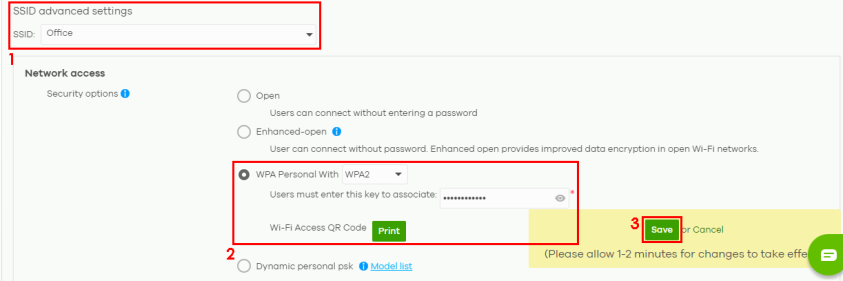
6 Then click Save.
Manage User Accounts
1 Go to Organization-wide > Organization-wide manage > Cloud authentication > User to view and manage the specific user accounts which are authenticated using a pre-shared key.
2 Click +Add to create a new user account and fill in the user’s information in the Create user window. Then click Create user to save your changes and close the screen.
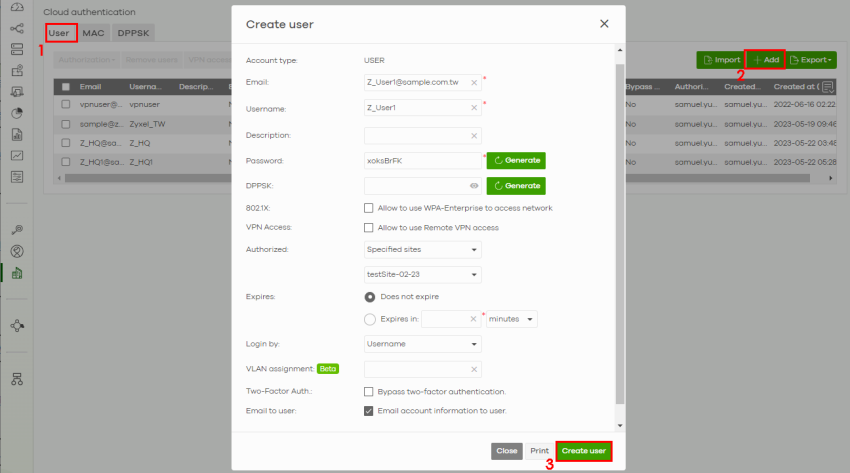
3 The click Save.
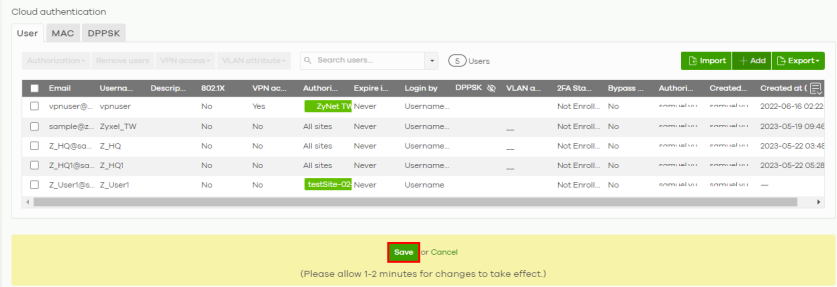
4 To check your settings, go to Site-wide > Configure > SSID settings.
WPA2-Personal is the encryption method shown on SSID advanced settings: WLAN security.
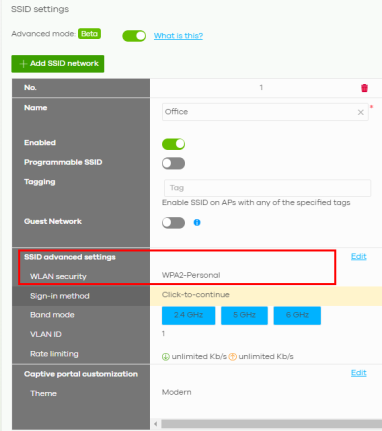
5 Give the user the QR code.