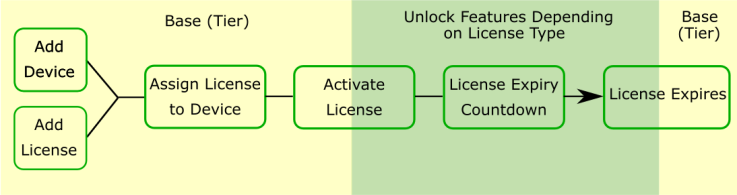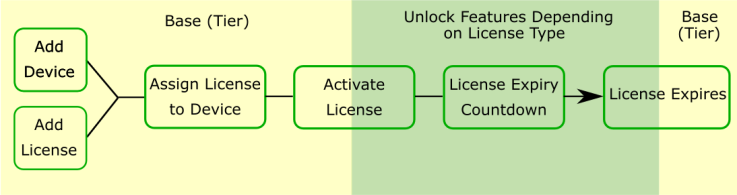Activate and Assign a License for a Nebula Device, Site, or Organization
This section shows you how to activate and assign a license for a Nebula Device, site, or organization. See Organization License Tiers for a summary of NCC licenses.
The following table describes the license types at the time of writing.
Location | license type | application |
|---|---|---|
MSP (Managed Services Provider) | MSP | NCC (Nebula Control Center) user account |
Organization-wide | Professional / PLUS | AP (Access Point) / NSG (Nebula Security Gateway) / Switch / USG FLEX device |
Organization-wide | Gold Security | ATP device / USG FLEX device |
Site-wide | NSS (Nebula Security Service) | NSG device |
Site-wide | UTM (Unified Threat Management) Security / Secure WiFi | USG FLEX device |
Site-wide | Content Filter | USG FLEX 50 / USG20-VPN / USG20W-VPN device |
Site-wide | Connect & Protect (CNP) / Connect & Protect Plus (CNP+) | NWA1123ACv3, WAC500, WAC500H / NWA110AX, NWA210AX, WAX510D, WAX610D, WAX630S, WAX650S, USG LITE 60AX device |
Site-wide | Elite | SCR 50AXE, USG LITE 60AX |
Bundled License and Add-on License
A bundled license is a license that is included when you purchase a Nebula Device (Mobile Router, Access Point, Switch, NSG, USG FLEX, ATP, and USG20(W)-VPN). The bundled license is automatically assigned to the purchased Nebula Device when you add the Nebula Device to NCC. A bundled license cannot be transferred to another Nebula Device.
An add-on license is a license purchased separately from a Nebula Device as a license key, from Zyxel or another vendor. An add-on license can be applied to any Nebula Device.
License States
The following are the license states in NCC.
• Active – This displays when the license pack assigned to a Nebula Device, is activated, and is in use (expiration countdown/timer has started).
• Queued – This displays when the same license pack assigned to a Nebula Device, is activated, but not yet in use (expiration countdown/timer has not started).
• Deferred – This displays when you bought a Gold Security pack license and a new UTM Security pack license. The new UTM Security pack license services are deferred as the Gold Security pack license has priority, so the new UTM Security pack license services will not become active until the Gold Security pack license services first become active, then expire.
For example, a Gold Security pack license will become Deferred when assigned to a Nebula Device with an Active bundled UTM Security pack license.
• Inactive – This displays when the license pack assigned to a Nebula Device, is not activated in NCC.
• Unused – This displays when the license pack assigned to an organization, is not assigned to a Nebula Device and not activated in NCC.
• Expired – This displays when the license pack assigned to a Nebula Device is past its validity.
License Activation Process
You must have a Nebula Device and a license pack to activate a license. Perform the following to activate a license.
1 In the Organization-wide > License & inventory, click Action > Add more licenses.
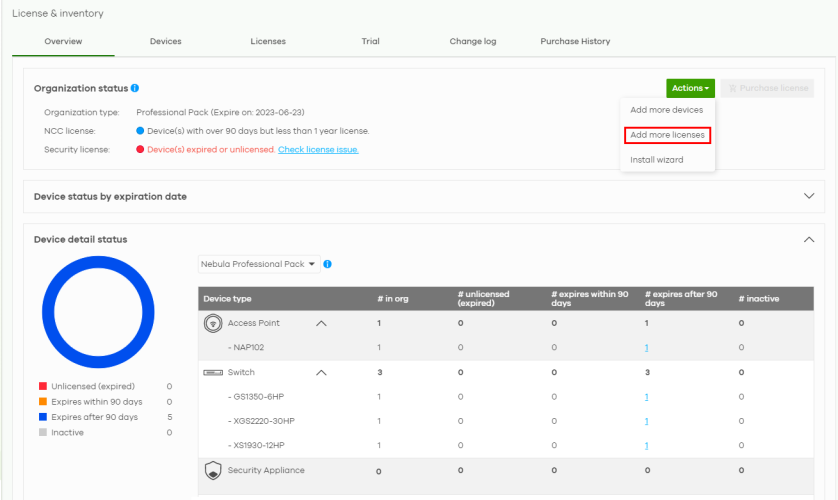
2 Enter the License key and the License information will display.
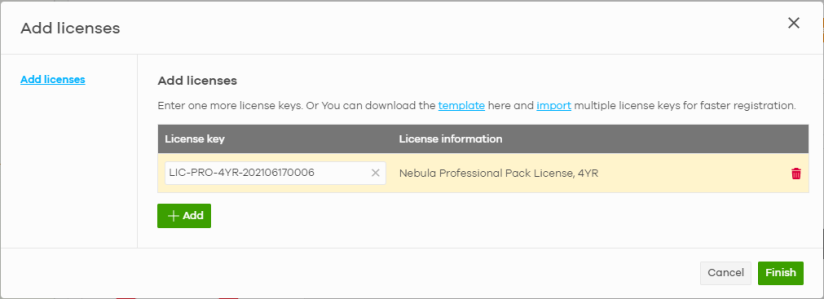
3 Click Finish. The license is now assigned to your organization and site.
4 In the Organization-wide > License & inventory, select the Devices tab.
5 Locate the Nebula Device to assign a license(s). Click the Actions button and select Assign license on the device row.
6 Clear any license that you do not want added to the Nebula Device.
7 For multiple licenses of the same type to be added to the Nebula Device, set the number of licenses in the Select # of license field.
8 Set the expected expiration date criteria from the License assignment mode.
• Assign min. period – NCC assigns one of each license type with the shortest duration to each Nebula Devices.
• Assign all – NCC assigns all selected license type equally to each Nebula Device.
• Target expiration date – Set a future date. NCC assigns an equal number of licenses to each Nebula Devices until the expiration date (future date) is reached or exceeded.
9 Click Please check this box if you want to activate licenses and upgrade. Then, click Finish.
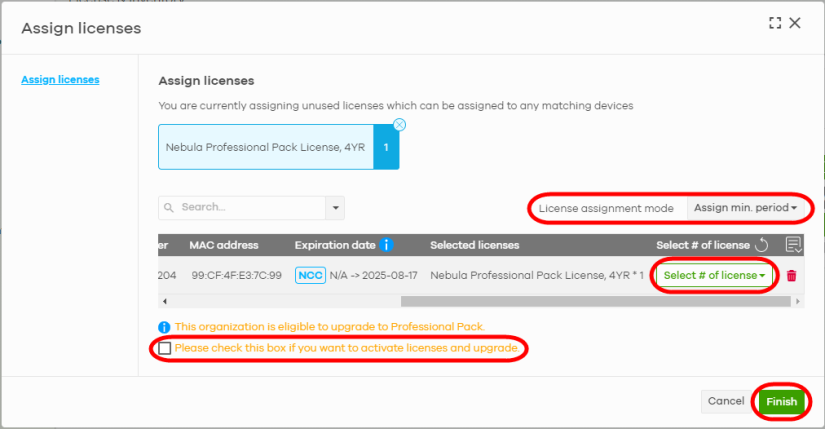
The features that will be unlocked depends on the license type purchased.
License Activation Process