Port Status
This chapter introduces the Port Status screens.
What You Can Do
Use the Port Status screen (Port Status) to view the port status of the Switch.
Use the DDMI screen (DDMI) to view the DDMI (Digital Diagnostics Monitoring Interface) status of the SFP transceivers on the Switch.
Use the Port Utilization screen (Port Utilization) to view the current data rate and utilization percentage of each port on the Switch.
Port Status
This screen displays a port statistical summary with links to each port showing statistical details. To view the port statistics, click MONITOR > Port Status to display the Port Status screen as shown next. You can also click the Port Status link in the Quick Link section of the DASHBOARD screen to see the following screen.
MONITOR > Port Status > Port Status 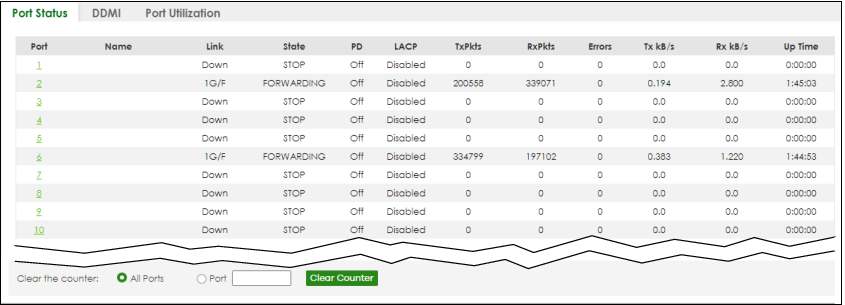
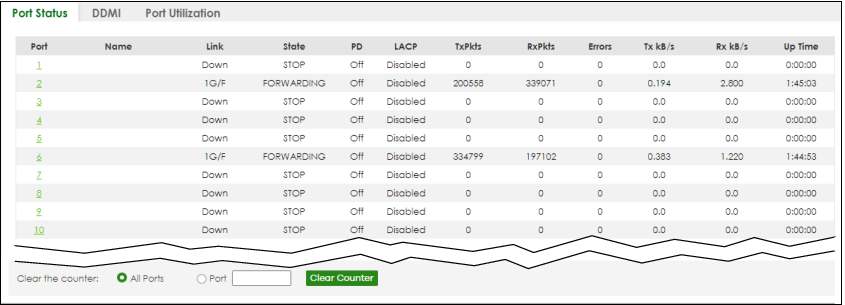
The following table describes the labels in this screen.
label | description |
|---|---|
Port | This identifies the Ethernet port. Click a port number to display the Port Details screen. |
Name | This is the name you assigned to this port in the PORT > Port Setup screen. |
Link | This field displays the speed (such as 100M for 100 Mbps, 1G for 1000 Mbps or 1 Gbps, or 10G for 10 Gbps) and the duplex (F for full duplex). It also shows the cable type (Copper or Fiber) for the combo ports. This field displays Down if the port is not connected to any device. |
State | If STP (Spanning Tree Protocol) is enabled, this field displays the STP state of the port. If STP is disabled, this field displays FORWARDING if the link is up, otherwise, it displays STOP. When LACP (Link Aggregation Control Protocol) and STP are in blocking state, it displays BLOCKING. |
PD | For PoE models only. This field displays whether or not a powered device (PD) is allowed to receive power from the Switch on this port. |
LACP | This fields displays whether LACP (Link Aggregation Control Protocol) has been enabled on the port. |
TxPkts | This field shows the number of transmitted frames on this port. |
RxPkts | This field shows the number of received frames on this port. |
Errors | This field shows the number of received errors on this port. |
Tx kB/s | This field shows the number of kilobytes per second transmitted on this port. |
Rx kB/s | This field shows the number of kilobytes per second received on this port. |
Up Time | This field shows the total amount of time in hours, minutes and seconds the port has been up. |
Clear the counter | Select Port, enter a port number and then click Clear Counter to erase the recorded statistical information for that port, or select ALL Ports to clear statistics for all ports. |
Port Details
Click an index in the Port column in the MONITOR > Port Status > Port Status screen to display individual port statistics. Use this screen to check status and detailed performance data about an individual port on the Switch.
MONITOR > Port Status > Port Status > Port Details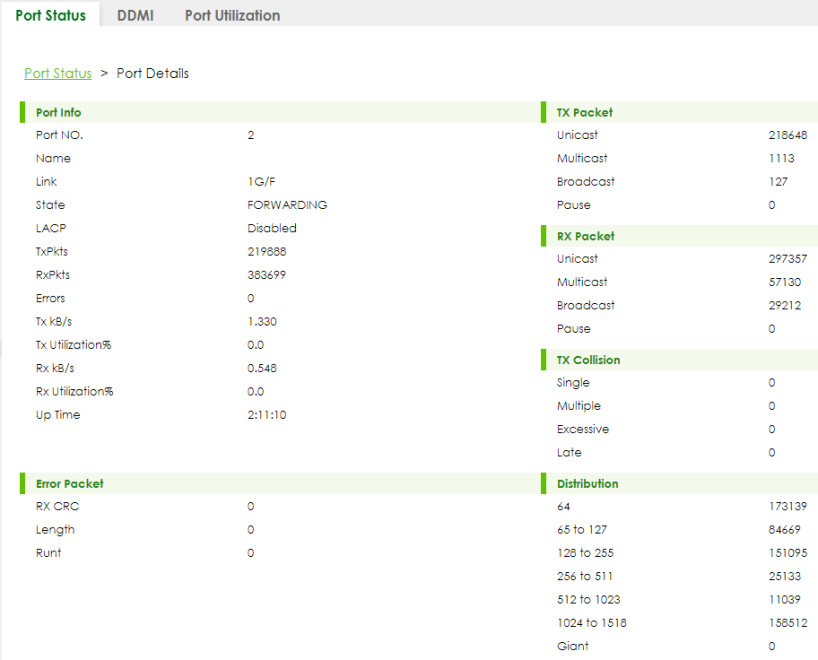
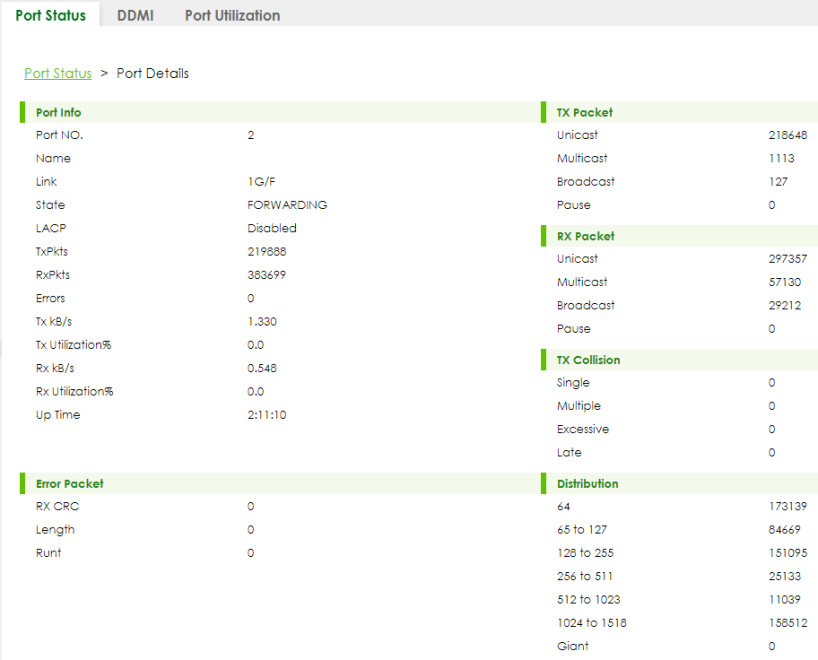
The following table describes the labels in this screen.
label | description |
|---|---|
Port Info | |
Port NO. | This field displays the port number you are viewing. |
Name | This field displays the name of the port. |
Link | This field displays the speed (such as 100M for 100Mbps, 1G for 1000 Mbps or 1 Gbps, or 10G for 10 Gbps) and the duplex (F for full duplex). It also shows the cable type (Copper or Fiber) for the combo ports. This field displays Down if the port is not connected to any device. |
State | If STP (Spanning Tree Protocol) is enabled, this field displays the STP state of the port. If STP is disabled, this field displays FORWARDING if the link is up, otherwise, it displays STOP. When LACP (Link Aggregation Control Protocol), STP, and dot1x are in blocking state, it displays BLOCKING. |
LACP | This field shows if LACP is enabled on this port or not. |
TxPkts | This field shows the number of transmitted frames on this port. |
RxPkts | This field shows the number of received frames on this port. |
Errors | This field shows the number of received errors on this port. |
Tx kB/s | This field shows the number of kilobytes per second transmitted on this port. |
Tx Utilization% | This field shows the percentage of actual transmitted frames on this port as a percentage of the Link speed. |
Rx kB/s | This field shows the number of kilobytes per second received on this port. |
Rx Utilization% | This field shows the percentage of actual received frames on this port as a percentage of the Link speed. |
Up Time | This field shows the total amount of time the connection has been up. |
TX Packet The following fields display detailed information about packets transmitted. | |
Unicast | This field shows the number of good unicast packets transmitted. |
Multicast | This field shows the number of good Multicast packets transmitted. |
Broadcast | This field shows the number of good broadcast packets transmitted. |
Pause | This field shows the number of 802.3x pause packets transmitted. |
RX Packet The following fields display detailed information about packets received. | |
Unicast | This field shows the number of good unicast packets received. |
Multicast | This field shows the number of good Multicast packets received. |
Broadcast | This field shows the number of good broadcast packets received. |
Pause | This field shows the number of 802.3x pause packets received. |
TX Collision The following fields display information on collisions while transmitting. | |
Single | This is a count of successfully transmitted packets for which transmission is inhibited by exactly one collision. |
Multiple | This is a count of successfully transmitted packets for which transmission was inhibited by more than one collision. |
Excessive | This is a count of packets for which transmission failed due to excessive collisions. Excessive collision is defined as the number of maximum collisions before the retransmission count is reset. |
Late | This is the number of times a late collision is detected, that is, after 512 bits of the packets have already been transmitted. |
Error Packet The following fields display detailed information about packets received that were in error. | |
RX CRC | This field shows the number of packets received with CRC (Cyclic Redundant Check) errors. |
Length | This field shows the number of packets received with a length that was out of range. |
Runt | This field shows the number of packets received that were too short (shorter than 64 octets), including the ones with CRC errors. |
Distribution | |
64 | This field shows the number of packets (including bad packets) received that were 64 octets in length. |
65 to 127 | This field shows the number of packets (including bad packets) received that were between 65 and 127 octets in length. |
128 to 255 | This field shows the number of packets (including bad packets) received that were between 128 and 255 octets in length. |
256 to 511 | This field shows the number of packets (including bad packets) received that were between 256 and 511 octets in length. |
512 to 1023 | This field shows the number of packets (including bad packets) received that were between 512 and 1023 octets in length. |
1024 to 1518 | This field shows the number of packets (including bad packets) received that were between 1024 and 1518 octets in length. |
Giant | This field shows the number of packets (including bad packets) received that were between 1519 octets and the maximum frame size. The maximum frame size varies depending on your switch model. |
DDMI
The optical SFP transceiver’s support for the Digital Diagnostics Monitoring Interface (DDMI) function lets you monitor the transceiver’s parameters to perform component monitoring, fault isolation and failure prediction tasks. This allows proactive, preventative network maintenance to help ensure service continuity.
Use this screen to view the DDMI status of the Switch’s SFP transceivers. Click MONITOR > Port Status > DDMI to see the following screen. Alternatively, click DASHBOARD from any Web Configurator screen and then the Port Status link in the Quick Link section of the DASHBOARD screen to display the Port Status screen and then click the DDMI link tab.
MONITOR > Port Status > DDMI

The following table describes the labels in this screen.
label | description |
|---|---|
Port | This identifies the SFP port. Click a port number to display the DDMI Details screen. |
Vendor | This displays the vendor name of the optical transceiver. |
Part Number | This displays the part number of the optical transceiver. |
Serial Number | This displays the serial number of the optical transceiver. |
Revision | This displays the revision number of the optical transceiver. |
Date Code | This displays the date when the optical transceiver was manufactured. |
Transceiver | This displays the type of optical transceiver installed in the SFP slot. |
Action | Click Reset when your SFP port encounters connection errors. For example, it can receive but cannot transmit data. This Fiber Module Rescue function allows you to restart a fiber SFP transceiver that is in error state without having to remove and reinsert the transceiver. The Switch stops then re-supplies power on the specified SFP ports to restart it. After restarting an SFP port, go to MONITOR > Port Status > Port Status to check the SFP port status. You can also check the port LED on the Switch panel to see if the connection has recovered. |
DDMI Details
Use this screen to view the real-time SFP (Small Form Factor Pluggable) transceiver information and operating parameters on the SFP port. The parameters include, for example, transmitting and receiving power, and module temperature.
Click an index in the Port column in the DDMI screen to view current transceivers’ status.
MONITOR > Port Status > DDMI > DDMI Details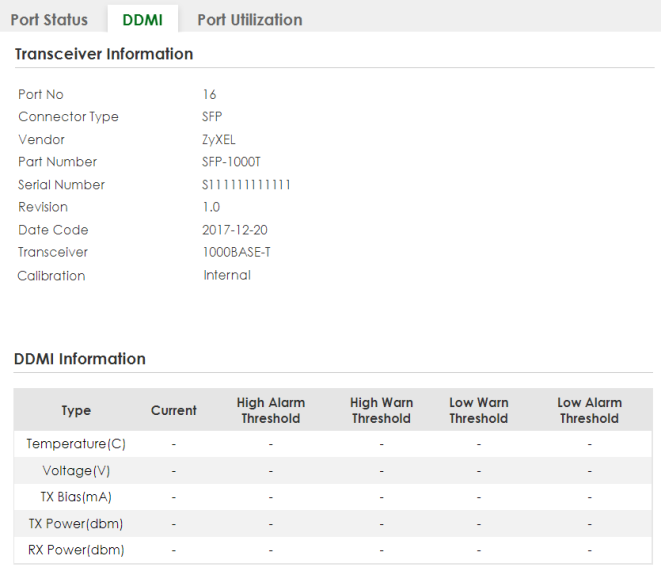
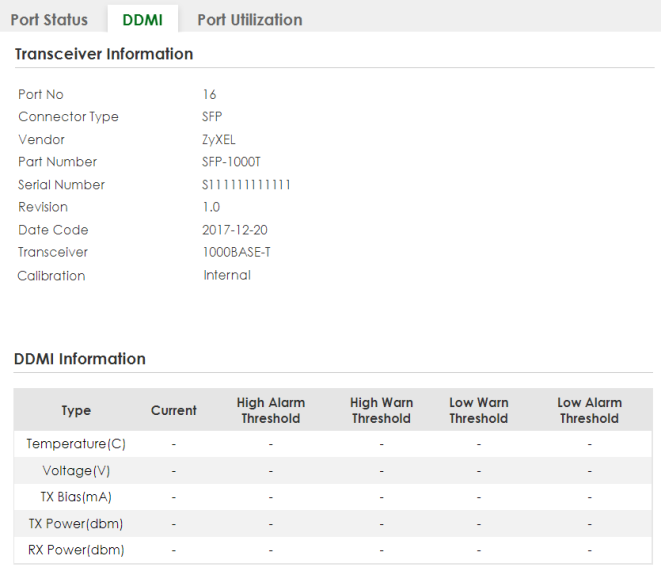
The following table describes the labels in this screen.
label | description |
|---|---|
Transceiver Information | |
Port No | This identifies the SFP port. |
Connector Type | This displays the connector type of the optical transceiver. |
Vendor | This displays the vendor name of the optical transceiver. |
Part Number | This displays the part number of the optical transceiver. |
Serial Number | This displays the serial number of the optical transceiver. |
Revision | This displays the revision number of the optical transceiver. |
Date Code | This displays the date when the optical transceiver was manufactured. |
Transceiver | This displays details about the type of transceiver installed in the SFP slot. |
Calibration | This field is available only when an SFP transceiver is inserted into the SFP slot. Internal displays if the measurement values are calibrated by the transceiver. External displays if the measurement values are raw data which the Switch calibrates. |
DDMI Information | |
Type | This displays the DDMI parameter. |
Temperature (C) | This displays the temperature inside the SFP transceiver in degrees Celsius. |
Voltage (V) | This displays the level of voltage being supplied to the SFP transceiver. |
TX Bias (mA) | This displays the milliamps (mA) being supplied to the SFP transceiver’s Laser Diode Transmitter. |
TX Power (dbm) | This displays the amount of power the SFP transceiver is transmitting. |
RX Power (dbm) | This displays the amount of power the SFP transceiver is receiving from the fiber cable. |
Current | This displays the current status for each monitored DDMI parameter. |
High Alarm Threshold | This displays the high value alarm threshold for each monitored DDMI parameter. An alarm signal is reported to the Switch if the monitored DDMI parameter reaches this value. |
High Warn Threshold | This displays the high value warning threshold for each monitored DDMI parameter. A warning signal is reported to the Switch if the monitored DDMI parameter reaches this value. |
Low Warn Threshold | This displays the low value warning threshold for each monitored DDMI parameter. A warning signal is reported to the Switch if the monitored DDMI parameter reaches this value. |
Low Alarm Threshold | This displays the low value alarm threshold for each monitored DDMI parameter. An alarm signal is reported to the Switch if the monitored DDMI parameter reaches this value. |
Port Utilization
This screen displays the percentage of actual transmitted or received frames on a port as a percentage of the Link speed. To view port utilization, click MONITOR > Port Status > Port Utilization to see the following screen. Alternatively, click DASHBOARD from any Web Configurator screen and then the Port Status link in the Quick Link section of the DASHBOARD screen to display the Port Status screen and then click the Port Utilization link tab.
MONITOR > Port Status > Port Utilization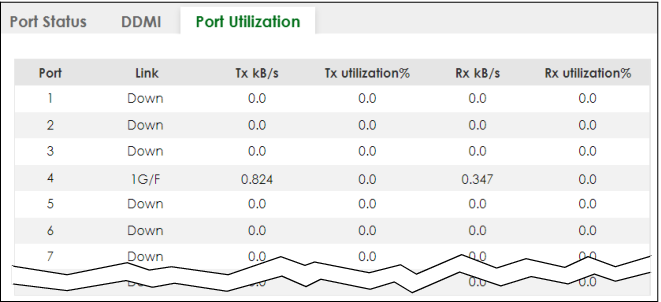
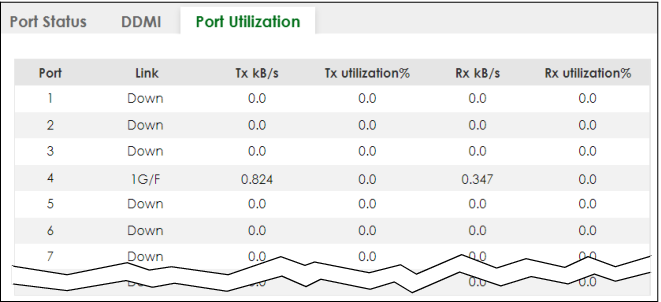
The following table describes the labels in this screen.
label | description |
|---|---|
Port | This identifies the Ethernet port. |
Link | This field displays the speed (such as 100M for 100 Mbps, 1000M for 1000 Mbps, or 10G for 10 Gbps) and the duplex (F for full duplex). This field displays Down if the port is not connected to any device. |
Tx kB/s | This field shows the transmission speed of data sent on this port in kilobytes per second. |
Tx Utilization% | This field shows the percentage of actual transmitted frames on this port as a percentage of the Link speed. |
Rx kB/s | This field shows the transmission speed of data received on this port in kilobytes per second. |
Rx Utilization% | This field shows the percentage of actual received frames on this port as a percentage of the Link speed. |