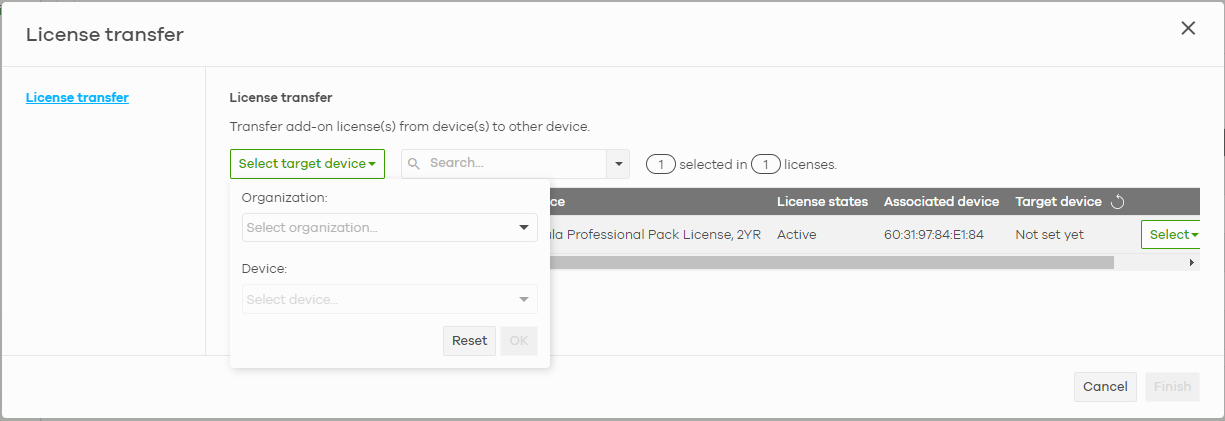Transfer Licenses
A license assigned to an organization and Nebula Device can be transferred to another Nebula Device in the same or different organization. The following guidelines apply when transferring licenses:
• The Nebula Devices must have the same owner.
• Bundled, Trial, and Promotion licenses cannot be transferred. (Organization-wide > Configure > License & Inventory > Devices for more information.)
• If the license transfer causes the Nebula Devices in the organization to be without a valid license, the organization automatically downgrades to the Base tier.
Select Transferable Licenses
To select a transferable license(s), do the following:
1 Go to the Organization-wide > Configure > License & inventory > Licenses screen.
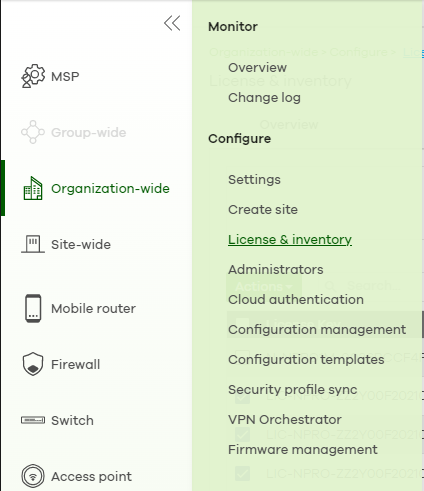
2 Select the license you want to transfer. Click Actions, and then click Transfer license.

Undo Assigning a License
An administrator account should have read and write (Full) access privilege to un-assign licenses. Only an Inactive license (license is assigned to a specific Nebula Device but not activated) can be un-assigned.
To un-assign a license, do the following:
1 Go to the Organization-wide > Configure > License & inventory > License screen.
2 Select the License Key with an Inactive license state that you want to undo assign. Click Action, then click Undo assign. The license will return to the Unused license state.

Transfer a License to a Different Organization
Only an Unused license (a license which is assigned to an organization but not assigned to a specific Nebula Device) can be transferred. Both source and destination organizations should belong to the same owner.
To transfer a license to another organization, do the following:
1 Perform the steps described in Select Transferable Licenses.
2 With the licenses you want to transfer selected, click Actions and then click Change organization.

3 Select the Organization you want to transfer the licenses to. The current organization will be excluded from the list. Then click Yes.

You have successfully transferred a license to another organization, but without assigning it to a Nebula Device yet.
Assign a License to a Nebula Device in the New Organization
To assign a license(s) to a Nebula Device in the new organization, do the following:
1 Perform the steps mentioned in Transfer a License to a Different Organization.
2 Select the Organization and Site where the license is transferred.
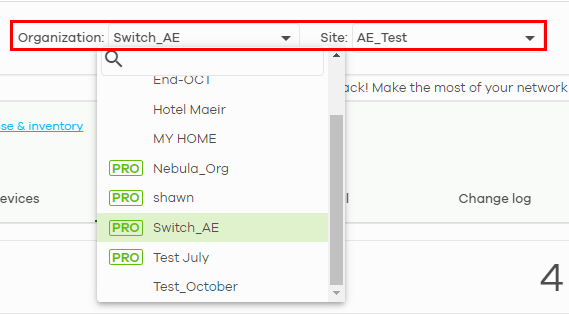
3 Go to the Organization-wide > Configure > License & inventory > Device screen.
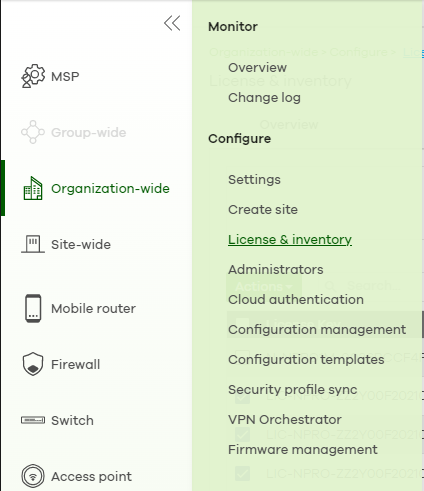
4 Select the Devices, click Actions, then click Assign license.

5 Select the License assignment mode to have NCC filter licenses that can be assigned.
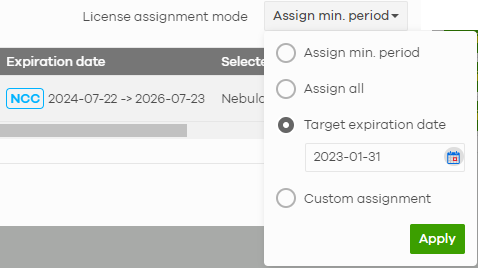
• Assign min. period – one month license packs for your Nebula Device will be picked and displayed.
• Assign all – all licenses that can be assigned are displayed.
• Target expiration date – all licenses that meet the expiry criteria you set and can be assigned are displayed.
• Custom assignment – any change in value to Assign min period and Assign all licenses above will become a Custom assignment and are displayed.
6 Click Select # of license. In the pop-up window, confirm or edit the value appearing beside the license type based on the criteria set in License assignment mode. Click Select to confirm. Then click Finish.
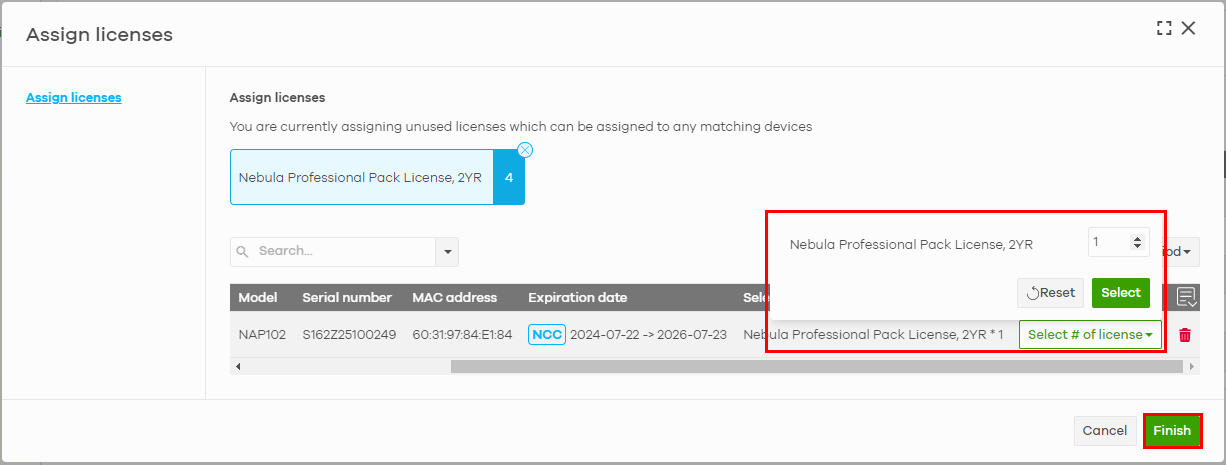
Transfer a License to a Nebula Device in a New Organization
To transfer a license(s) to a Nebula Device in the new organization, do the following:
1 Perform the steps mentioned in Assign a License to a Nebula Device in the New Organization.
2 Click Organization-wide > Configure > License & inventory > Device tab.
3 Select the devices with the license to be transferred.
4 Click Actions and select Transfer License.

5 The License transfer window appears. Click Search to set the filter to select the licenses.

6 Click Select target device to transfer all licenses to one Nebula Device by selecting the same/different Organization and target Device. Then click OK. Or select the devices individually.