Configure Content Filter to Block Access to Certain Websites
This example shows how to block clients from accessing social media websites like Facebook.
The following example figure shows client C1 using computer A and client C2 using computer B to access the Internet through the Nebula Device N.
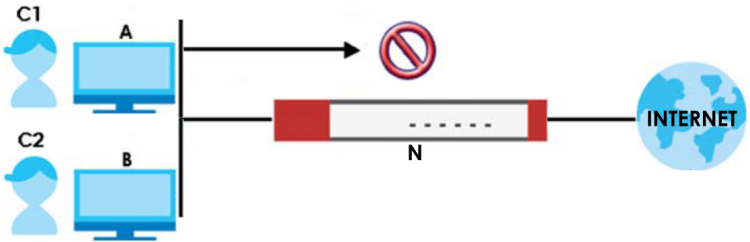
You want to block the LAN clients C1 and C2 from accessing social media websites such as Facebook. Create a content filter profile that includes the social media category.
1 Go to Site-wide > Configure > Firewall > Security policy: Security policy and click + Add (1).
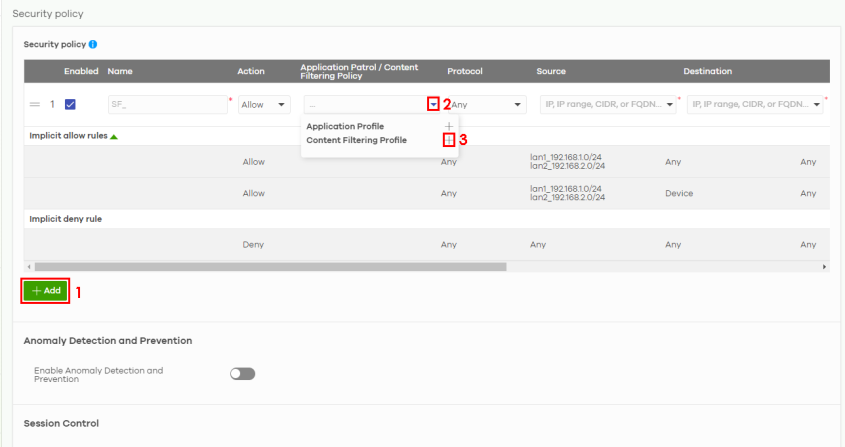
2 Click the drop-down menu button (2) and then click ‘+’ (3) for Content Filtering Profile to add a Content Filter profile. The Nebula Device takes the action set in the profile when traffic matches the profile’s policy. The following screen appears. See Site-wide > Configure > Firewall > Security policy > Content filtering: Create Content Filter profile for a description of the fields in the Create content filter profile screen.
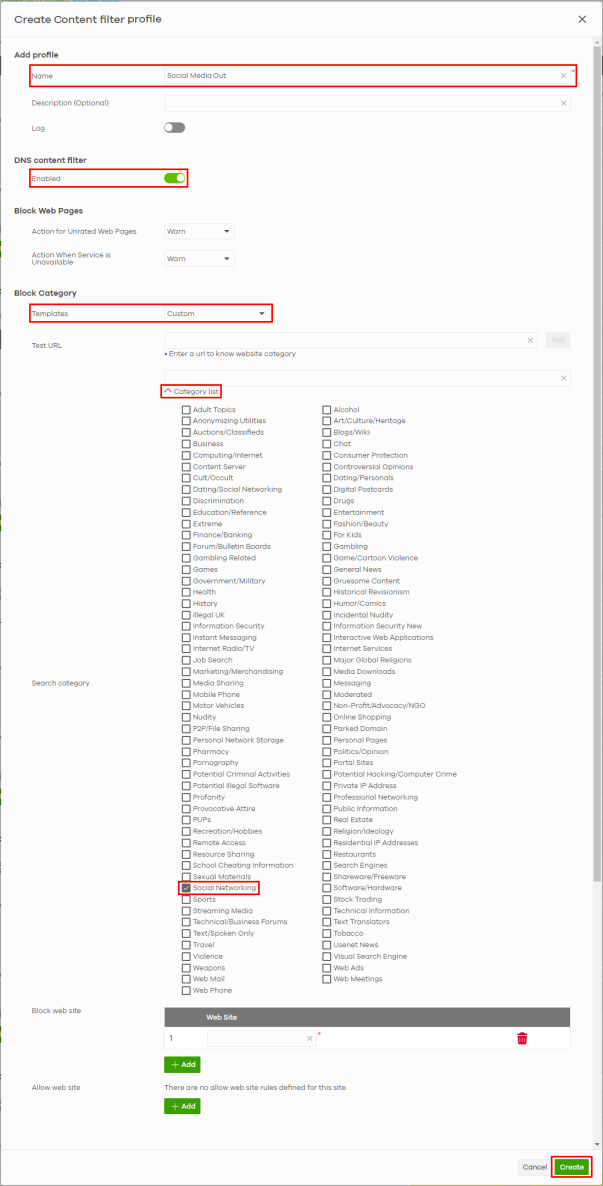
3 Enter a name for this profile for identification purposes. For example, Social Media Out.
4 Make sure to click the switch to the right for DNS content filter: Enabled.
5 Select Custom for Templates.
6 To control access to the social networking type of Internet content, click Category list to open the list and select Social Networking in the Search category. This allows you to block access to social networking sites including Facebook.
7 Then, click Create to save and exit.