Resolve WiFi Connection Problems (for Nebula APs only)
The WiFi Aid tab in Site-wide > Clients helps you identify connection problems between WiFi clients and supported AP(s) for a selected time range.
The following tables allow you to view and identify connection problems using the following categories.
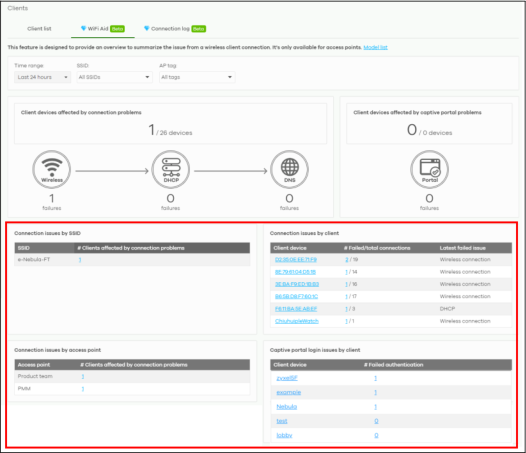
Connection Issues by SSID
This table displays the number of WiFi clients with WiFi connection/DHCP client/DNS failures in each WiFi network. The list displays the WiFi network with the most connection failures first, in descending order.
1 Click a hyperlink in the # Clients affected by connection problems column.

The Site-wide > Monitor > Site features logs screen appears showing all related event logs for WiFi clients in the e-Nebula-FT WiFi network in the last 24 hours.

2 Use the following information listed in chronological order to resolve WiFi connection issues.
• Connection time. This shows the starting time period from which the event log occurred.
• Connected to. This shows the name (if available) or MAC address of the connected client.
• Event type. This shows the event type (Association, Authentication, Disconnection, DHCP server, Wireless failed connection, DHCP client, DNS failure, Captive portal) that occurred.
• Detail issue. This shows a summary of the APs event logs in chronological order.
Connection Issues by Client
This table displays the number of WiFi clients with failed connection attempts (WiFi connection/DHCP client/DNS failures – numerator) over the number of total connection attempts (denominator). The list displays the WiFi client with the most connection failures first, in descending order.
1 Click a hyperlink in the Client device column.
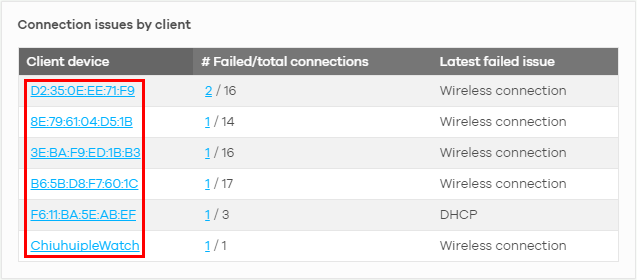
The Site-wide > Clients > Client list: WiFi client details screen appears showing individual client statistics.

2 Use the information in this screen to identify the WiFi client with connection issues. See Site-wide > Clients > Clients list: WiFi Client Details for the description of the fields.
3 Click History: Event log to view Nebula AP log messages. Enter the Nebula AP’s name or a key word, select one or multiple event types, or specify a date/time or even a time range to display only the log messages related to it.
4 Click Ping to ping the client’s IP address from the Nebula AP to test connectivity.
5 Click the numerator hyperlink in the # Failed/total connections column.

The Site-wide > Monitor > Site features logs screen appears showing all related event logs between APs and WiFi clients. See Connection Issues by SSID on using the information listed in chronological order to resolve WiFi connection issues.

Connection Issues by Access Point
This table displays the number of WiFi clients with WiFi connection/DHCP client/DNS failures listed according to access point. The list displays the access point with the most connection failures first, in descending order.
1 Click a hyperlink in the # Clients affected by connection problems column of a specific AP.
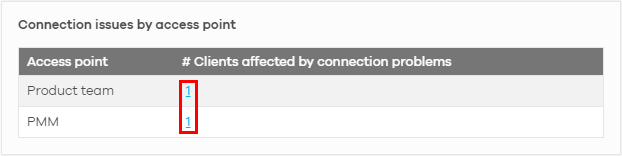
The Site-wide > Monitor > Site features logs screen appears showing all related event logs between a specific AP (for example, Product team) and its WiFi clients. See Connection Issues by SSID on using the information listed in chronological order to resolve WiFi connection issues.
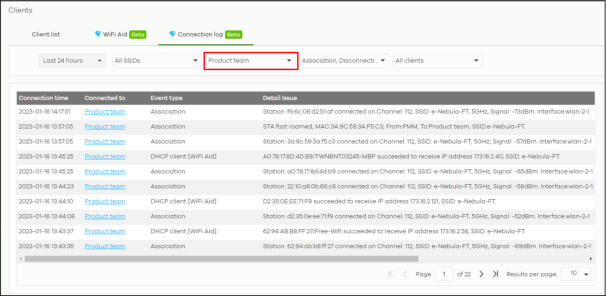
Captive Portal Login Issues by Client
This table displays the list of WiFi clients with the corresponding number of failed hotspot authentication. The list displays the WiFi client that failed hotspot authentication the most number of times first, in descending order.
1 Click a hyperlink in the Client device column.
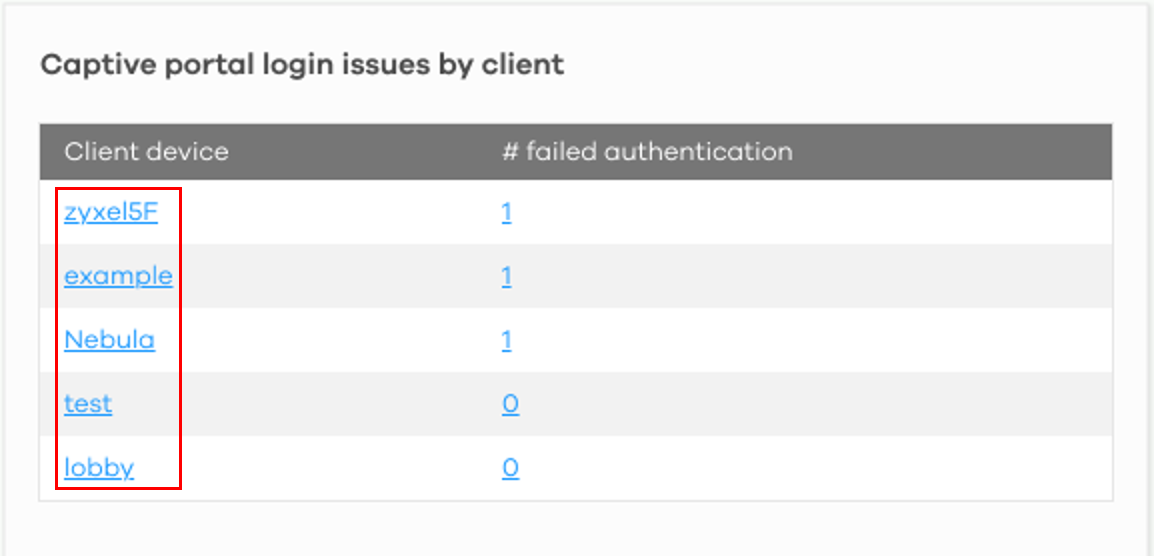
The Site-wide > Clients > Client list: WiFi client details screen appears showing individual client statistics. See Connection Issues by Client on setting the filters and using the information listed in chronological order to resolve WiFi connection issues.
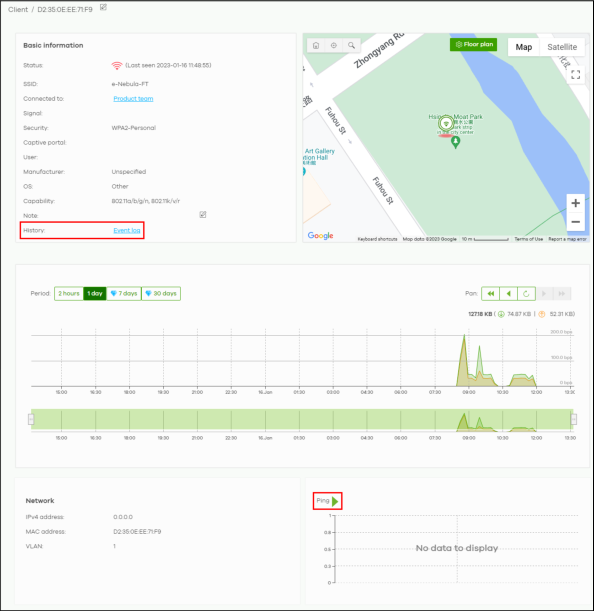
2 Use the information in this screen to identify the WiFi client with connection issues. See Site-wide > Clients > Clients list: WiFi Client Details for the description of the fields.
3 Click History: Event log to view Nebula AP log messages. Enter the Nebula AP’s name or a key word, select one or multiple event types, or specify a date/time or even a time range to display only the log messages related to it.
4 Click Ping to ping the client’s IP address from the Nebula AP to test connectivity.
5 Click the hyperlink in the # Failed Authentication column.

The Site-wide > Monitor > Site features logs screen appears showing all related event logs of a specific client device with failed hotspot authentication event type.

6 Use the following information listed in chronological order to resolve failed hotspot authentication issues.
• Connection time. This shows the starting time period from which the event log occurred.
• Detail issue. This shows a summary of the APs event logs in chronological order.